Do you want to send a direct payment request to your client or a company, but “Request a Payment” option in your Payoneer account is not available? Don’t worry! You’re in the right place.
In this tutorial, I will guide you step-by-step on how to reactivate “Request a Payment” option in your Payoneer account.
Following topics will be covered in this post:
- Why Payoneer Deactivates “Request a Payment” Option?
- Can You Still Receive a Payment Initiated By Clients Via Your Email If “Request a Payment” Is Deactivated?
- Can You Still Receive Payments Via Other 2 Methods i.e. Global Payment Service & Mass Payout Companies If “Request a Payment” is Deactivated?
- How To Reactivate “Request a Payment” Option in Payoneer Account
01. Why Payoneer Deactivates “Request a Payment” Option?
Payoneer deactivates “Request a Payment” option because you have not sent a payment request for a long period, meaning that no payments were sent or received via “Request a Payment” option. It has been in the state of dormancy.
02. Can You Still Receive Payment Initiated By Clients Via Your Email If “Request a Payment” Is Deactivated?
As you know that Payoneer provides plenty of payment options for clients to pay freelancers or individuals, and one of the options is via your Payoneer email.
Now the question is, will client still be able to pay you via your Payoneer email if “Request a Payment” option is not activated in your Payoneer account? The answer is “No”.
Since the “Request a Payment” option is disabled in your account you can’t get paid via your Payoneer email either. For that you have to reactivate the “Request a Payment” option first.
That’s why clients are often unable to pay individuals or freelancers via Payoneer email because of the above issue.
Payoneer shows this error to clients:
Example@gmail.com cannot receive payments initiated by clients. Contact your service provider to check whether they have other options to receive payments via Payoneer.
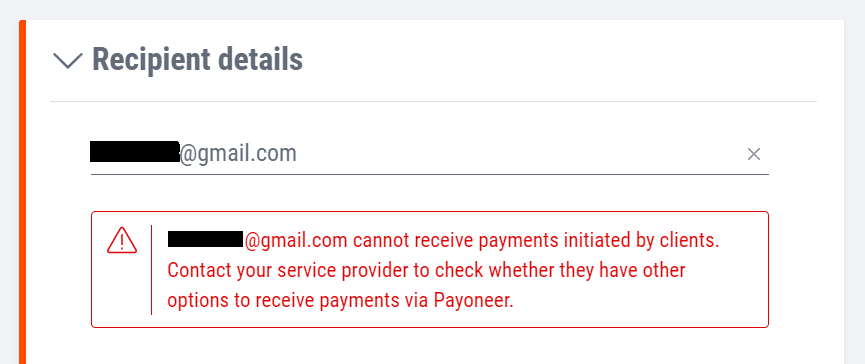
03. Can You Still Receive Payments Via Other 2 Methods If “Request a Payment” is Deactivated?
On your Payoneer account you would see that despite “Request a Payment” option is disabled the two other payment options are available (1) Global Payment Service (2) Mass Payout Companies.
If the “Request a Payment” option is disabled you can still receive payments via Global Payment Service & Mass Payout Companies. For that you have to provide the required details from your Payoneer account.
Most of the freelancing platforms and affiliate programs such as Fiverr, Amazon Associates, etc, pay you via Global Payment Service (Receiving Account) where you have to provide the desired currency’s Receiving Account details.
04. How To Reactivate “Request a Payment” Option in Payoneer
To reactivate/enable the “Request a Payment” option you have to submit a document that proves the need for the service, such as an Invoice or Work Contract that show you are expecting a payment.
Follow the steps to learn How to submit your “Copy of Invoice” or “Work Contract” in Payoneer Verification Center.
- Login to your Payoneer Account.
- Click on the Profile/Account Icon, located at top-right corner.
- Click on the Settings.
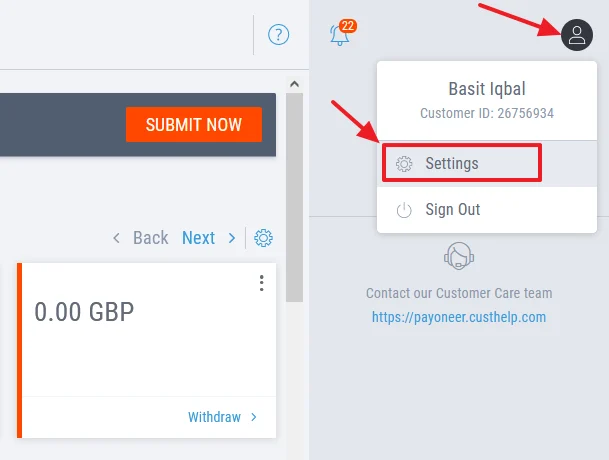
- Click on the Verification Center.
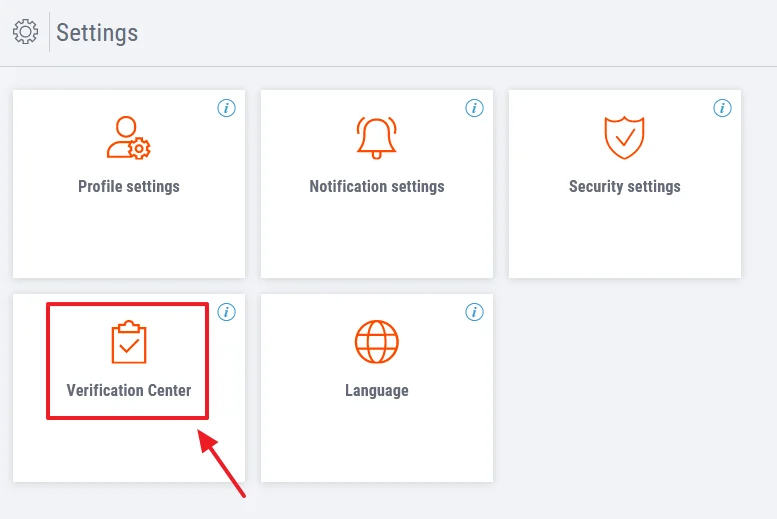
- Click on the “Restore eligibility to send payment requests” link.
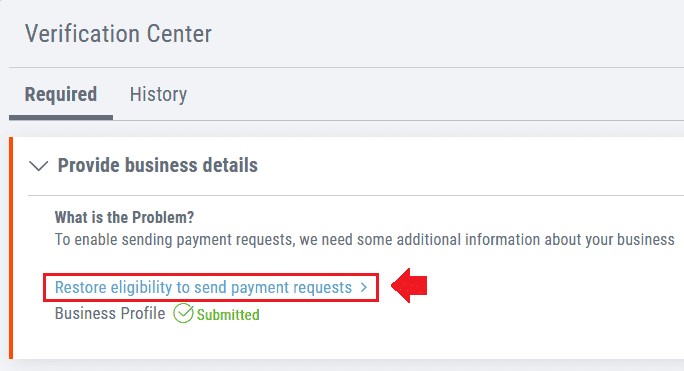
- Here you have 2 options (1) Copy of Invoice (2) Work Contract.
- If you’re receiving a single payment from a client choose “Copy of invoice” option Whereas if you are working with a company or client as an employee or virtual assistant then choose “Work contract” option.
- You can upload file in following formats: JPG, PNG, GIF, TIFF, and PDF. The maximum file size shouldn’t be more than 20MB.
- Once you upload your file/document click “Submit”.
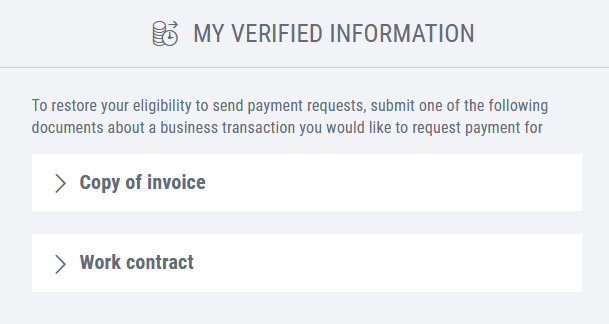
Payoneer team will verify your submitted document. Once the verification process is done, the Option will be reactivated in your Payoneer account. Best of Luck!
If you like this post then don’t forget to share with other people. Share your feedback in the comments section below.
Also Read
- How To Withdraw Money In Payoneer To Local Bank Account
- How To Add Or Delete Bank Account In Payoneer Step-By-Step
- How To Configure Payoneer With Fiverr Seller Account Step-By-Step
- Solved: We’re Sorry, Something Unexpected Happened. Please..
- How to Find Routing Number in Payoneer
- How to find your Customer ID & Bank Account No on Payoneer

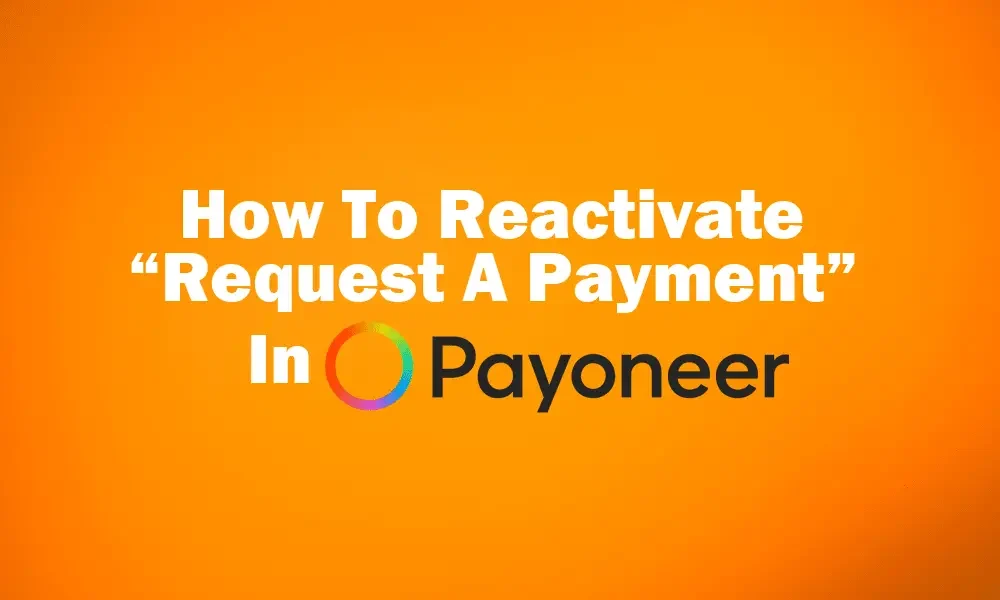





Leave a Reply