Are you annoyed with tweets containing certain words, phrases, hashtags, and want to get rid of them? You’re in the right place. In this tutorial, I will guide you step-by-step on how to mute tweets that contain certain words, phrases, usernames, emojis, and hashtags on Twitter.
Twitter provides you the option to mute Tweets that contain certain words, phrases, usernames, emojis, or hashtags. Muting will remove these Tweets from your Notifications tab, push notifications, SMS, email notifications, Home timeline, and from replies to Tweets.
Following topics will be covered in this post:
- Muting Words, Phrases, Usernames, Emojis, and Hashtags Overview
- How to Mute Tweets that Contain Certain Words, Phrases, Hashtags, and Usernames
01. Muting Words, Phrases, Usernames, Emojis, and Hashtags Overview
Here is some information about muting tweets on Twitter.
- Muting is case-insensitive, for example, if you add PARROT to your muted list, all occurrences of parrot whether written in the capital letters or small letters will be muted.
- You can include punctuation such as question mark, exclamation point, comma, colon, semicolon, dash, hyphen, etc, within a word or phrase. Punctuation at the end of phrase or word is not necessary.
- Muting is applied to both the word and hashtag. For example, if you add Barmy to the muted list, both the Barmy and #Barmy will be muted from your notifications.
- To mute a specific account or a person add the username with the @ symbol to the muted list, like, @elonmusk. It will mute the account notifications, but won’t mute the account.
- Muting is possible across all Twitter supported languages.
- You can view the list of muted words, phrases, emojis, hashtags, usernames, and can remove them from the list anytime.
02. How to Mute Tweets that Contain Certain Words, Phrases, Hashtags, and Usernames
In this section, I will guide you step-by-step on how to mute tweets that contain certain/particular words, phrases, hashtags, and usernames.
- Open your Twitter Profile and click on the More, located at your sidebar.
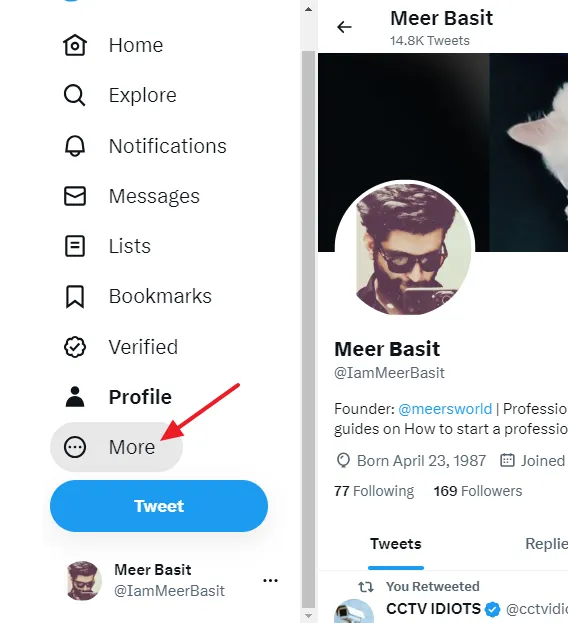
- Click on the Settings and Support.
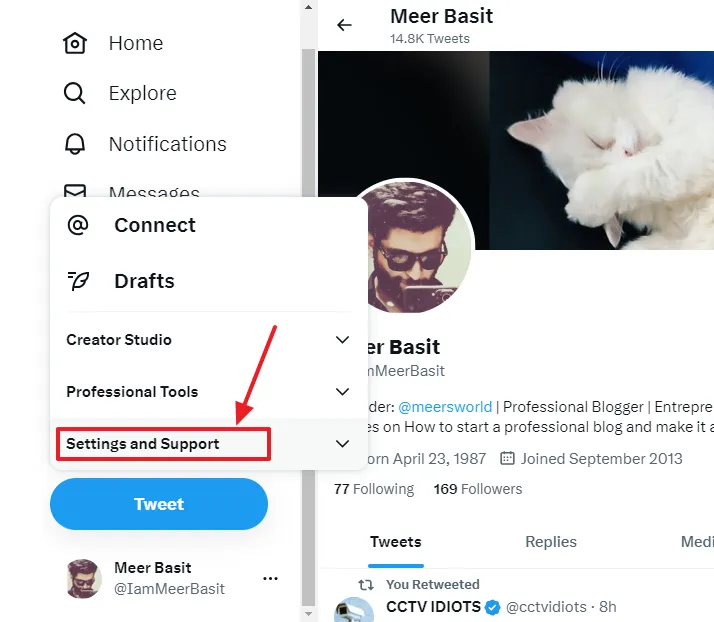
- Click on the Settings and privacy.
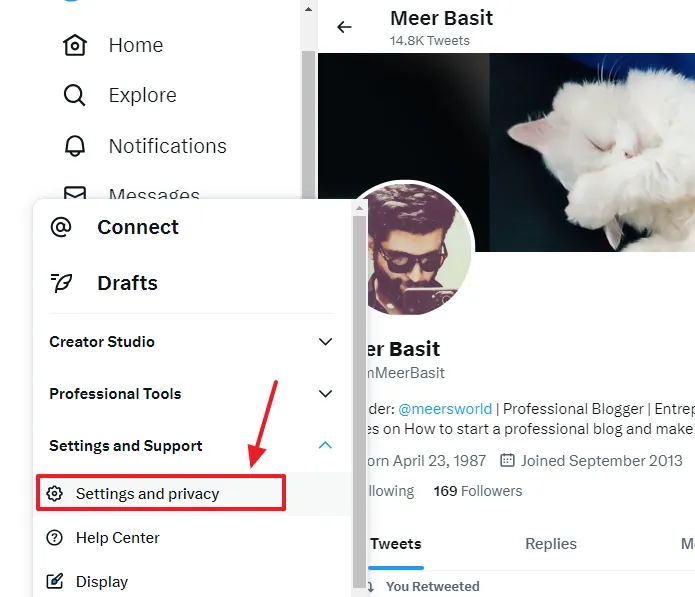
- Click on the Privacy and safety.
- Click on the Mute and block.
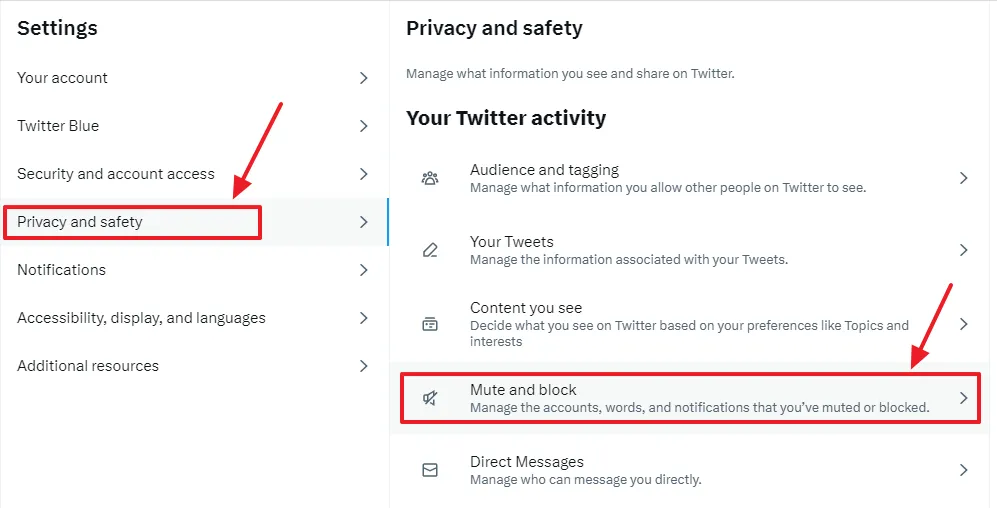
- Click on the Add (+) icon.
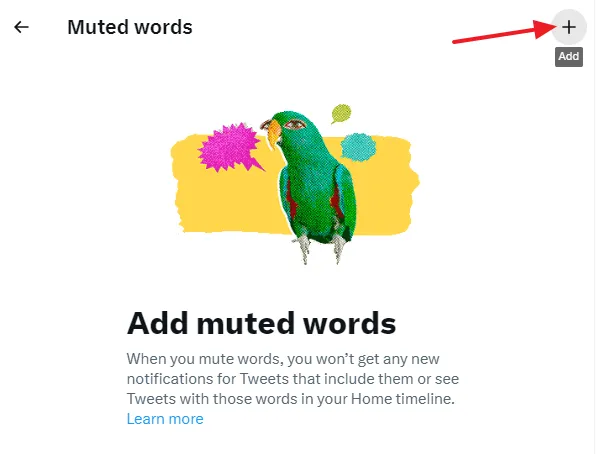
- Enter your word, phrase, @username, or hashtag that you want to mute. You can add one at a time.
- Select the Mute from and Duration filters(options).
- Click on the Save button.
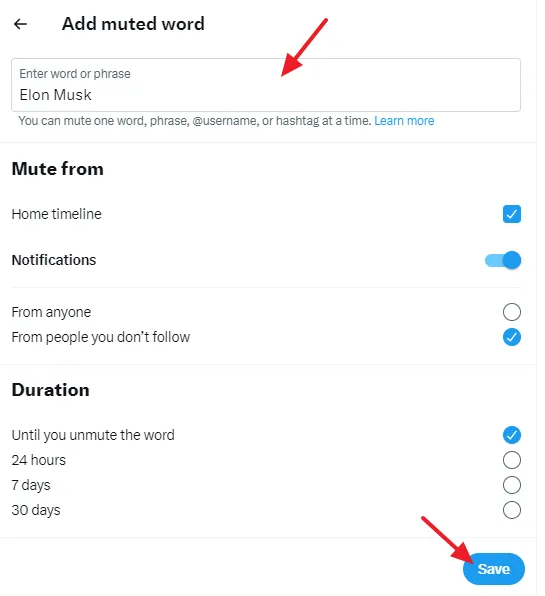
- You can see that the phrase Elon Musk has been added to the muted list. To add another word, phrase, account, or hashtag click on the Add (+) icon.
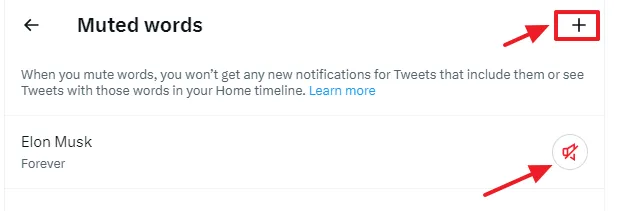
- To remove a word, phrases, and usernames from the muted list click on the unmute icon.
- It will prompt you for confirmation, Unmute phrase? Click on the Unmute button.
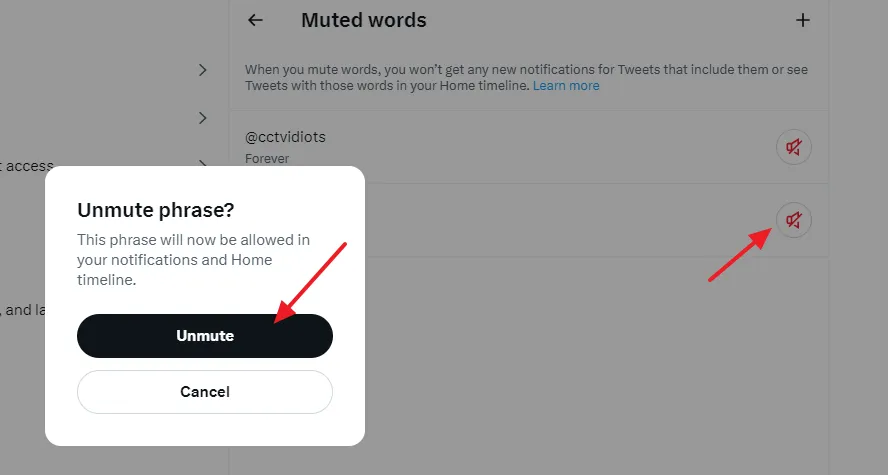
If you like this post then don’t forget to share with other people. Share your feedback in the comments section below.
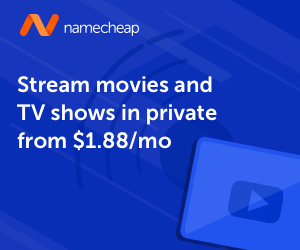
Also Read
- How To Choose Who Can Reply To Your Tweet | Custom Permissions
- How To Sign Up For Pinterest & Create An Account – Step By Step | Profile Settings
- How To Save/Download TikTok Videos On Computer Without Using Third-Party Tool
- How To Make Money Via TikTok | Advertise With TikTok | Earn Money Online
- How To Monetize YouTube Channel | Earn Money From YouTube

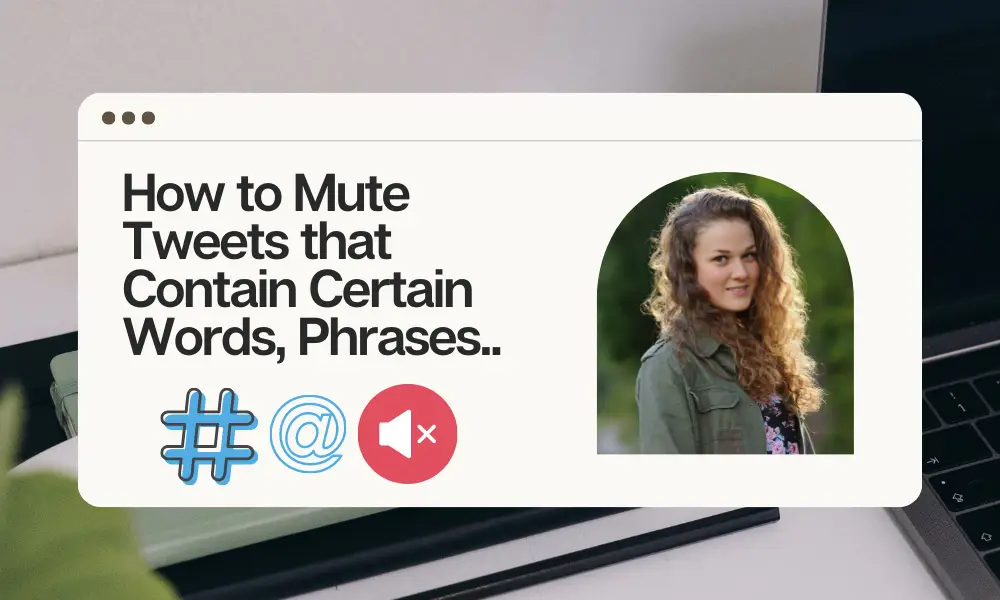




Leave a Reply