Do you want to know how to show or hide People Bar on Windows 10? You’re in the right place. In this tutorial, I will guide you step-by-step on how show or hide the People Bar on Windows in three different ways.
People Bar is arguably the most unpopular features of Windows. Most of the people even don’t know how to use it. Some rumors suggest that Microsoft has already discontinued People Bar.
The People Bar adds a special icon to the notification area of your taskbar and allows you to pin your contacts directly to the taskbar, so you can start call, messaging, or compose an email just with one click.
There are three ways to show or hide the people bar on Windows 10.
Method 1:
- Right-click on the Taskbar or People Bar Icon.
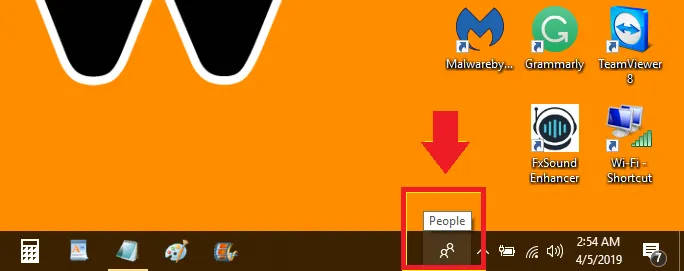
- You can see that Show People on the taskbar is checked (ticked) means it is enabled. Click on it to hide.
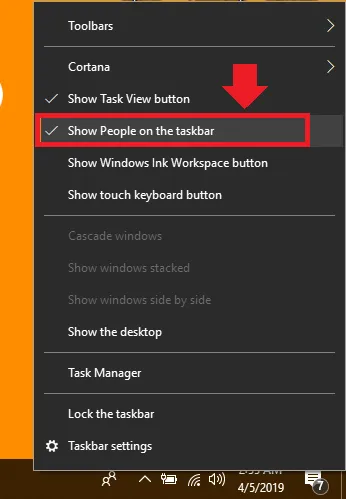
Method 2:
- Right-click on the Taskbar and click on the Taskbar settings.
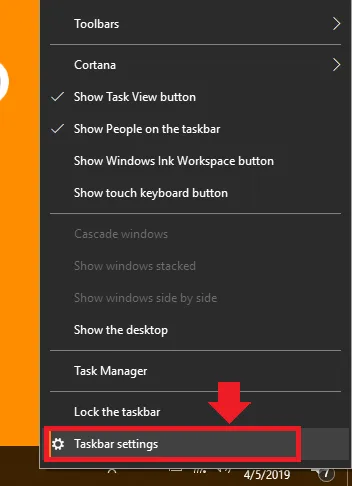
- Scroll down and turn off the Show contacts on the taskbar.
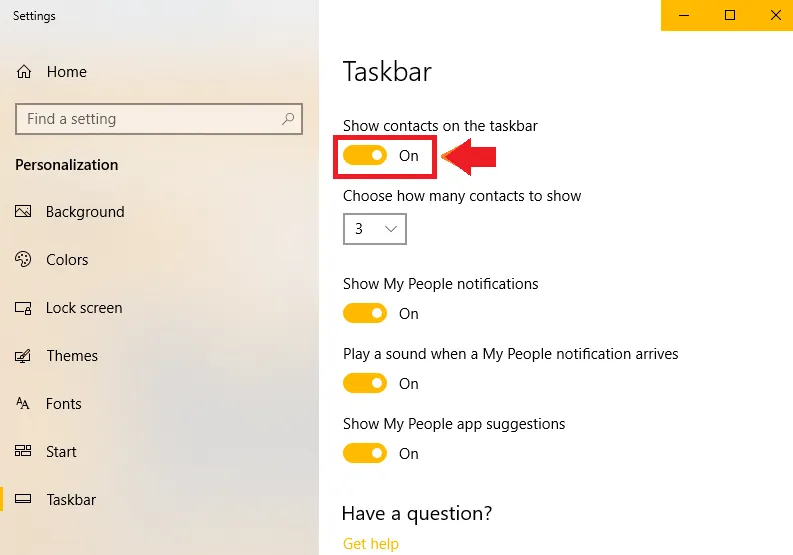
Method 3:
- Go to Taskbar and click on People Bar icon.
- Click on the Three Horizontal Dots icon.
- Click on the Settings.
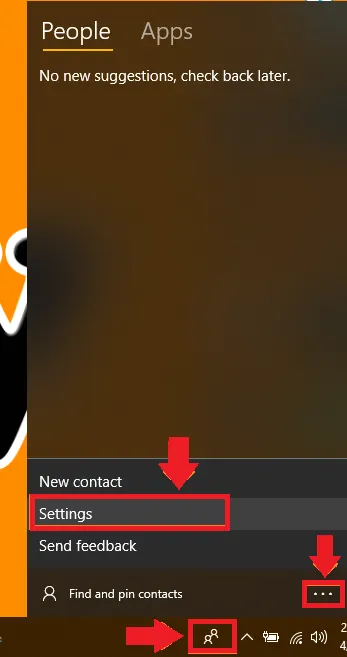
- Scroll down and Turn off the Show contacts on the taskbar.

If you like this post then don’t forget to share with people. Share you feedback in the comments section below.
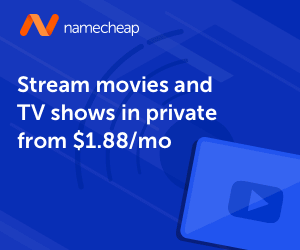
Also Read

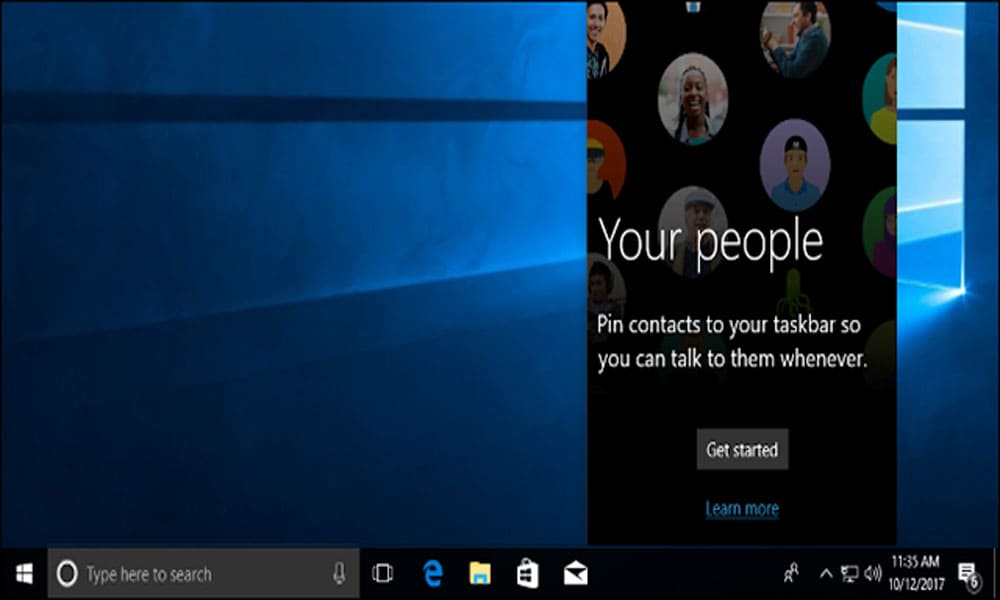




Leave a Reply