Do you want to sign up for Disqus and use its free plan in order to power your website’s posts with the Disqus Comment System/Form? You’re in the right place.
In this tutorial, I will guide you step-by-step on How to sign up for Disqus & use the free plan, How to find Shortname on Disqus account, and How to get Disqus installation guide/instructions for different platforms such as WordPress, Blogger, Tumblr, Squarespace, etc.
Following topics will be covered in this post:
- What is Disqus and Is It Free to Use?
- What is Shortname on Disqus and Its Purpose?
- How to Sign Up for Disqus
- How to Get Disqus Installation Guide for Different Platforms
- How to Find Shortname on Disqus Account
01. What is Disqus and Is It Free to Use?
Disqus is one of the leading and advanced commenting systems that allows website visitors to engage with publishers by submitting comments/feedback.
It offers features like voting, photo and video upload, rich media embed (Youtube, Twitter, Vimeo, and more), spoiler tags, mentions, comment text formatting, threaded comment display, sorting comments, flexible login options, notifications, comment moderation, comment analytics, and many more.
Disqus offers 4 Subscriptions Plans i.e. Plus, Pro, Business, and Basic. The Basic is a free plan whereas other three are paid plans. When you sign up for Disqus your subscription to Basic Plan is automatically done.
The Basic (free) Plan offers Disqus Comment Platform, Core Engagement Features, Easy Installation, Basic Reporting and Analytics, Simple Moderation Tools, Cross-site, and Email Notifications, which are enough for a normal website.
If you want more features you can subscribe to paid plans. They offer extra features like Add free, Advanced Moderation Tools, Shadow Banning, Timeouts, Advanced Analytics, Star Ratings, Custom Reactions, Commenter Badges, Priority Support, SSO Integration, Whitelabeling, Branded Email Notifications, Targeted Lightboxes, Direct Account Manager, Custom Fonts, and many more..
To access the Disqus Subscription Plans go to Settings, and click on the Subscription & Billing located at the bottom of the sidebar under the Organization section.
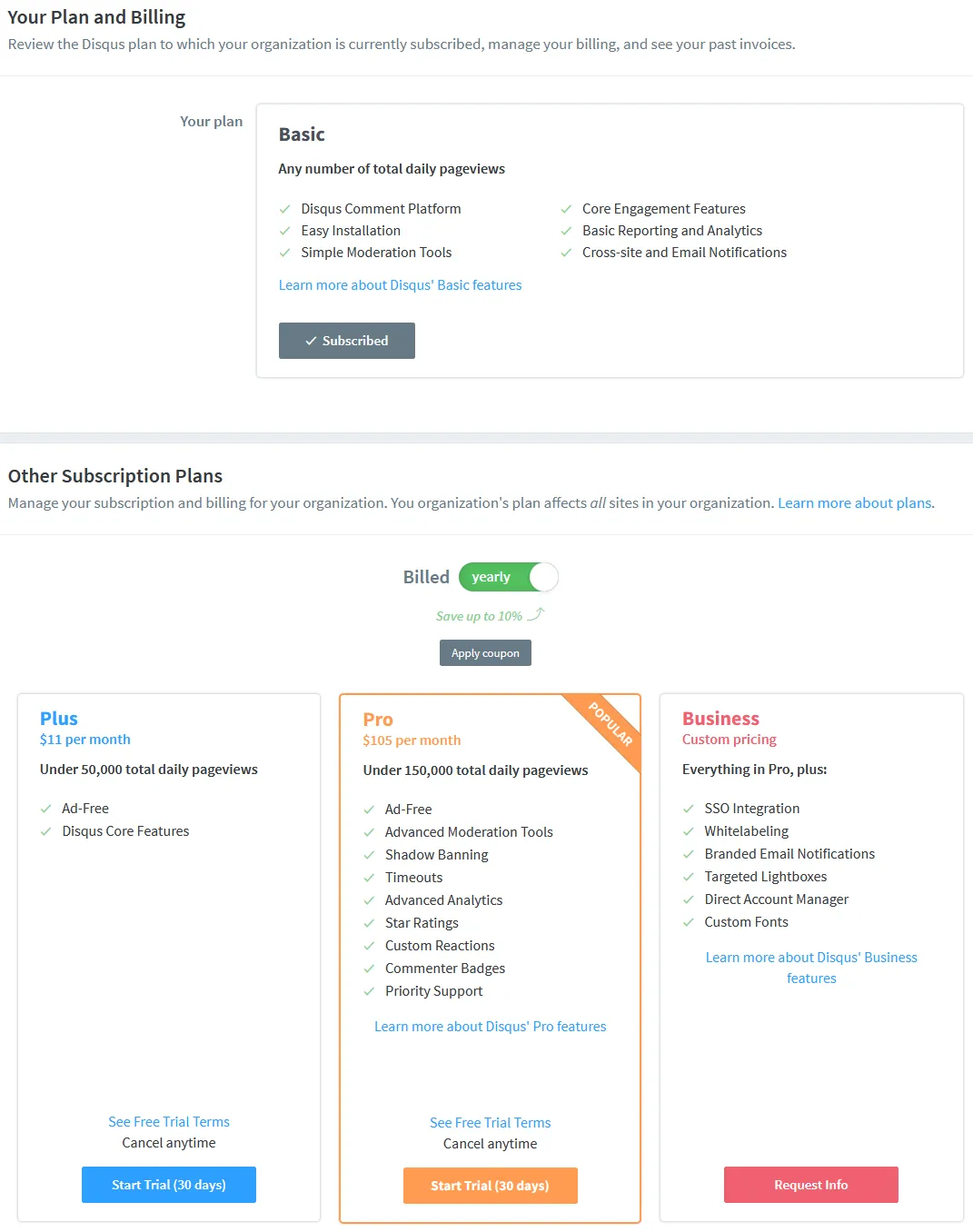
02. What is Shortname on Disqus and Its Purpose?
The Shortname is a unique identifier that Disqus assigns to your website. Through Shortname Disqus communicates with your website. All the comments published on your website posts are referenced with the Shortname.
Shortname for your website is created during the sign up when you provide the website name, as I have shown in the Section 3 below.
03. How to Sign Up for Disqus
Follow the steps to sign up for Disqus comment system.
- Go to Disqus Sign Up Page.
- You have four options for signing up i.e. Email, Google, Facebook, and Twitter(X). Here I am signing up with Email.
- Enter your Name, Email, and Password.
- Click on the Sign up button.
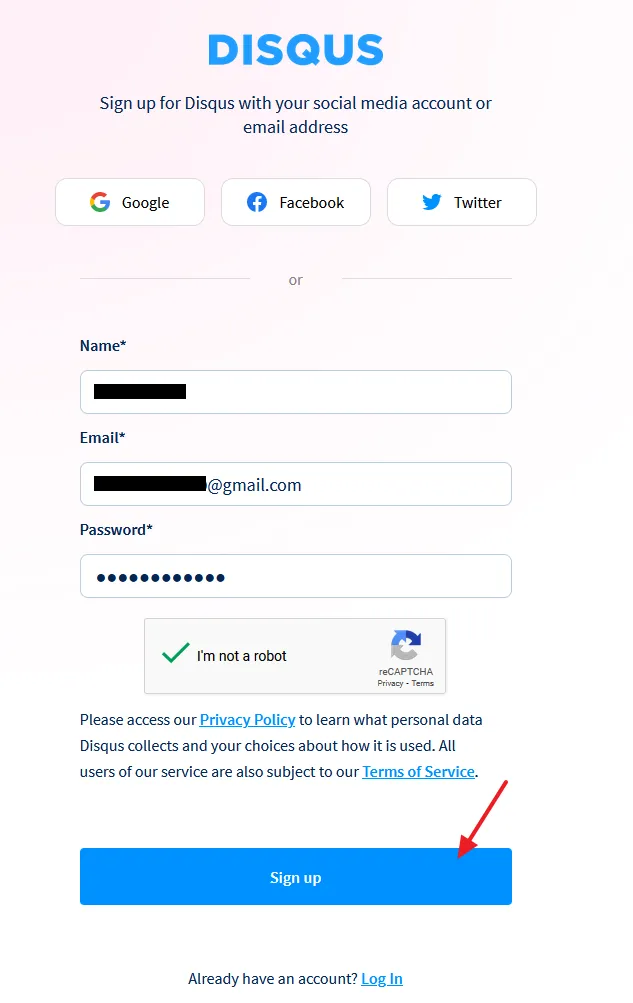
- Click on the I want to install Disqus on my site.
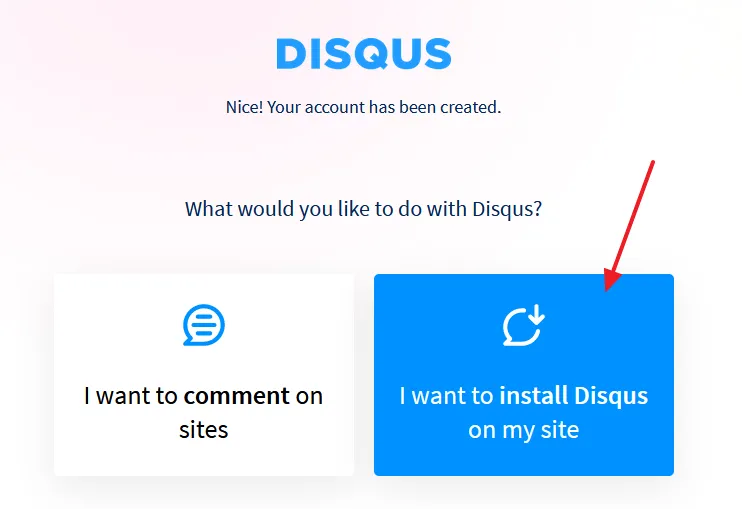
- Enter your Website Name. Disqus creates the Shortname from your website name and adds it to your Disqus URL as well. Your Shortname cannot be changed once created, so make sure to enter a right website name.
- Choose the Category.
- Click on the Create Site button.
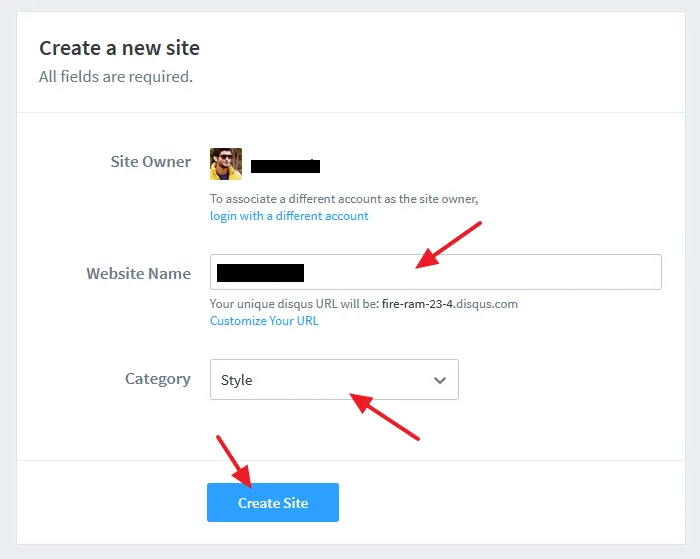
Your Disqus account with free plan is successfully created. This is how the dashboard of Disqus looks like. You can Moderate Comments, Analyze Analytics, Manage Settings, and much more..
You can find the detail documentation/tutorials on Disqus Help.
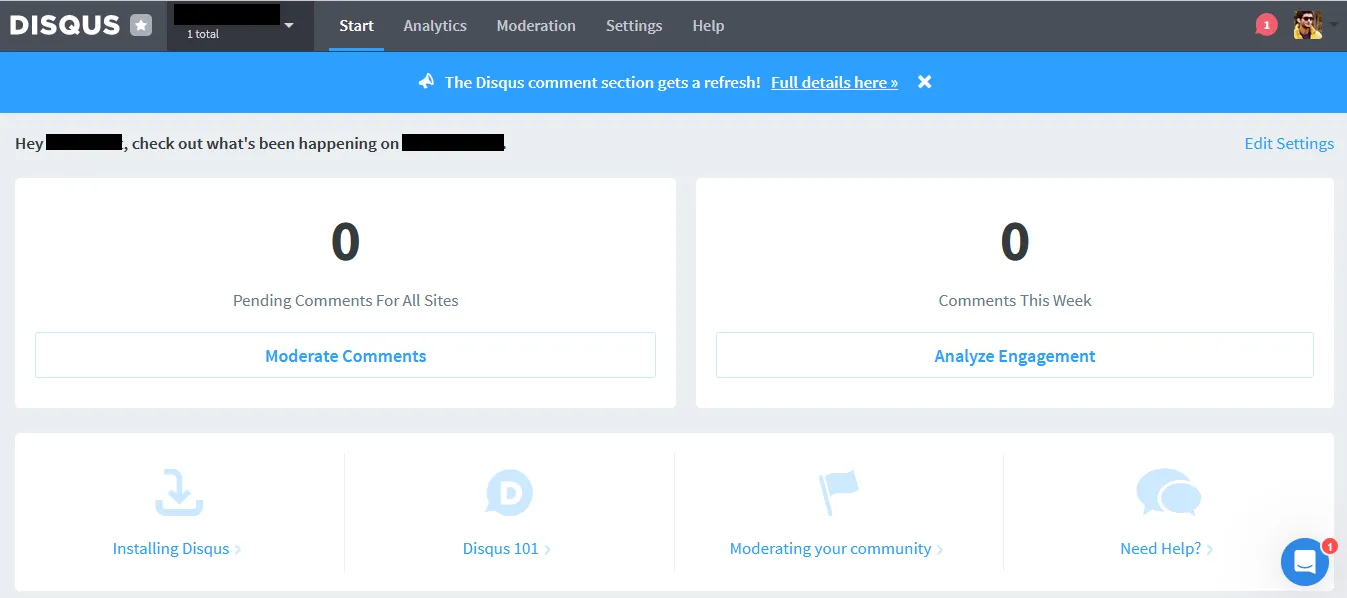
04. How to Get Disqus Installation Guide for Different Platforms
Disqus provides installation guide/instructions for all major platforms such as WordPress, Blogger, Tumblr, Squarespace, TypePad, Drupal, Joomla, Weebly, Strikingly, Ghost, HubSpot, Shopify, Adobe Muse, AMP, and many more.
- On Disqus Dashboard click on the Settings tab.

- Click on the Installation tab from the sidebar.
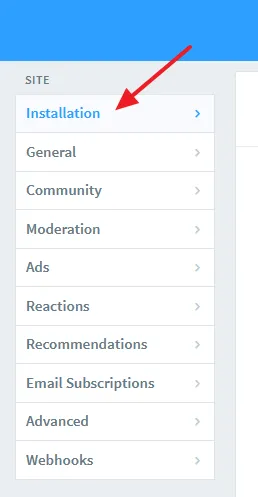
- Click on the platform on which you want to integrate Disqus Comment System. If your platform is not listed here, click on the link that says, I don’t see my platform listed, install manually with Universal Code.
- Here I am selecting the WordPress.
RELATED
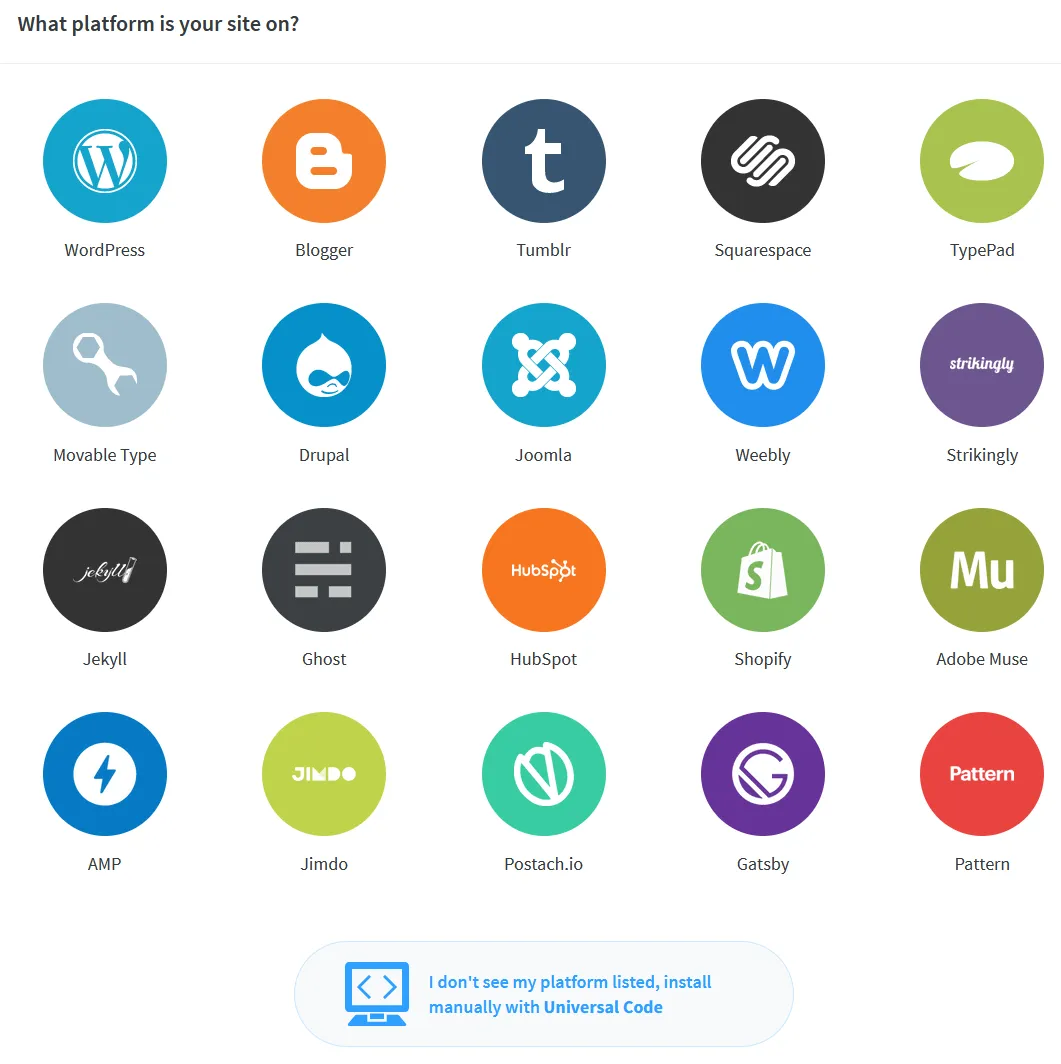
- You can see the WordPress install instructions. It also provides video tutorial.
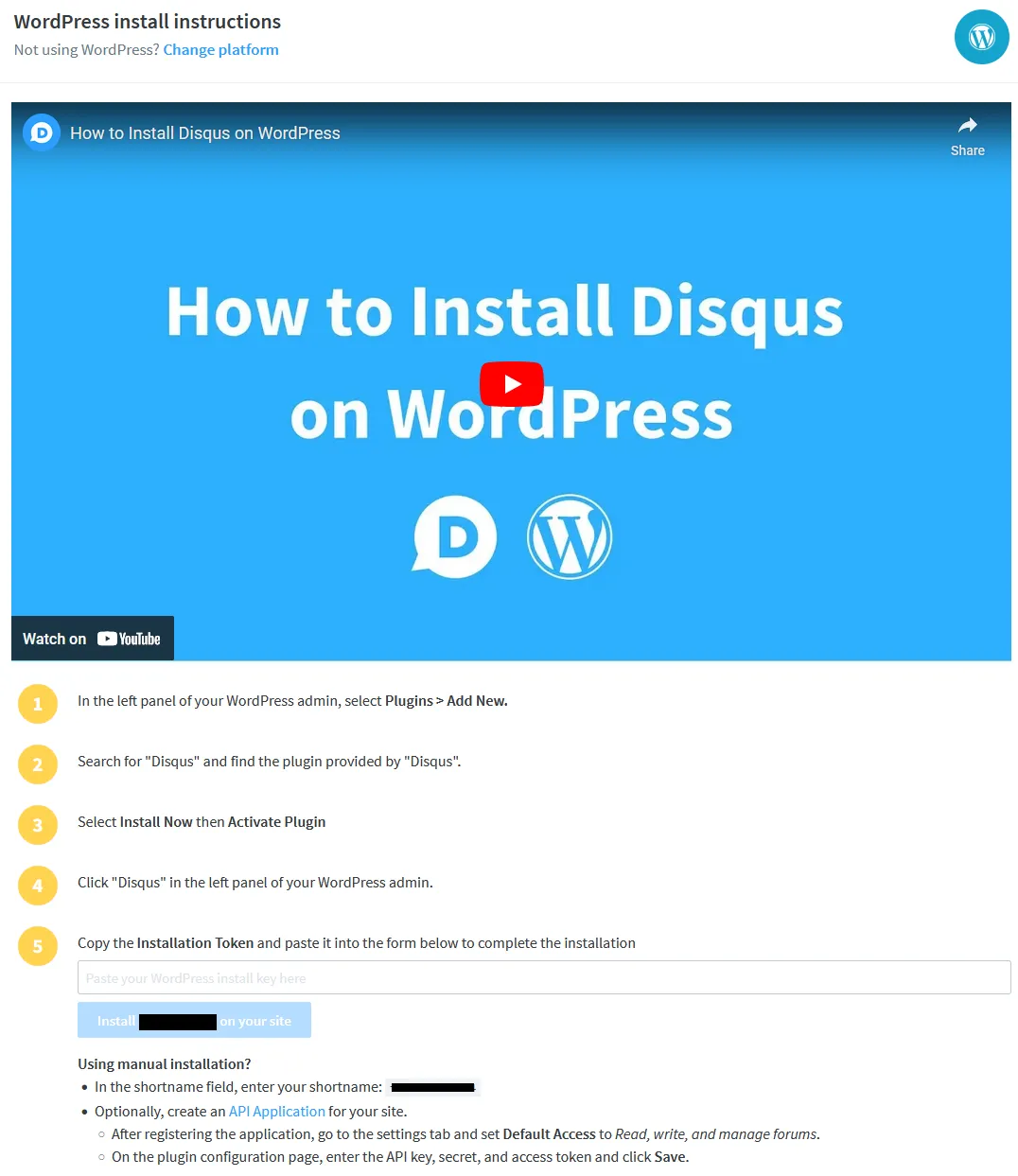
05. How to Find Shortname on Disqus Account
Follow the steps to find the Shortname on your Disqus account Settings. Apart from Settings you can also get your Shortname from two other places (1) Installation instructions available for different platforms, as shown in the above section (2) Disqus URL, after you’re logged in, for example, https://your_short_name.disqus.com/admin/.
- On your Disqus Dashboard, click on the Settings tab.
- Click on the General tab from the sidebar.
- You can find your Shortname on top of the page, just below the Organization.
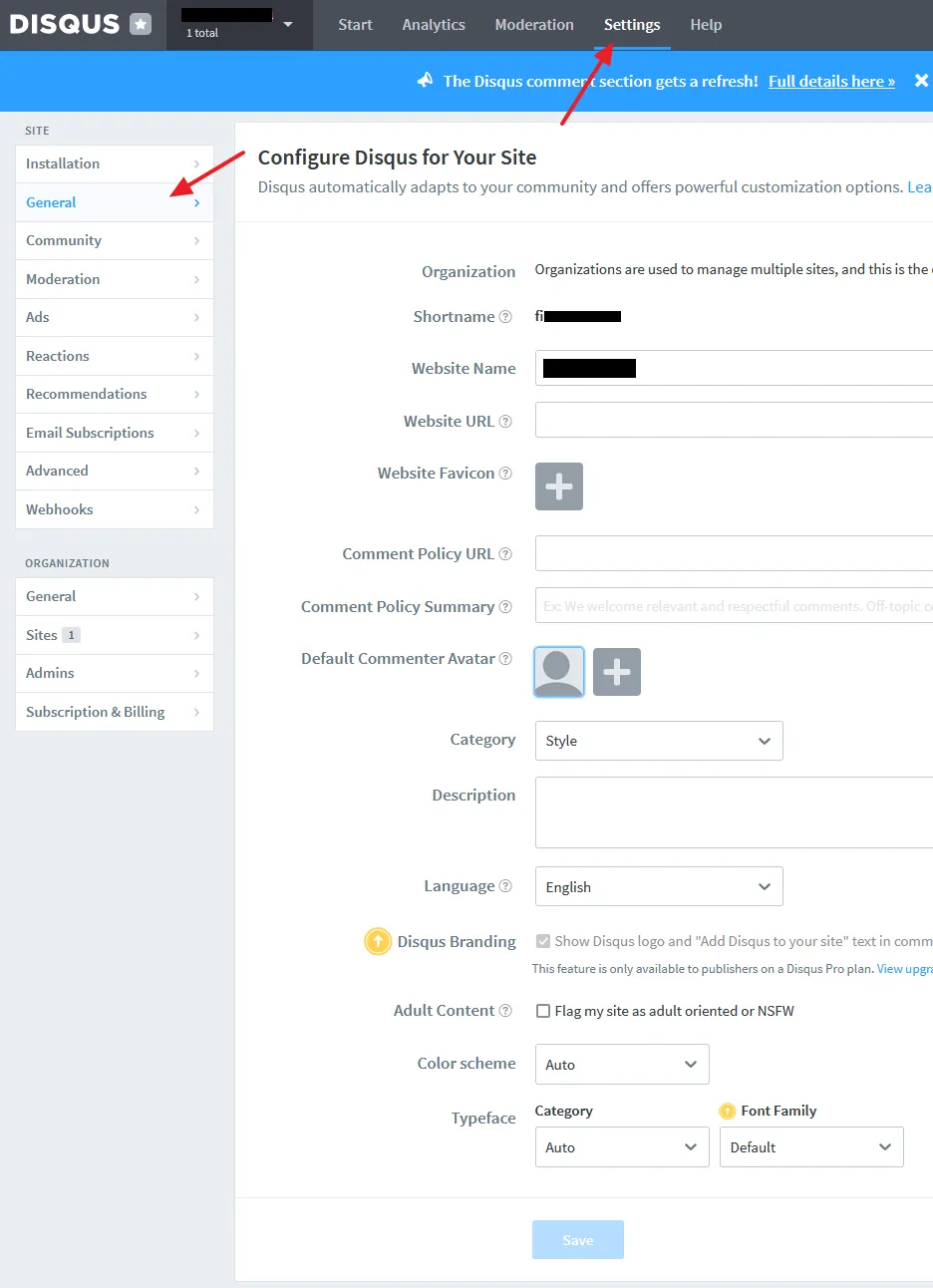
If you like this post then don’t forget to share with other people. Share your feedback in the comments section below.
Also Read

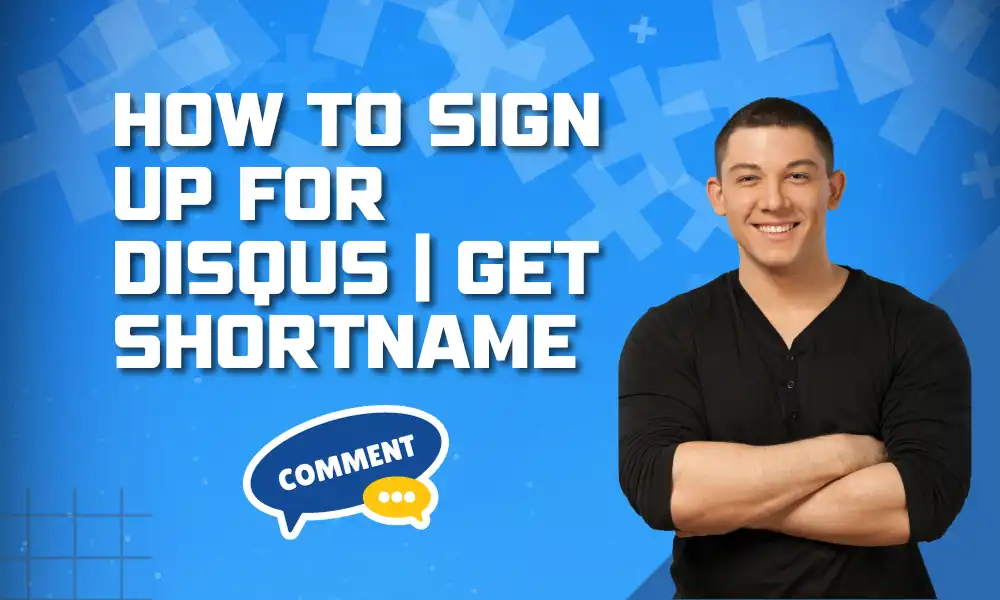





Leave a Reply