Do you want to know how to update Google Chrome and how to check whether Chrome is updated or not? You’re in the right place.
In this tutorial, I will guide you step-by-step on how to update Google Chrome and how to check whether it is updated or not.
Google Chrome is the most widely used and popular cross-platform web browser developed by Google. It was first released in 2008 for Microsoft Windows, and was later ported to Linux, macOS, iOS, and Android.
In order to improve the performance and security of Google Chrome, Google releases software upgrades, security updates, performance updates, etc, in the short intervals. If you don’t update Chrome regularly, its tabs will take all your RAM, slow down & hang your computer and other open applications. Updates automatically fix Chrome issues and security vulnerabilities.
How to Update Google Chrome
Follow the steps to update Google Chrome and check whether it is updated or not.
- Open the Google Chrome.
- Go to top-right corner of Google Chrome and click on the icon with Three Vertical Dots.
- Go to Help.
- Click on the About Google Chrome.
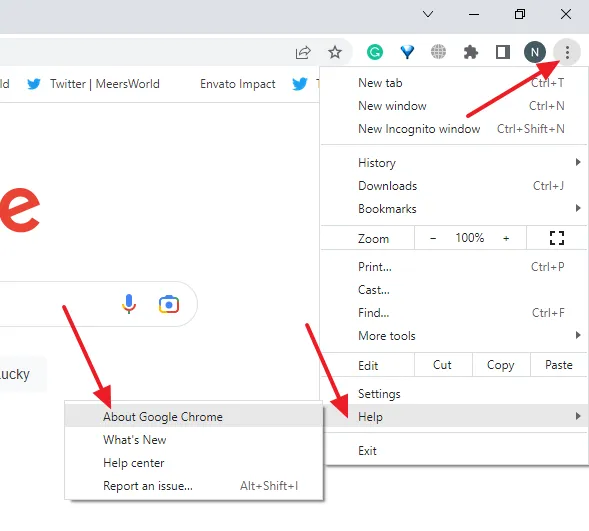
- Each time you open About Google Chrome it automatically checks for updates. Below you can see that it is showing Chrome is up to date. It also shows the version of Chrome.
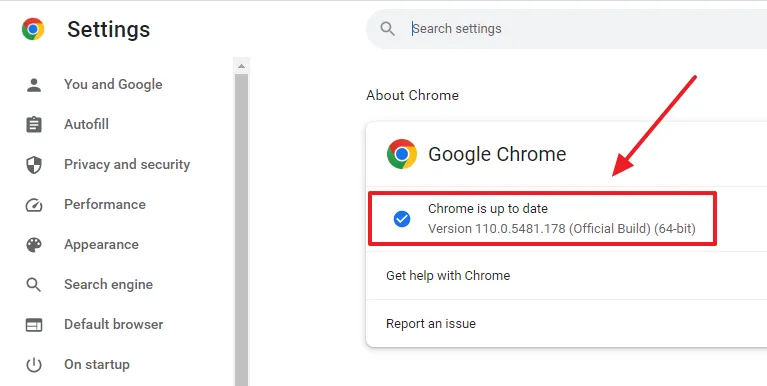
If you like this post then don’t forget to share with people. Share your feedback in the comments section below.
Also Read
- How To Stop Google Chrome Ads Popping-Up At Bottom-Right Of Desktop
- How To Fix Chrome Error On Android Aw Snap! Something Went Wrong…
- How To Clear History, Cookies, Cache In Chrome, Firefox, Opera And Microsoft Edge
- How to Update Mozilla Firefox | Check Updated or Not!
- How To Reduce Chrome Memory Usage | Stop From Taking Too Much RAM






Leave a Reply