Have you received files via Bluetooth, but don’t know where they have been saved or gone? Don’t panic! You’re in the right place.
In this tutorial, I will guide you step-by-step on How to find the location of your Bluetooth received files in Windows 10.
Bluetooth is a wireless technology standard use for exchanging data between the fixed and mobile devices over short distances.
Where Do Bluetooth Received Files Go?
When you don’t provide the Save location for your received bluetooth files they go to a folder called Temp, which is by default hidden in Windows 10. That’s why people after receiving the Bluetooth files unable to find their location and waste lot of time.
This is the location of Temp folder: C:\Users\MEER BASIT\AppData\Local\Temp. Here, Meer Basit is the main user of Windows.
Follow the next section to find the location of Bluetooth received files in Windows 10.
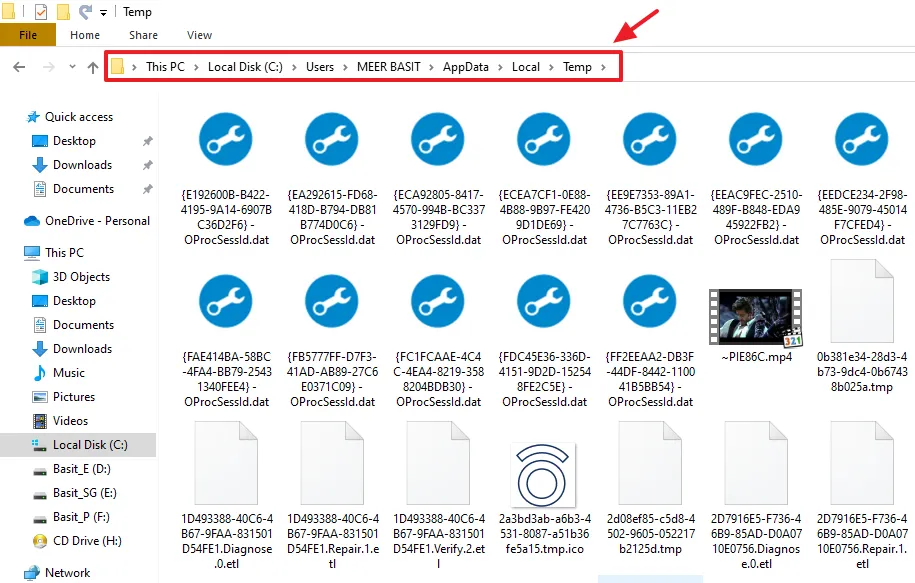
How to Find Bluetooth Received Files in Windows
In this section, I will guide you step-by-step on finding the location of your Bluetooth received files in Windows.
- Open My Computer on Windows.
- Click on the C: Drive.
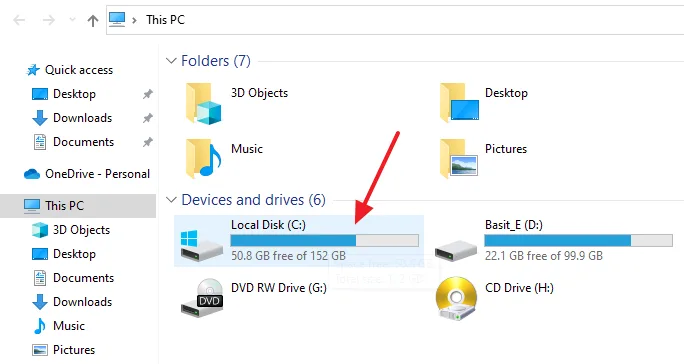
- Click on the Users folder.
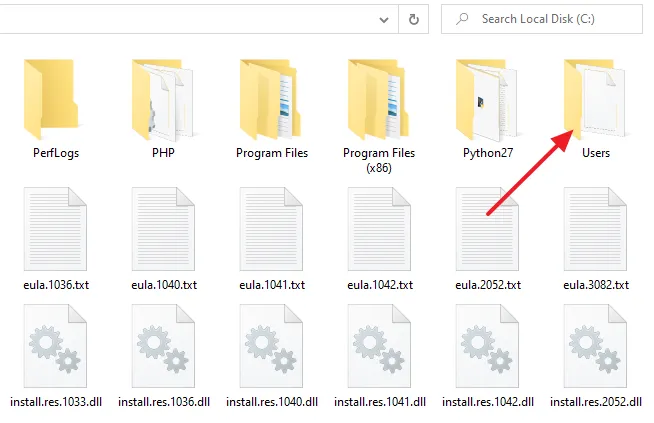
- Click on your Main User folder. In most cases it will be your Windows Admin name. Here my main user is MEER BASIT.
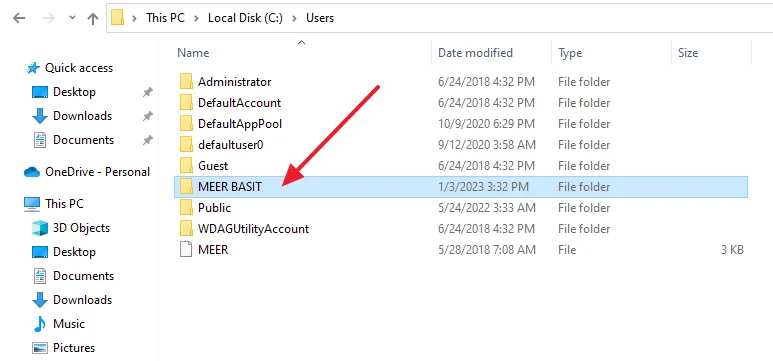
- Click on the View tab from the Menu, located at top-left corner.
- Tick the Hidden Items.
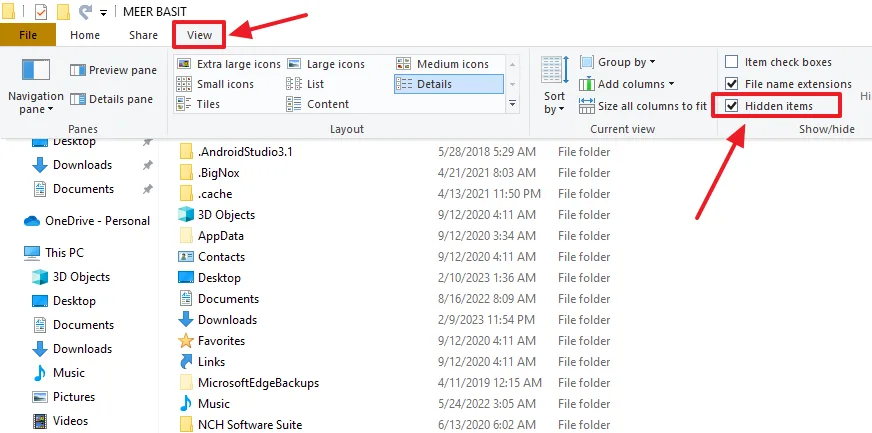
- Click on the AppData folder.
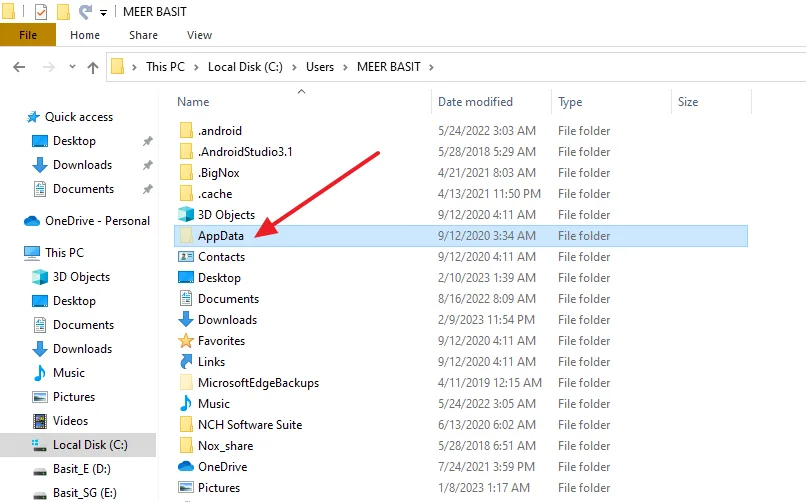
- Open the Local folder.
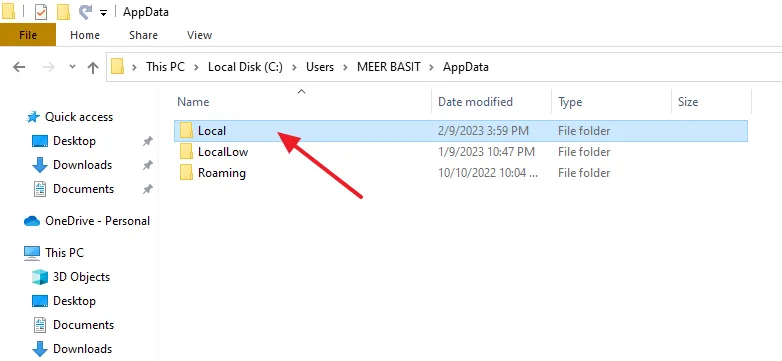
- Click on the Temp folder.
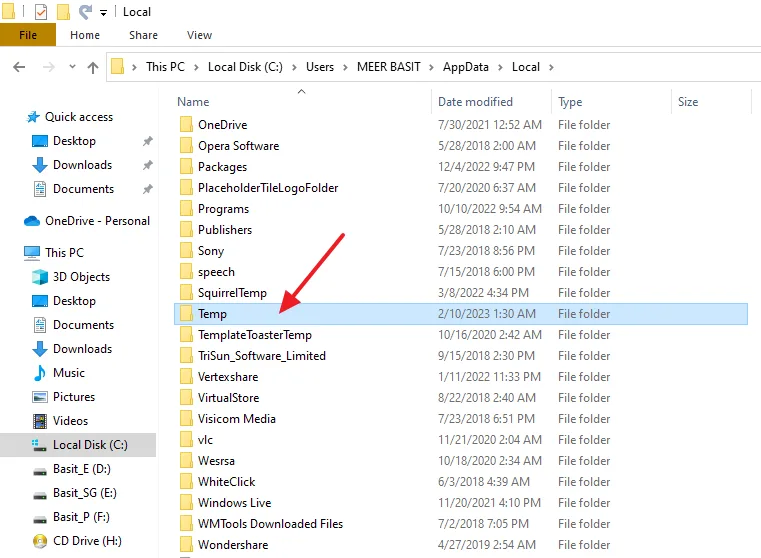
- The Temp is the final folder where your Bluetooth files are located.
- Scroll down to find your Bluetooth received files. At top of the Temp folder there are folders. Ignore these folder because they don’t contain your Bluetooth received files.
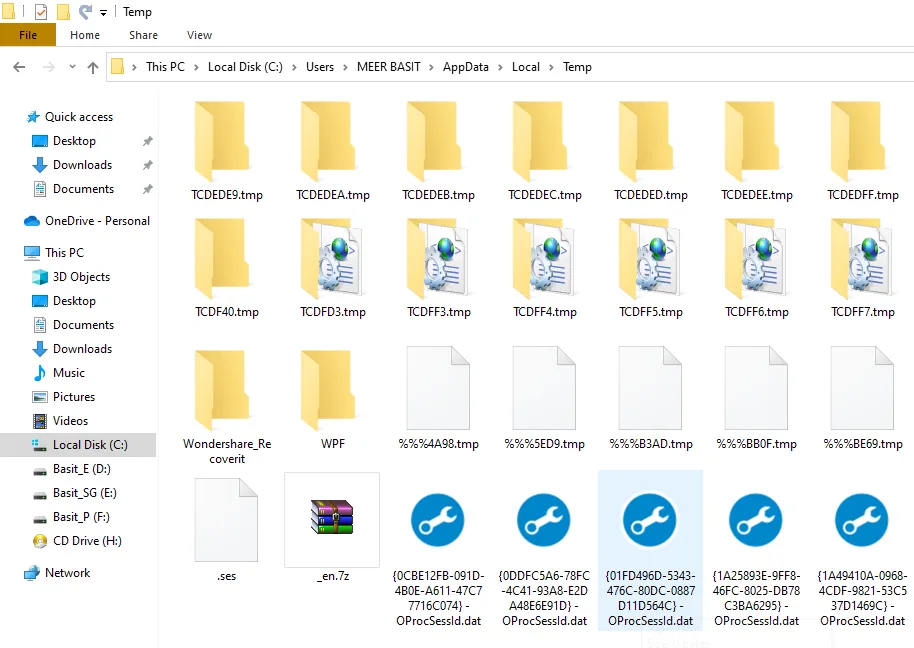
If you like this post then don’t forget to share with other people. Share your feedback in the comments section below.
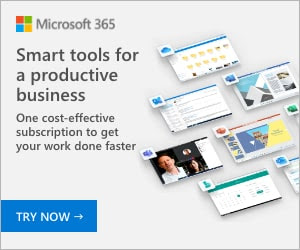
Also Read
- How To Connect Laptop To Mobile Via Bluetooth In Windows 10? | Turn On Bluetooth | Send/Receive | Share Files
- How To Enable Hibernate Option On Windows 10 | Hibernate Is Not Showing In Power Options In Windows 10
- How To Turn-Off Recent Items & Frequent Places From Quick Access In Windows 10
- How To Fix Laptop Makes Loud Terrible Noise | Silence Your Laptop Fan






Leave a Reply