Do you want to know how to update Mozilla Firefox and how to check whether it is updated to latest version or not? You’re in the right place.
In this tutorial, I will guide you step-by-step on how to update the Mozilla Firefox and how to check whether Firefox is updated or not.
Mozilla Firefox, or simply Firefox, is a free and open-source web browser developed by the Mozilla Foundation and its subsidiary, Mozilla Corporation.
The browser developers release updates from time to time that contain software upgrade, security updates, performance updates, etc. These updates protect your computer and data from internet vulnerabilities, and also improve the performance of your browser. If a browser is not updated for long it may affect the performance of computer by consuming its RAM.
How to Update Mozilla Firefox
Follow the steps to learn about how to update the Mozilla Firefox and check whether it is updated or not.
- Click on the Hamburger Icon, located at the top-right corner of Firefox.
- Click on the Help.
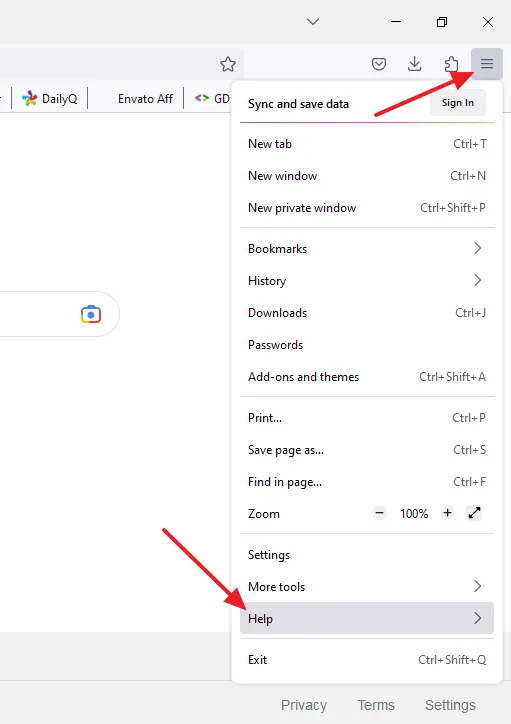
- Click on the About Firefox.
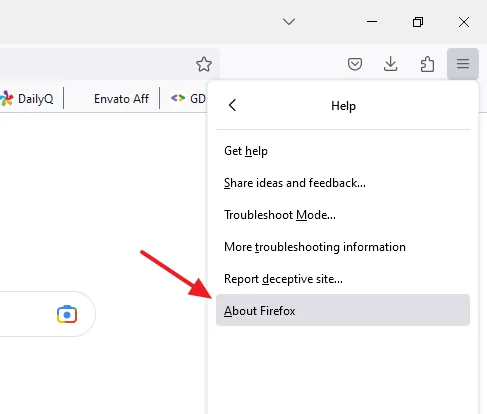
- You can see below that Firefox is up to date. It automatically checks for updates each time when you open About Firefox.
- Once the updates are downloaded, restart the Firefox to install and update.
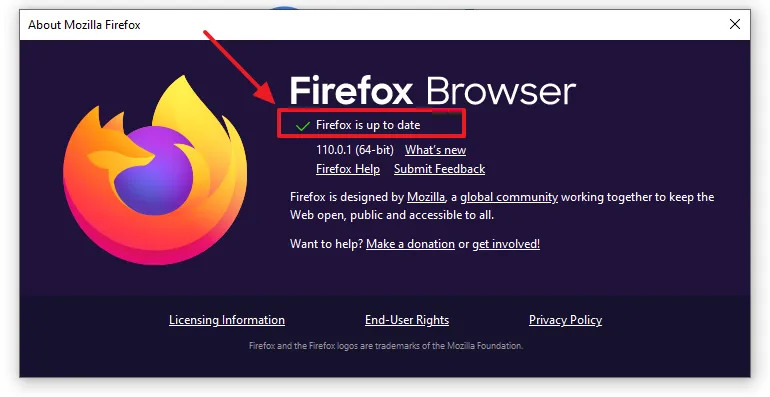
If you like this post then don’t forget to share with other people. Share your feedback in the comments section below.
Also Read
- How To Update Google Chrome | Check Whether Google Chrome is Updated or Not?
- How To Fix Secure Connection Failed On Firefox And This Site Can’t Be Reached Error On Chrome
- How To Clear History, Cookies, Cache In Chrome, Firefox, Opera And Microsoft Edge
- How To View Mobile Version Of Website On Computer Browser
- How To Fix Chrome Error On Android Aw Snap! Something Went Wrong…

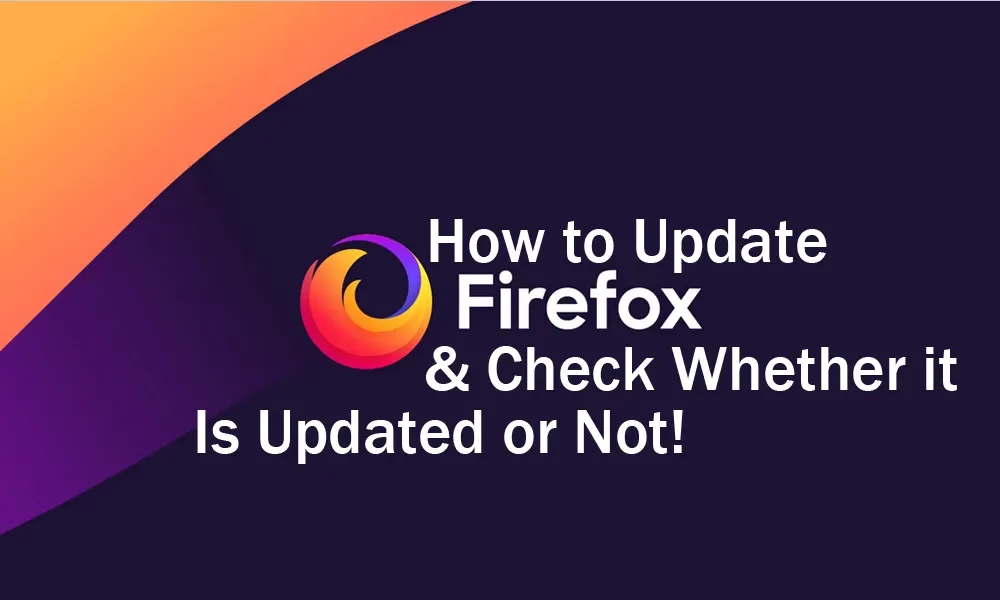




Leave a Reply