Do you want to know how to Mute WhatsApp Group Chat notifications? You’re in the right place. In this tutorial, I will guide you step-by-step on how to do it.
WhatsApp Group Chat feature brings people together and help them in so many ways, but when there are too many active users on a group involving in long chats, non-participating members get annoyed by the chat notifications. That’s why WhatsApp has also provided the option of muting the Group Chat notifications.
How to Mute WhatsApp Group Chat Notifications
Follow the steps to mute WhatsApp Group Chat notifications.
- Open the WhatsApp Group whose chat notifications you want to mute.
- Tap on the More Options (ellipsis) icon, located at top-right corner.
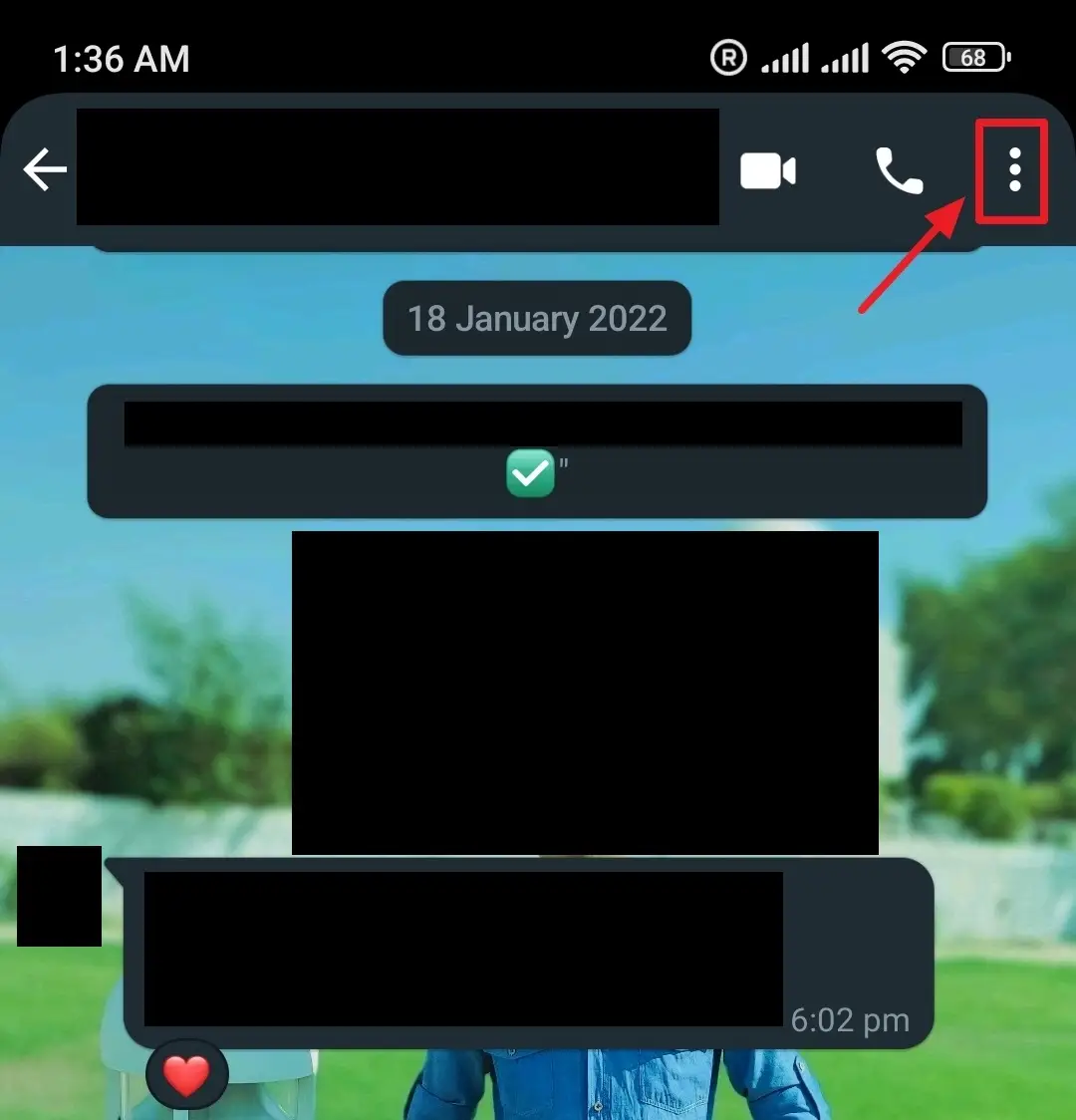
- Tap on the Mute notifications.
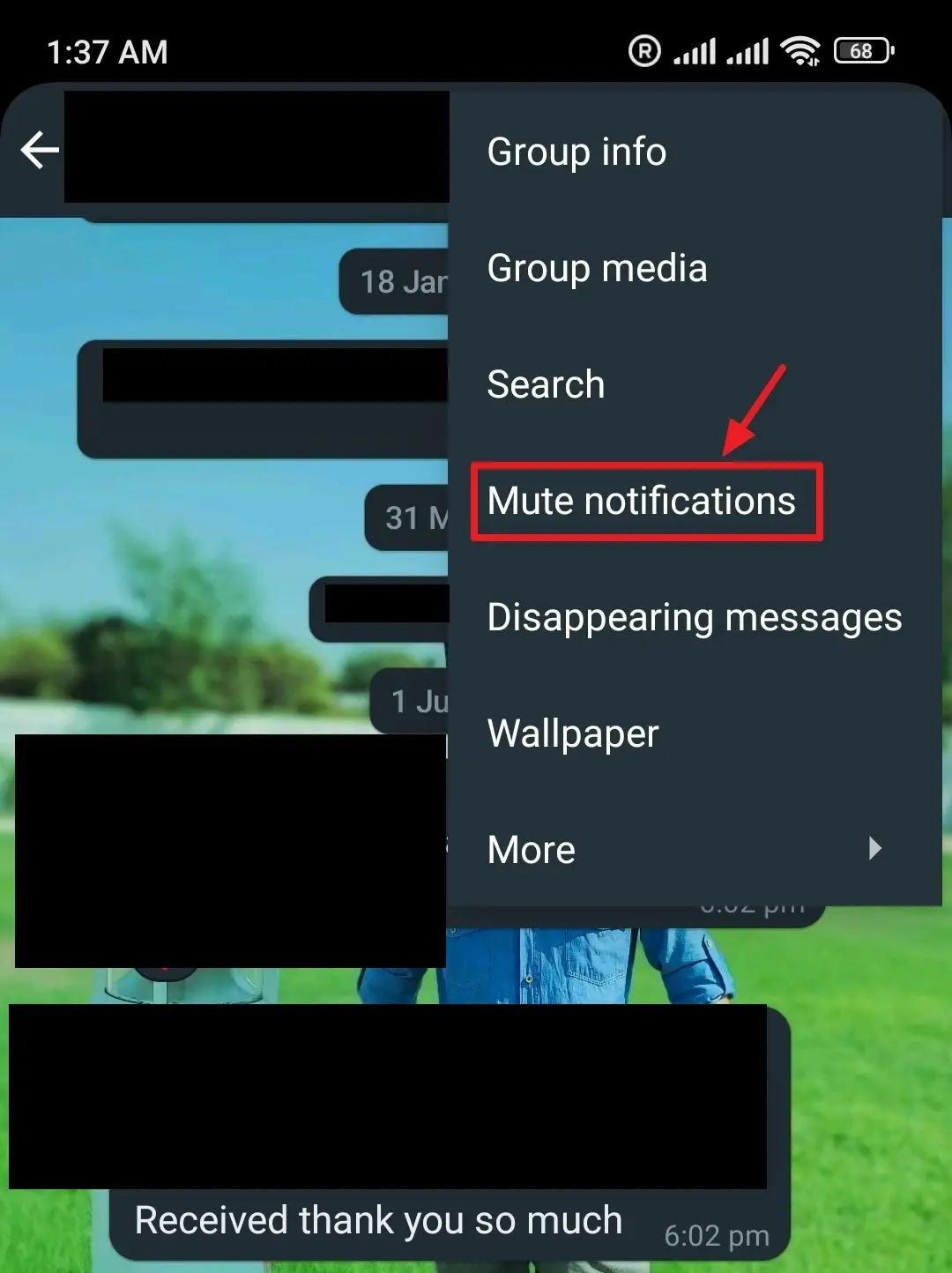
- Choose the length of time you would like to mute notifications. There are three options (1) 8 hours (2) 1 Week (3) Always.
- Tap on OK.
Other group members won’t see that you have muted this chat. You will still be notified if a member in the group mentions (tags) you.
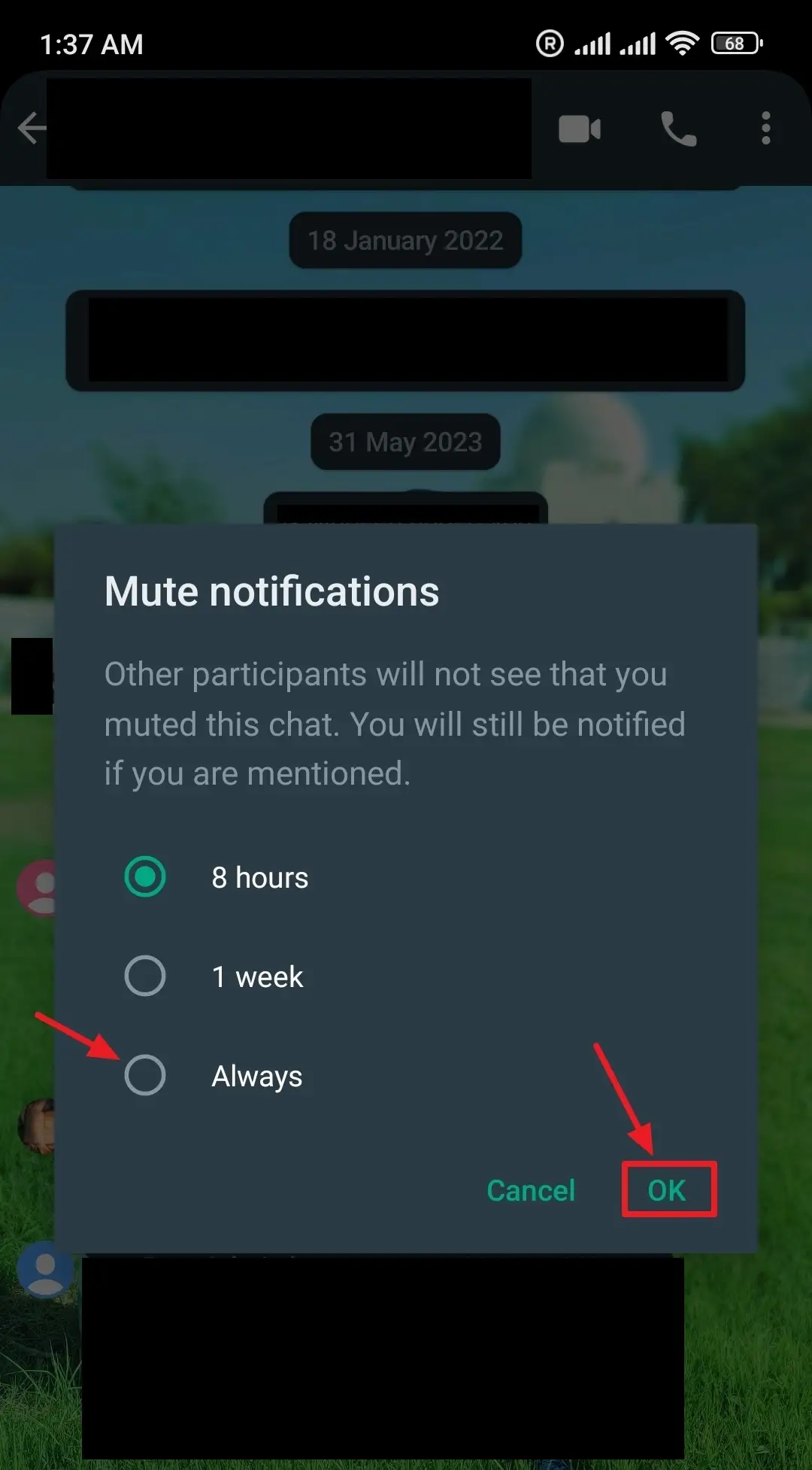
If you like this post then don’t forget to share with other people. Share your feedback in the comments section below.
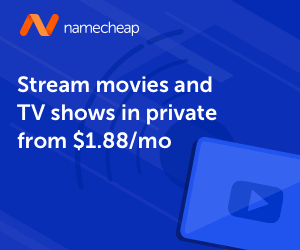
Also Read

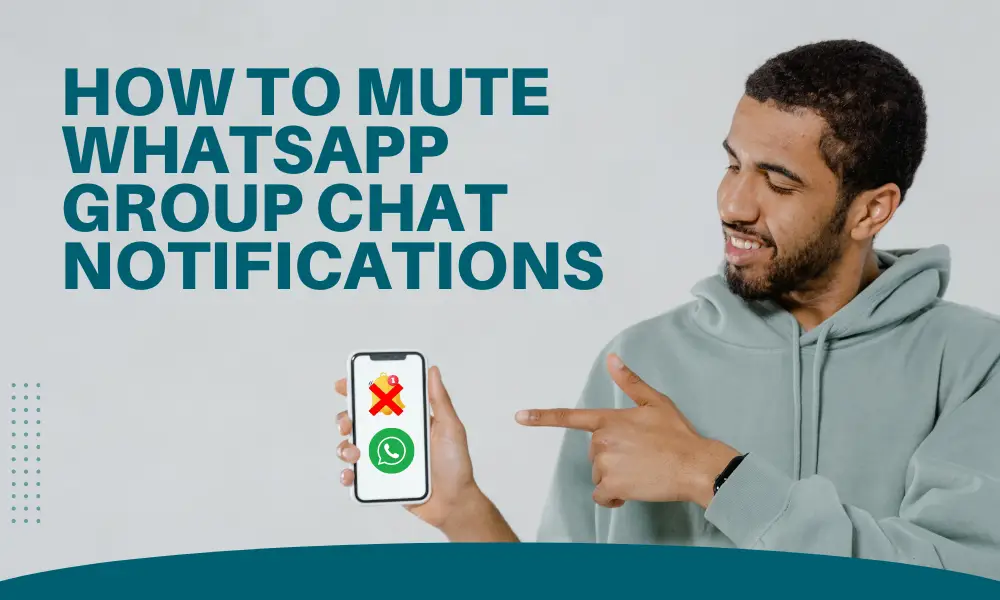





Leave a Reply