Do you want to know how to change the size of Google AdSense Ads on Blogger? You’re in the right place. In this tutorial, I will guide you step-by-step on how to change the AdSense Ad size on Blogger.
Google AdSense is a free online earning program that pays you a certain amount of money for every genuine click depending on the location and CPC (Cost-Per-Click) of keywords. Ad size and position have an important role in your AdSense earnings, and that’s why people who want to monetize their blog with AdSense go for AdSense Ready Themes.
Following topics will be covered in this post:
- Types of Google AdSense Ads
- How to Change the Size of Google AdSense Ads on Blogger
RELATED
- How To Increase Google AdSense Revenue – 8 Tips | Understand RPM, CTR & CPC
- How to Set Up Blogger Settings | A to Z
- Introduction to Theme Customize Settings in Blogger
01. Types of Google AdSense Ads
There are two types of Google AdSense Ads (2) Positioned Ads (2) Auto Ads. Positioned Ads are those ads that you add manually on the different positions of your blog such as Header, Sidebar, Footer, Between Posts, etc.
The Google AdSense inserts Auto Ads of various sizes & types, automatically into your articles and different positions of your blog, where it thinks appropriate.
Positioned Ads offers two types of banners (1) Responsive Ad Size (2) Fixed Ad Size. Responsive means AdSense automatically adjusts the size of the banner/ad in the given position.
02. How to Change the Size of Google AdSense Ads on Blogger
In this section, I will guide you on how to change the size of Google AdSense ads on Blogger.
- Go to Blogger’s Dashboard and click the Layout.
- Click the Edit Symbol (pencil) to change the size of your Google Adsense ad.
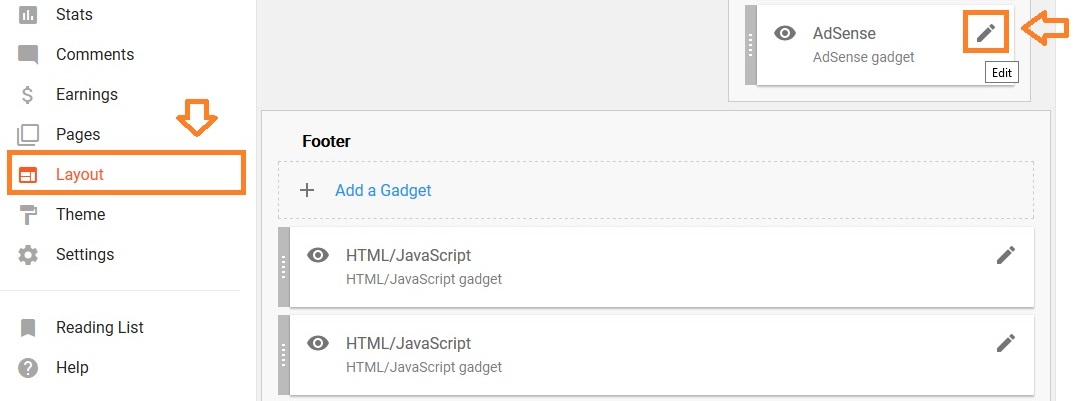
- Click the dropdown menu under Format. By default AdSense sets Responsive Ad size. You can see the different formats and sizes of ads.
- Select the ad size of your choice.
- Click Save. Once you Save, click the Edit icon of the ad unit again to preview the size of your ad.
- Open you blog/website to see the changes. Often you need to refresh your website twice or thrice to see the changes.
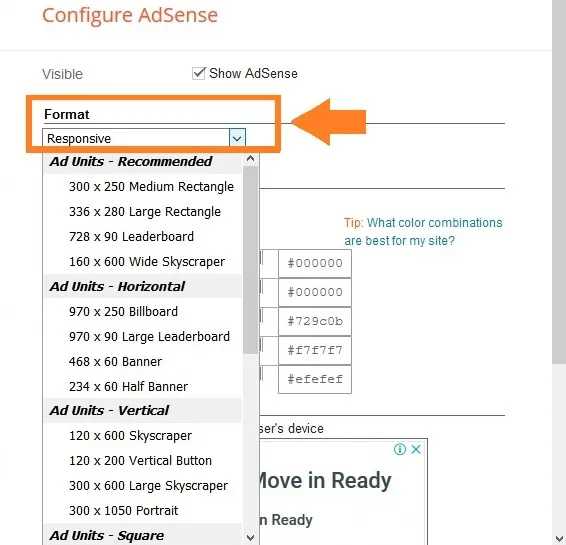
- Get access to all the Blogger Tutorials.
- If you like this post then don’t forget to share with other people. Share your feedback in the comments section below.
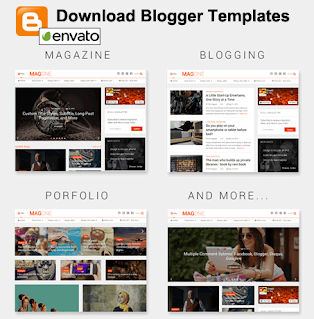
Also Read
- How To Display Google Ads On Blogger – Step By Step | Monetize A Blogger Blog
- How To Configure Google Search Console On Blogger | Add Sitemap | Inspect URL
- How To Add & Test Custom Robots Txt On Blogger/Blogspot | Blogger SEO
- How To Configure/Set The Custom Robots Header Tags On Blogger | Blogger SEO

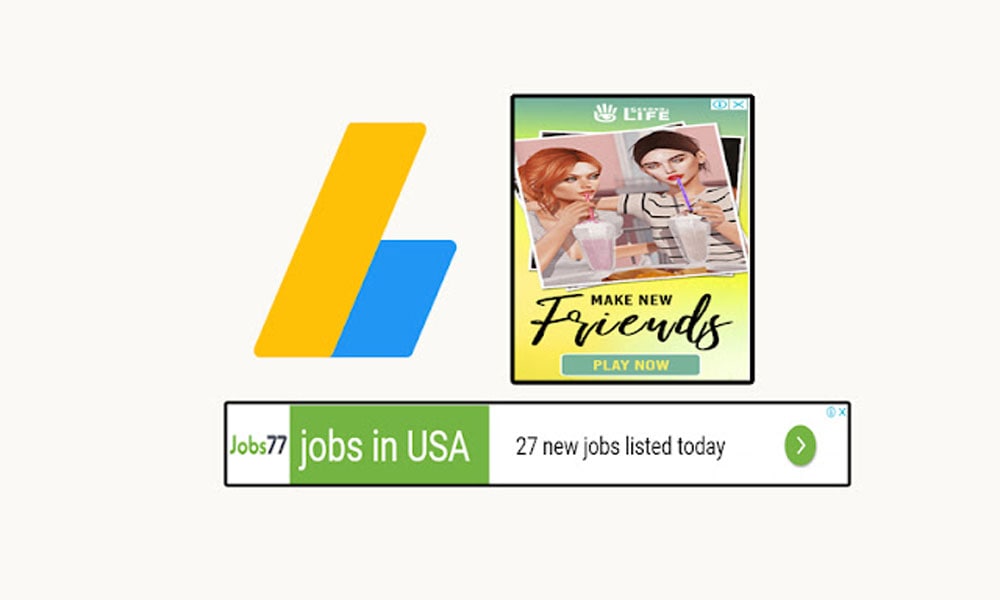





Leave a Reply