Do you want to join YouTube Partner Program to monetize your YouTube channel with AdSense Ads? You’re in the right place.
In this post, I will guide you about the requirements which makes your YouTube channel eligible for YouTube Partner Program (YPP), and how to apply for YouTube Partner Program from YouTube Creator Studio to monetize your channel.
YouTube is the world’s most popular video-sharing platform. There hundreds of thousands of vloggers and digital content creators are associated with the YouTube and making money online.
Though there are many ways to make money from YouTube like paid/sponsored content, affiliate marketing, selling your own products, etc, but the most common and easiest way is by monetizing your YouTube Channel with Google AdSense Ads.
Following topics will be covered in this post:
- How to Become Eligible for YouTube Partner Program
- How to Apply for YouTube Partner Program from Creator Studio
RELATED
- How To Create A YouTube Channel – Step By Step | For Beginners
- How To Upload A Video On YouTube Step-By-Step | Title, Tags, End Screen
01. How to Become Eligible for YouTube Partner Program
In this section, I will discuss the requirements which makes you eligible to apply for YouTube Partner Program.
- What you Need to Join
- What are Eligibility Thresholds
01. What you Need to Join
Below are some important guidelines that you must follow to fulfill the YouTube Partner Program (YPP).
- You must follow the YouTube channel monetization policies. Quick overview of What is allowed to monetize and What is not allowed to monetize on YouTube.
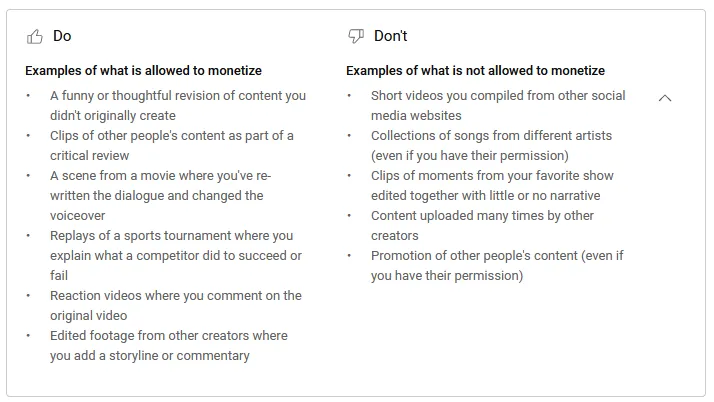
- You should live in a country or region where YouTube Partner Program is available.
- You must follow the YouTube community guidelines and there should not be any Community Guideline Strikes on your YouTube channel. Read more about Community Guidelines Strikes basics.
- You must turn-on the 2-Step Verification for your Gmail account on which you have created the YouTube channel.
- You must have access to YouTube advanced features which include Content ID appeal, Embed live streams, Apply for monetization, Add clickable external links to description, Community Posts, and Pin comments on videos.
To get access to these advanced features you need to verify your identity. YouTube provides three methods to Verify your Identity i.e. ID Verification (Government-issued ID like a passport or driver’s license), Video Verification (Uses your phone’s camera and asks to follow the prompts like look up or down, etc), and Build Channel History (The channel history is automatically built as you continue to grow your channel and follow the Community Guidelines).
- Open YouTube Creator Studio and click on the Settings.
- Click on the Channel.
- Click on the Feature eligibility.
- Click on the Advanced features to expand. Before you enable Advanced feature make sure to enable Standard and Intermediate features.
- Click on the ACCESS FEATURES button.
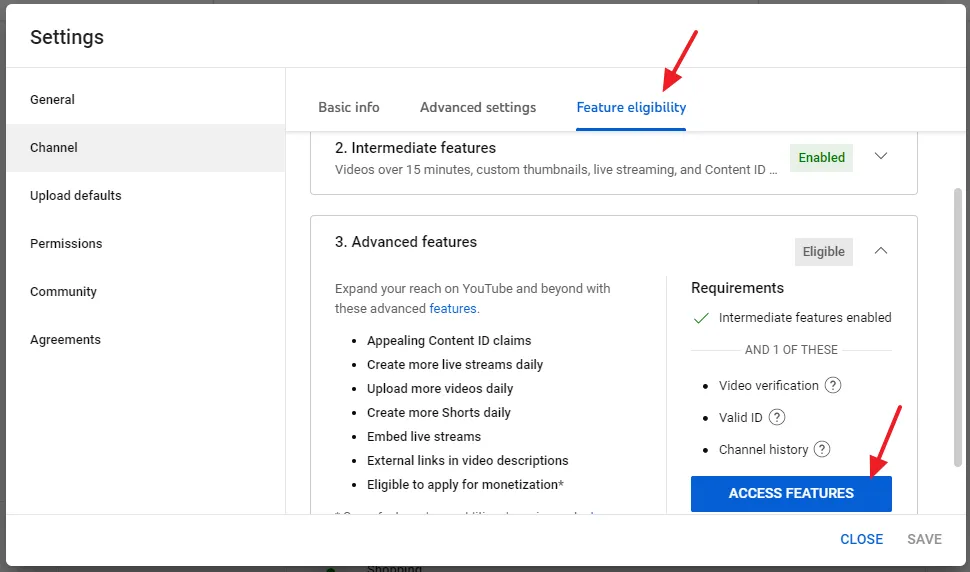
- Choose the Verification Method and click on the Next button.
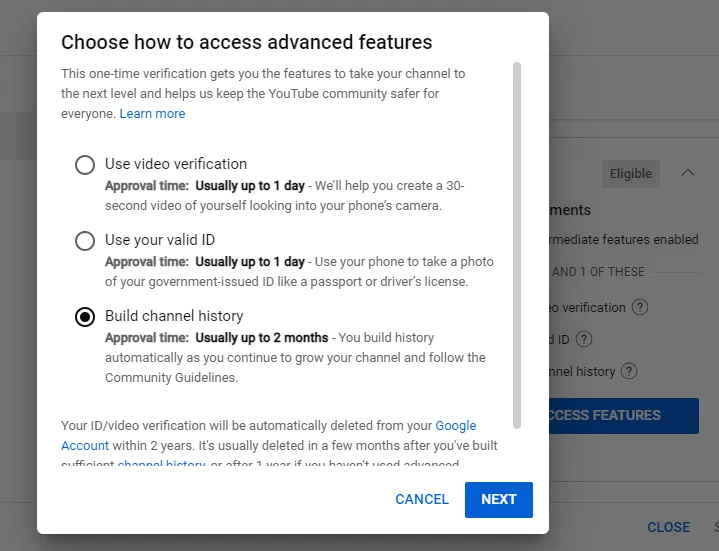
02. What are Eligibility Thresholds
When you fulfill the above requirements and complete the eligibility thresholds listed below your YouTube channel can become eligible for YouTube Partner Program.
A YouTube channel must complete these eligibility thresholds:
- For YouTube Videos: Your YouTube channel must have at least 1,000 subscribers with 4,000 valid public watch hours in the last 12 months.
- For YouTube Shorts: Your YouTube channel must have at least 1,000 subscribers with 10 million valid public Shorts views in the last 90 days.
Note: Any public watch hours from your Shorts views will not count towards the 4,000 public watch hours threshold.
You can view your Subscribers Count and Public Watch Hours on YouTube Studio => Earn.
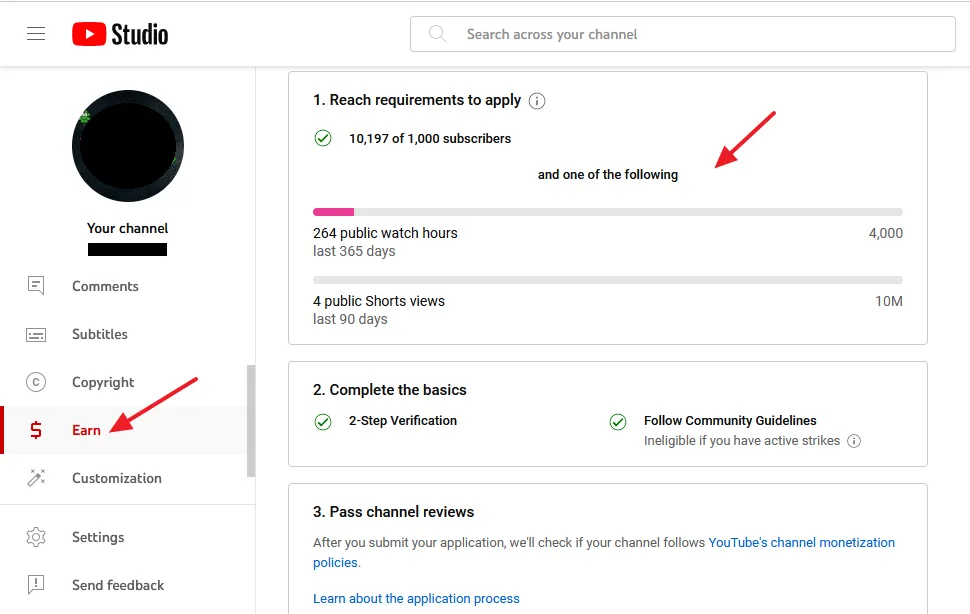
02. How to Apply for YouTube Partner Program
In this section, I will guide you step-by-step on how to apply for YouTube Partner Program from YouTube Creator Studio.
- Sign-in to your YouTube channel with Gmail.
- Open YouTube.
- Click on the Account icon located at top-right corner.
- Click on the YouTube Studio.
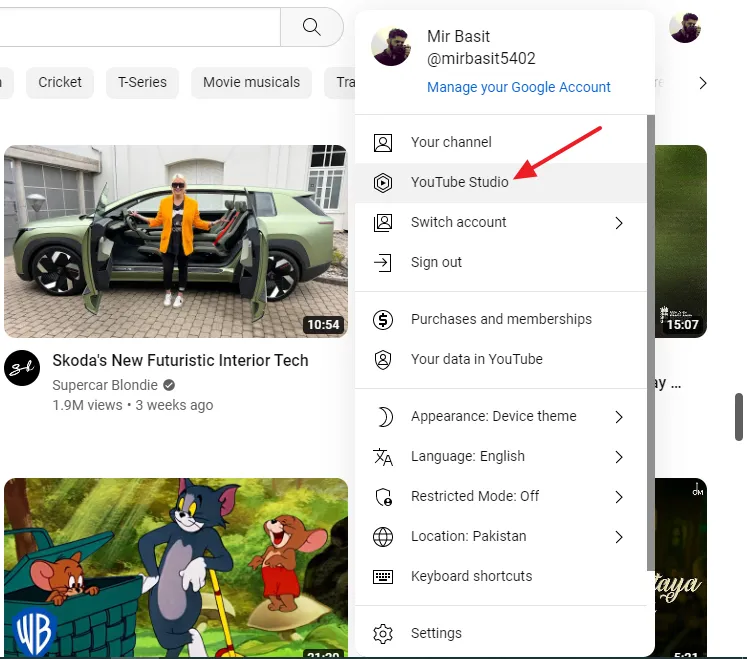
- Click on the Earn tab from the Sidebar.
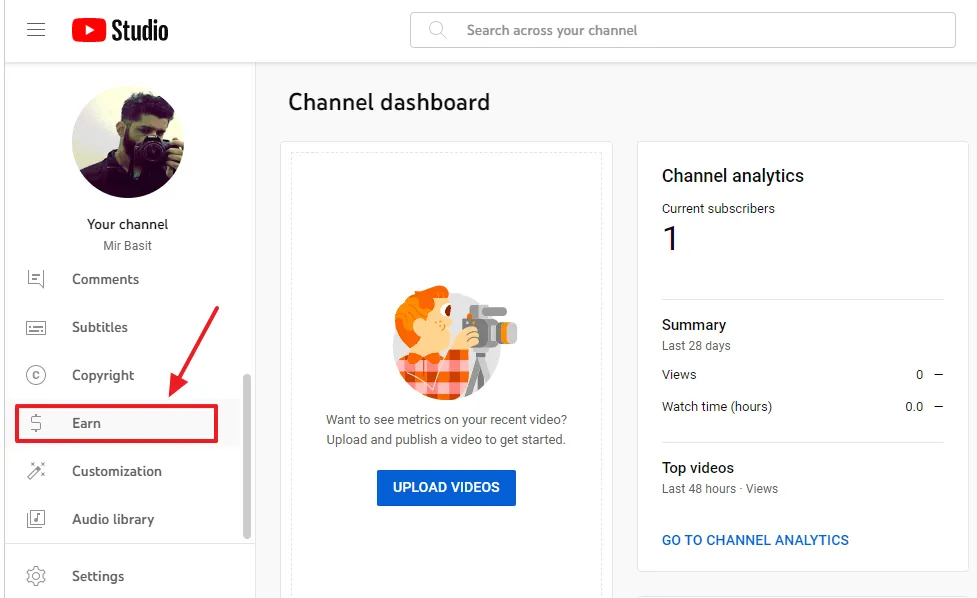
- This is the page on which you can (1) Apply for YouTuber Partner Program, as shown in the next step (2) Check the Watch Hours of your YouTube videos/shorts, and Subscribers (3) Check whether your YouTube channel has completed the eligibility criteria or not (4) Check whether your YouTube channel is approved for monetization after being reviewed.
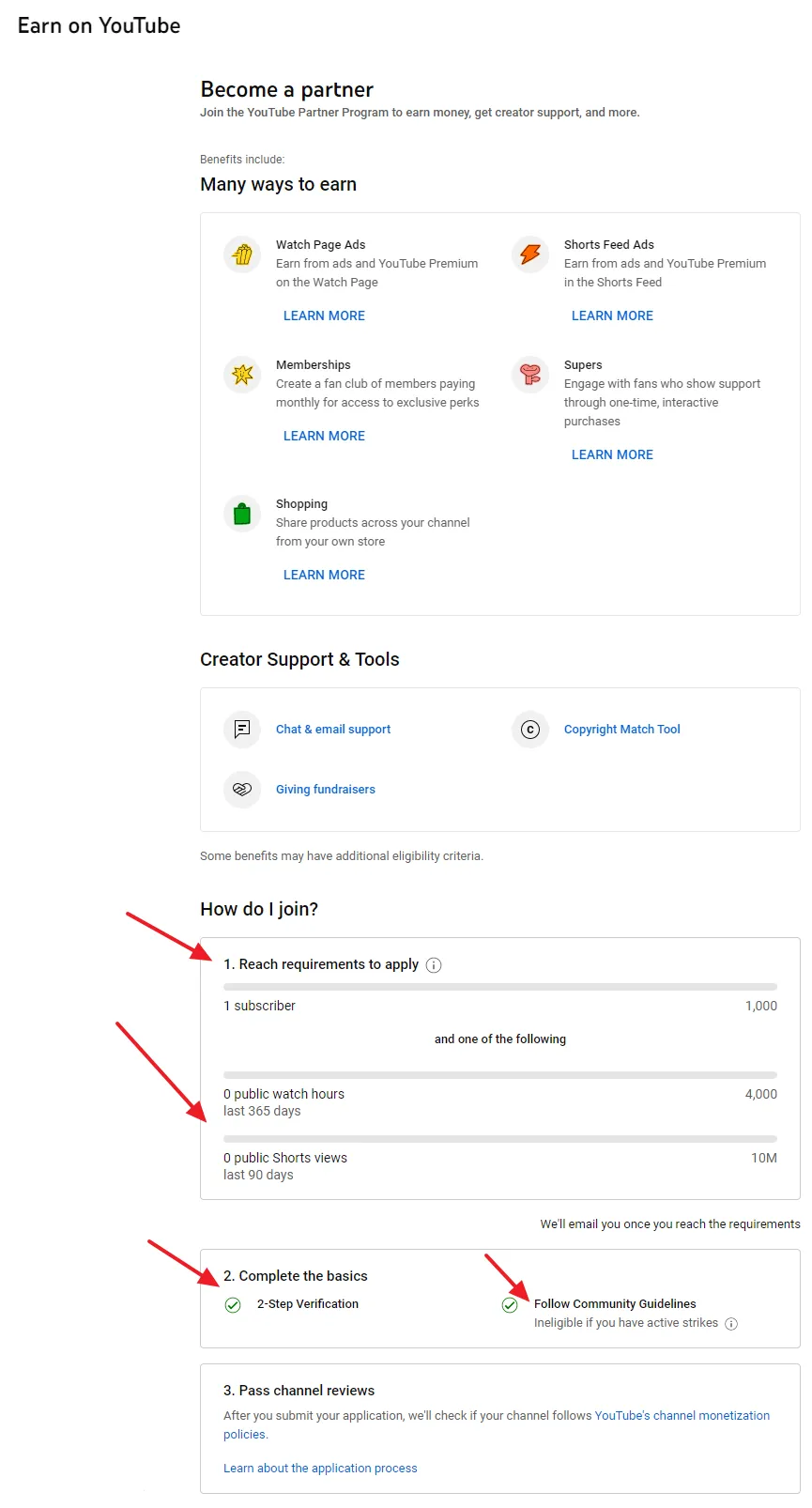
- If you’re eligible for YouTube Partner Program you can see Apply Now button at top of the above page.
- Click on the Apply Now button. You will be redirected to Channel Monetization page.
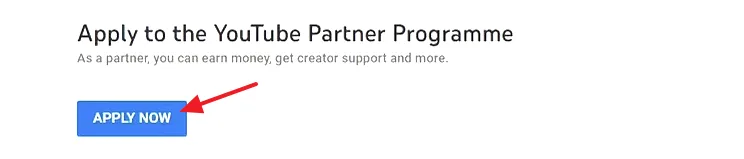
On Channel Monetization page there are three steps (1) Review base terms (2) Sign up for Google AdSense (3) Get Reviewed.
- Step 1 (Review base Terms): Click on the Start button => Click on the I accept the base terms => Click on the ACCEPT TERMS.
- Step 2 (Sign up for Google AdSense): Click on the Start button => Choose whether you want to link an Existing AdSense account or Sign up for New AdSense account => Click on the Continue button and complete the next steps.
- Step 3 (Get reviewed): YouTube will automatically start reviewing your YouTube channel for monetization after the first 2 steps are completed. It can take up to 1 month for YouTube to review your channel and make a decision. You will be notified about the decision via email. You can also check the status on Earn on YouTube page.
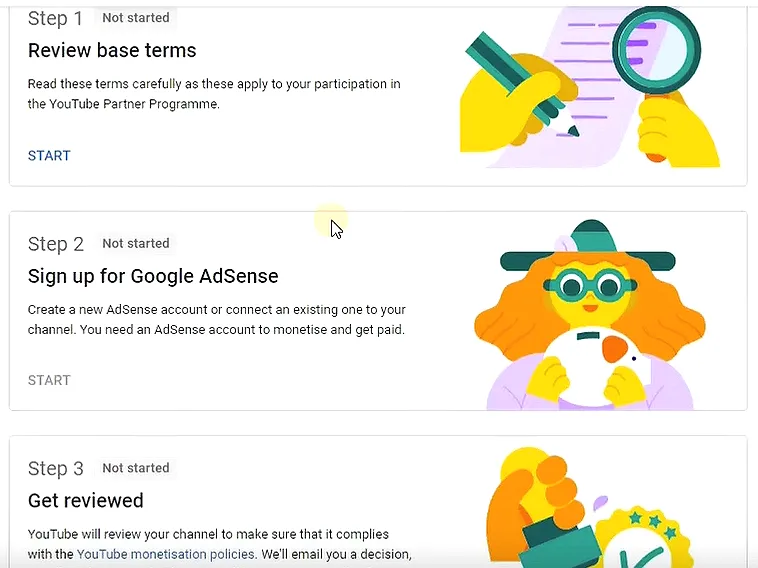
If YouTube accepts your YouTube channel for monetization the AdSense ads would start to appear on your videos/shorts.
YouTube has a 45% share from your earnings. Your YouTube earnings are divided between you and YouTube in the ratio of 55:45, means you will get 55% of your YouTube revenue. Let’s say you earn $100, your share will be $55 and YouTube’s share will be $45.
So it was all about joining the YouTube Partner Program and monetizing your YouTube channel. If you like this post then don’t forget to share with other people. Share your feedback in the comments section below.

Also Read
- How To Display Google Ads On Blogger – Step By Step | Monetize A Blogger Blog
- How To Make A YouTube Video In 5 Simple Steps With Ease
- How to Start a WordPress Blog and Make Money Online
- How To Fill Manage Tax Info In Google AdSense | W-8BEN Form
- How to Rank Your YouTube Videos on Top 10 Search Results






Leave a Reply