Do you want to set up Custom ads.txt on Blogger? You’re in the right place. In this tutorial, I will guide you step-by-step on How to get your Publisher ID on Google AdSense account, and How to setup/add Custom ads.txt on Blogger. You don’t need any third-party Custom Ads Txt Generator for Blogger.
Ads.txt is an IAB (Interactive Advertising Bureau) initiative that helps ensure that your digital ad inventory is only sold through sellers (such as AdSense) who you’ve identified as authorized.
Creating your own Custom ads.txt file gives you more control over who’s allowed to sell ads on your site and helps prevent counterfeit inventory from being presented to advertisers.
What is the role of Publisher ID on Custom Ads.txt?
The Publisher ID is a unique identifier for your Google AdSense account. This ID is used when you communicate with Google. Once your Blogger blog is approved for showing ads you need to add your Google Adsense publisher ID in Blogger’s Custom ads.txt file.
In case you don’t know how to monetize your Blogger blog with Google Adsense, go through this tutorial:
Following topics will be covered in this post:
- How to Get Publisher ID on Adsense
- How to Set Up Custom ads.txt on Blogger
- How to Test Custom ads.txt
RELATED
- How to Set Up Blogger Settings | A to Z
- How to Pick a Right Blogger Template?
- Introduction to Theme Customize Settings in Blogger
01. How To Get Publisher ID on AdSense
In this section, I will guide you step-by-step on how to get/copy Publisher ID from your Google AdSense account.
- Go to your Google Adsense account & Sign In. You can also open AdSense account from Blogger’s Earnings tab.
- On your Google AdSense account, click the Account from the sidebar.
- Expand the Settings tab.
- Click the Account information.
- Copy your AdSense Published ID located under the Account information. It starts with “pub-784353…………“.
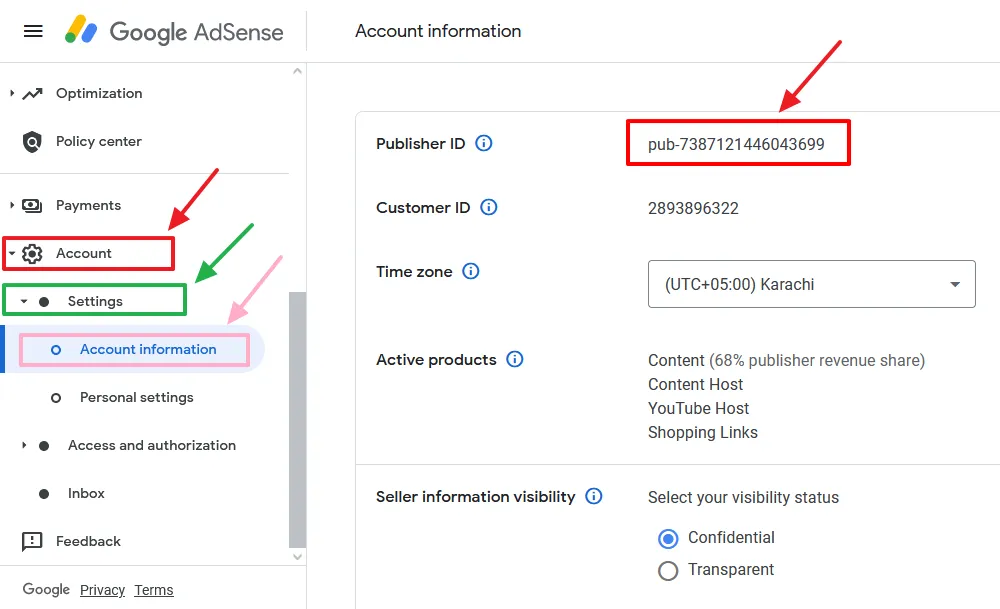
02. How To Set Up Custom ads.txt on Blogger
You have copied your Google AdSense Publisher ID, now I will guide on how to set up Custom ads.txt on Blogger.
- Login to your Blogger account.
- Go to sidebar and click the Settings.
- Scroll down to Monetization section.
- Drag the slider towards right to enable the Custom ads.txt.
- Click on Custom ads.txt.
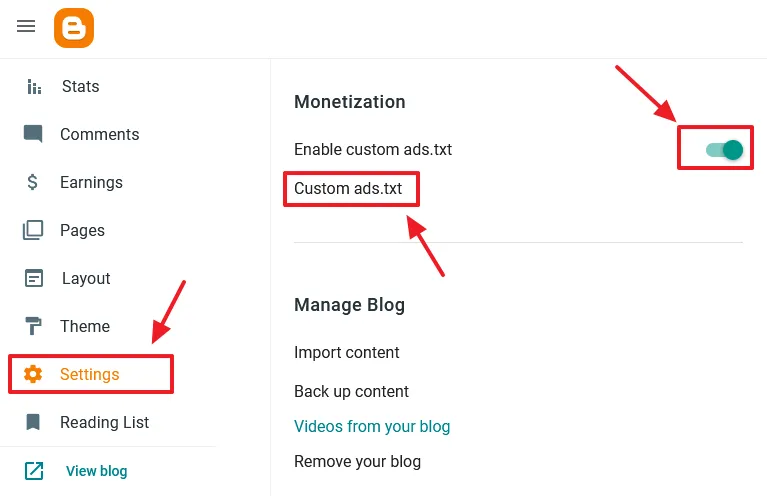
Now Copy and Paste the following code into Custom ads.txt:
google.com, pub-7387121446043699, DIRECT, f08c47fec0942fa0- Replace pub-7387121446043699 with your Adsense Publisher ID as I have guided in the Section 1 (How to Get your Adsense Publisher ID). The other three parts i.e. “google.com”, “DIRECT”, and “f08c47fec0942fa0” will remain same.
- Click Save.
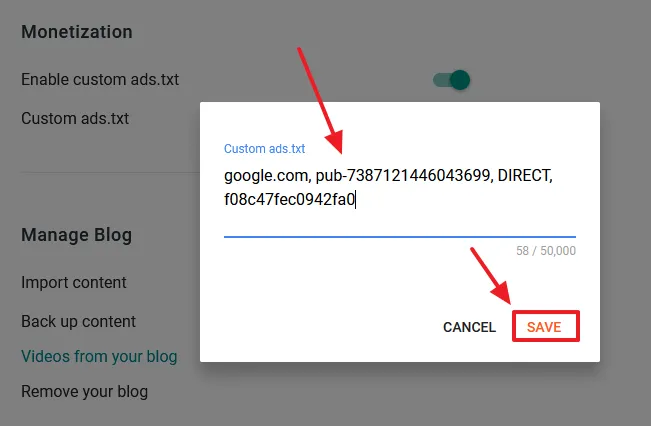
- You can see that the Custom ads.txt has been added on the Blogger.
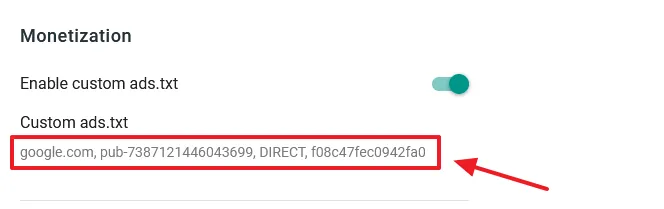
03. How To Test Custom Ads.Txt?
The Custom ads.txt has been set up on Blogger, now it is time to test by browsing it on browser with all the combinations of your blog URL.
Browse your blog and add “/ads.txt” at the end of your blog URL like this:
- https://www.example.blogspot.com/ads.txt
Test ads.txt in 4 different ways i.e. “with www“, “without www“, “with https“, and “with http” as shown below. Replace “example” with your Blogger domain. Your ads.txt should be accessible/opened with all the combinations of your blog URL. If the ads.txt is accessible you can see your Custom ads.txt on browser, as I have shown below.
- http://www.example.blogspot.com/ads.txt
- https://www.example.blogspot.com/ads.txt
- http://example.blogspot.com/ads.txt
- https://example.blogspot.com/ads.txt
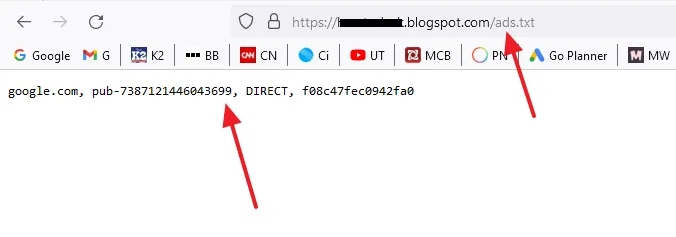
If your ads.txt is not accessible with any of the above combination of your blog URL you will get a warning, “Your Earnings at Risk – One or more of your sites does not have Ads.txt” on your Google Adsense account.
If you are getting the above warning after setting up the Custom Ads.txt on Blogger, read this tutorial:
If you like this post then don’t forget to share with the other people. Share your feedback in the comments section below. Get access to all the Blogger Tutorials.
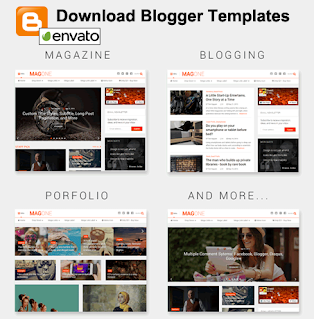
Also Read
- How To Add & Test Custom Robots Txt On Blogger/Blogspot | Blogger SEO
- How To Configure/Set The Custom Robots Header Tags On Blogger | Blogger SEO
- How To Configure Google Search Console On Blogger | Add Sitemap | Inspect URL
- Complete Blogger/Blogspot Tutorials – Step By Step | Widgets, SEO, Monetization, Conditional Tags
- How To Add Sitemap In Blogger & Google Search Console






Leave a Reply