Have you finally decided to disable/turn-off Google AdSense Auto Ads? You’re in the right place. In this tutorial, I will guide you step-by-step on How to turn-off your Google Auto adds to stop them appearing on your blog.
There are two main types of Google Ads (1) Fix Ads: The ads which are added on specific positions, like header section, sidebars, or in between gadgets (2) Auto Ads: The ads which appear randomly on the content pages/item pages or suitable positions on your blog.
The benefit of Auto Ads is that you earn more revenue because most of the auto ads are relevant to your content, as a result you get more clicks. If you turn-off auto ads your revenue will be dropped to a great extent, but the user-experience on you blog will be good.
RELATED
How to Turn-Off Google AdSense Auto Ads
Follow the steps to disable/turn-off the Auto ads on your Google AdSense account.
- Go to your Google Adsense account.
- Click the Ads from the sidebar.
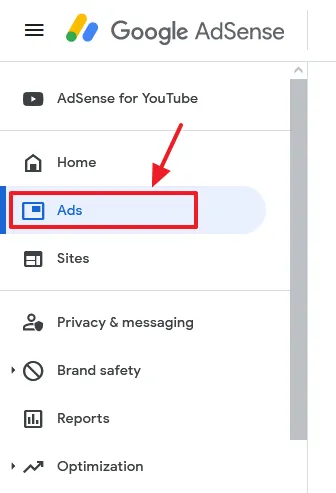
- Go to By site tab.
- Scroll-down to “All your sites” section, your site will be listed there.
- You can see that the status of Auto Ads is ON. Click the Edit icon corresponding to your site to open the Auto Ads settings.
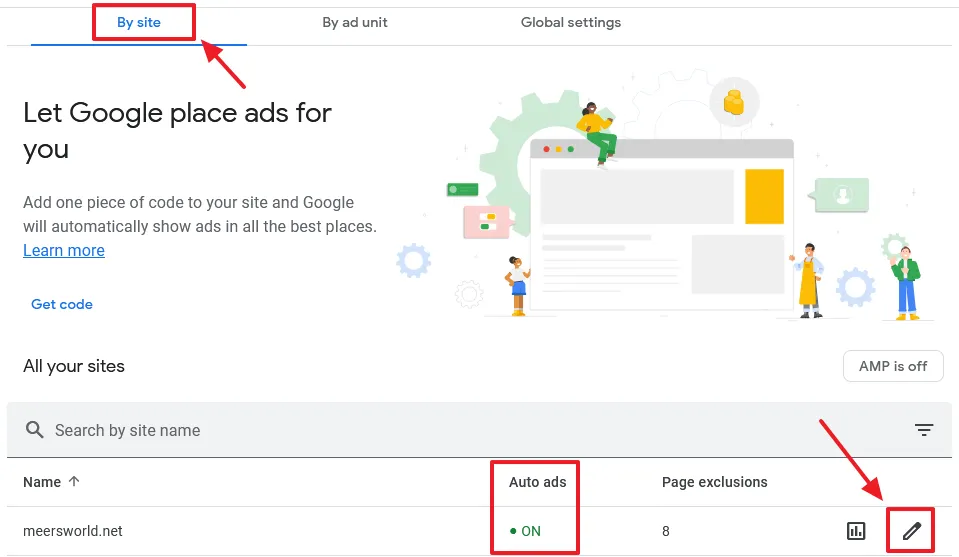
- Go to Ad settings tab.
- Expand the Auto ads, and drag the slider towards your left to turn-off the Auto ads.
- Scroll-down and click the Apply to site button.
You can also customize the Auto Ad Formats and Ad Load(How many auto ads you want to be appeared on your pages) from Ad Formats and Ad Load settings, located below the Auto ads settings.
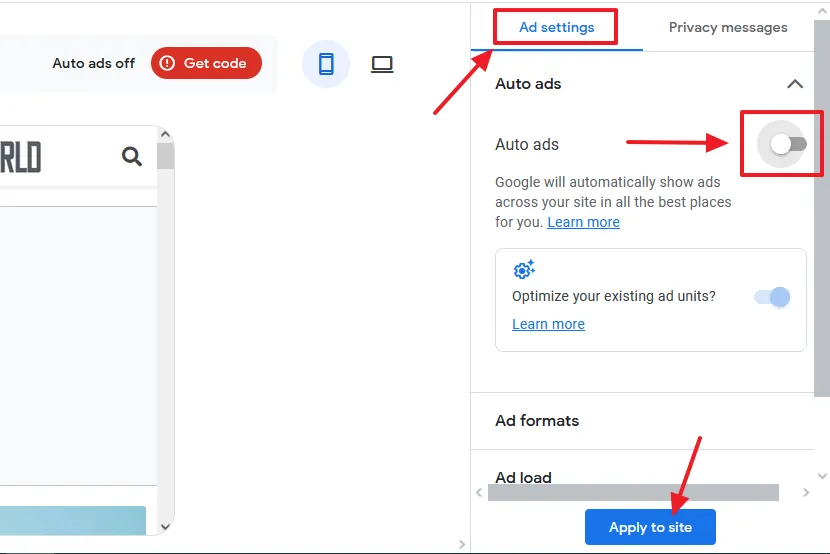
- As you click the Apply to site button, a popup will appear with two options (1) Apply now. Changes can take up to an hour to reflect on your site (2) Run experiment first. This gives you time to test your new settings on a limited number of users for a specified time.
- After your choose an option click the Save button.
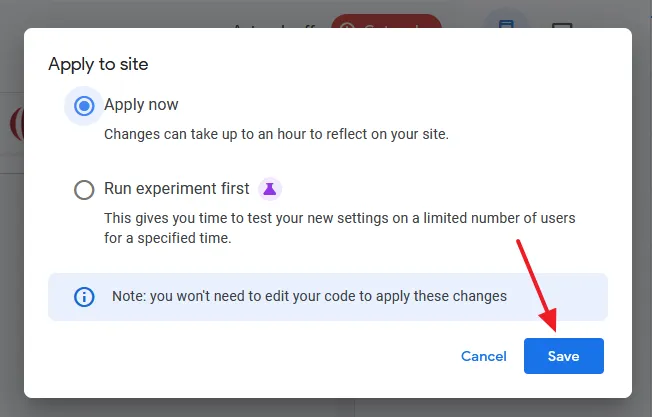
- You can see that the Auto Ads have been turned-off.
- Go to your site, refresh and open some pages to check whether the changes have been applied or not.
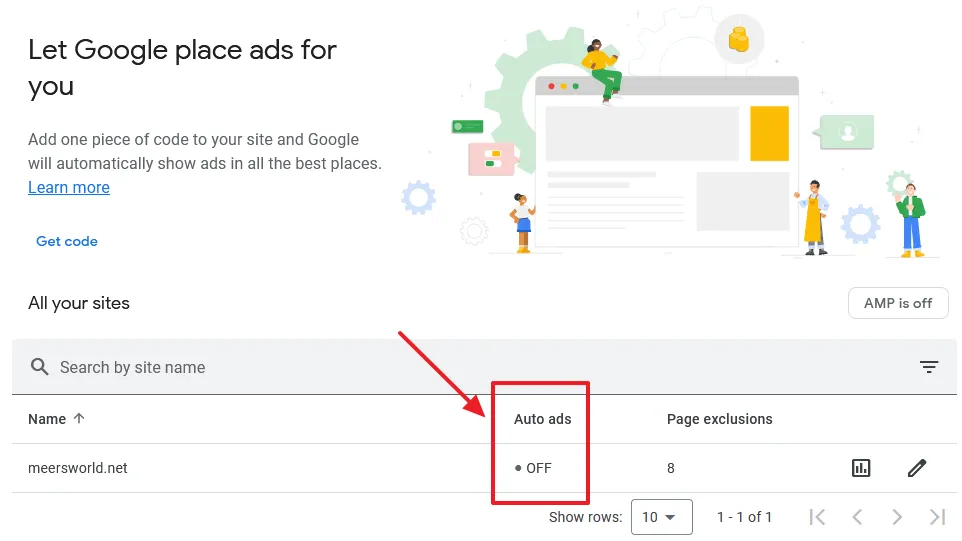
If you like this post then don’t forget to share with other people. Share your feedback in the comments section below.

Also Read
- How To Display Google Ads On Blogger – Step By Step | Monetize A Blogger Blog
- How To Fix Valuable Inventory: No Content Google Adsense Error | Google Adsense Approval
- Account | Payoneer
- How To Resolve Earnings At Risk – One Or More Of Your Sites Does Not Have An Ads.txt File On Blogger/Blogspot
- How To Increase Google AdSense Revenue – 8 Tips | RPM, CTR & CPC

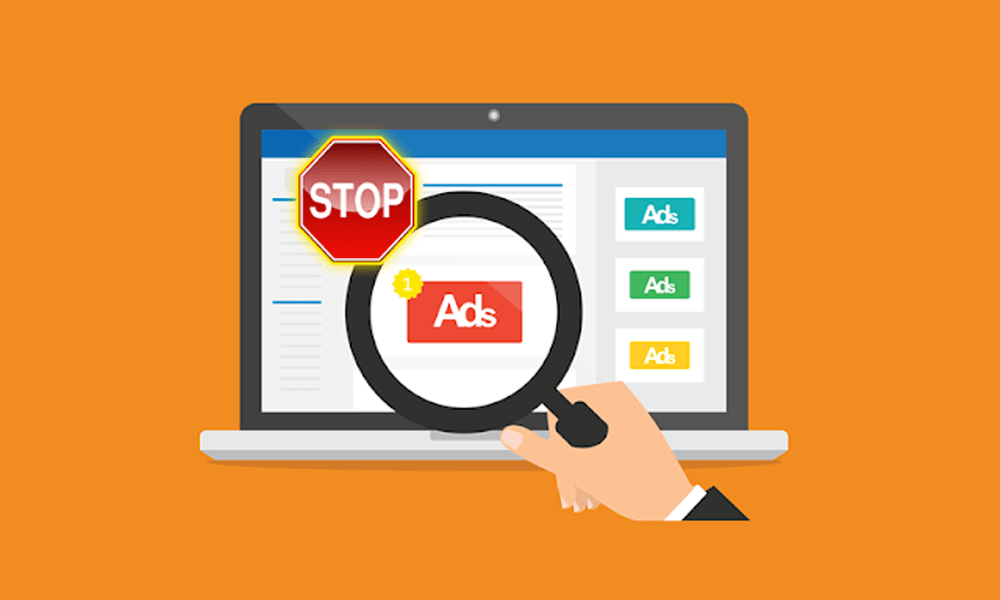




Leave a Reply