Do you want to set up Payoneer payment method on your Fiverr Seller account to withdraw your earnings? You’re in the right place.
In this tutorial, I will guide you step-by-step on how to set up Payoneer on your Fiverr Seller Account.
Payoneer is also one of the fastest, secure and easy solution to receive money worldwide. By integrating Fiverr with Payoneer you can transfer your Fiverr earnings to your local bank account in your local currency.
If you don’t have a Payoneer account, create now:
How to Set Up Payoneer on Fiverr Seller Account
Follow the steps to set up Payoneer on your Fiverr Seller account.
- Login to your Fiverr Seller account.
- Either click on the Switch to Selling link or click on your Profile Icon => Dashboard.
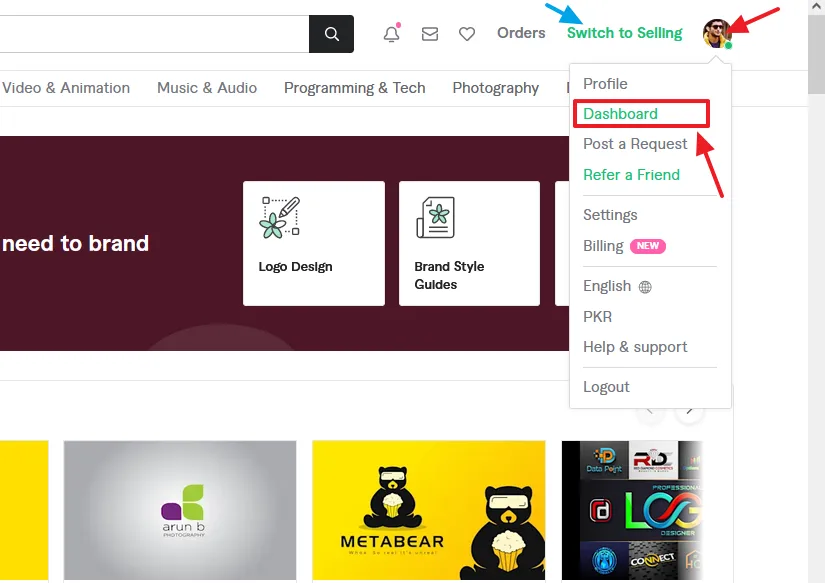
- Go to My Business tab from the menu and click on the Earnings.
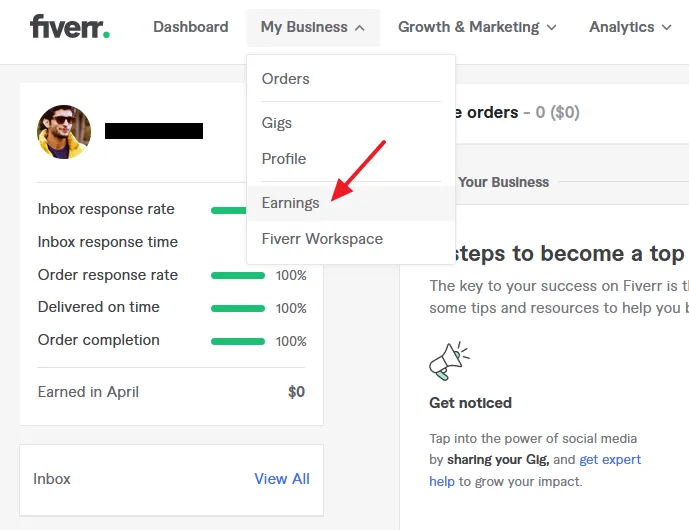
- Click on the Manage payout methods link.
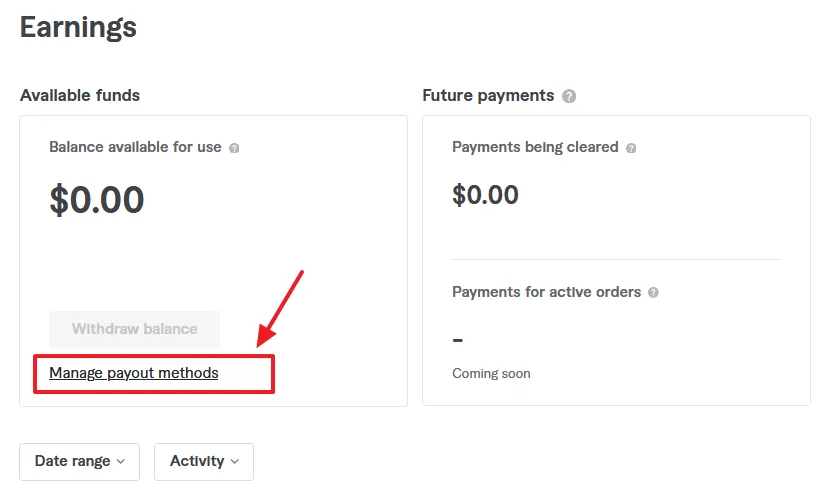
There are two options (1) PayPal account (2) Register for bank transfer (Payoneer).
- Click on the Register for bank transfer button.
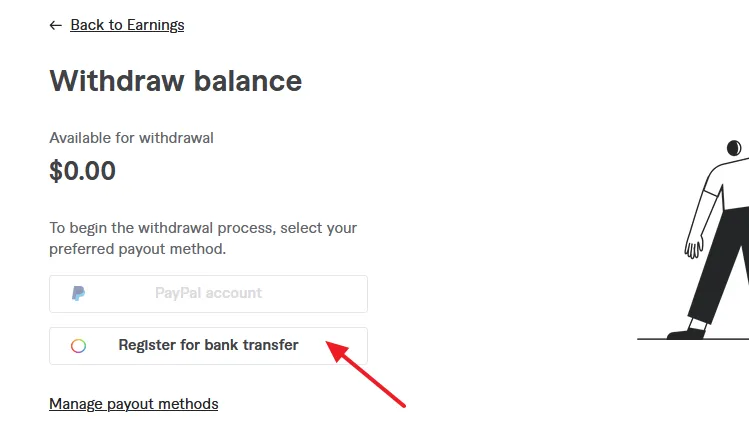
- Fiverr wants to make sure that it is you who is setting up the Payoneer account. It provides you with the two options (1) Verify by SMS (2) Verify by Call.
- Click on the Verify by SMS button.
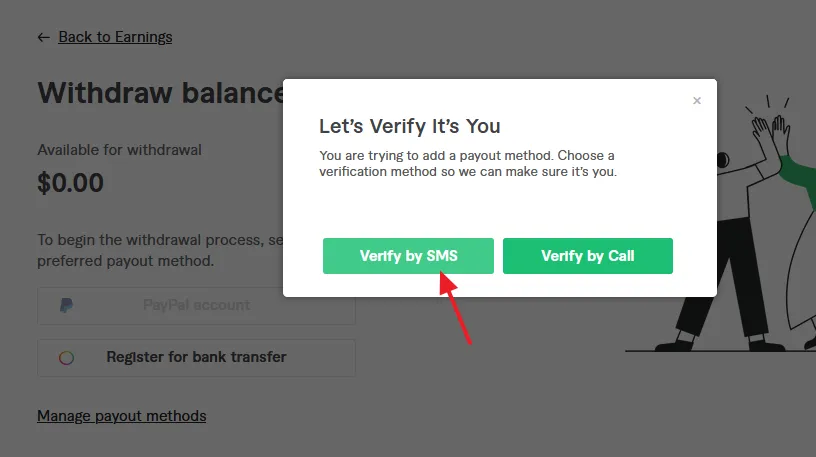
- Enter the 4 digit code here that you will receive via SMS on your phone.
- Click on the Submit Code button.
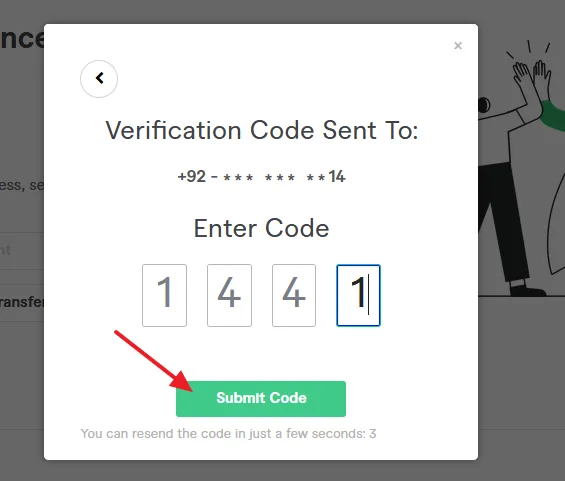
- After you’re verified, it will show you a message, “Verified. Thanks for verifying it’s you“.
- Click on the Add payout method button.
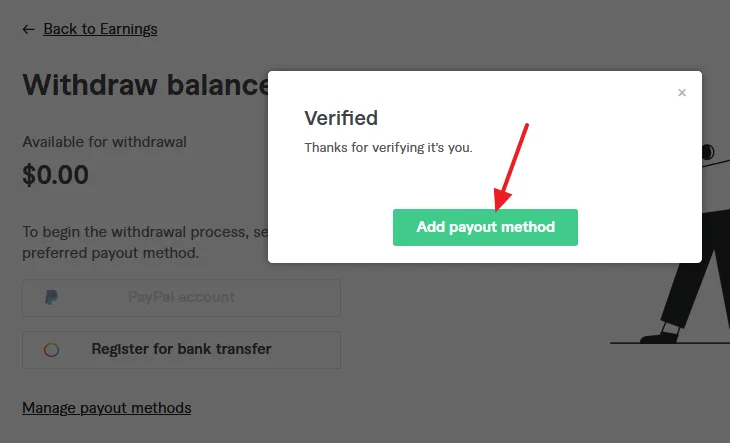
- Fiverr sends an email to your email address to finish the registration process. The email contains a link that you have to open.
- Click on the Got it button to close the popup.
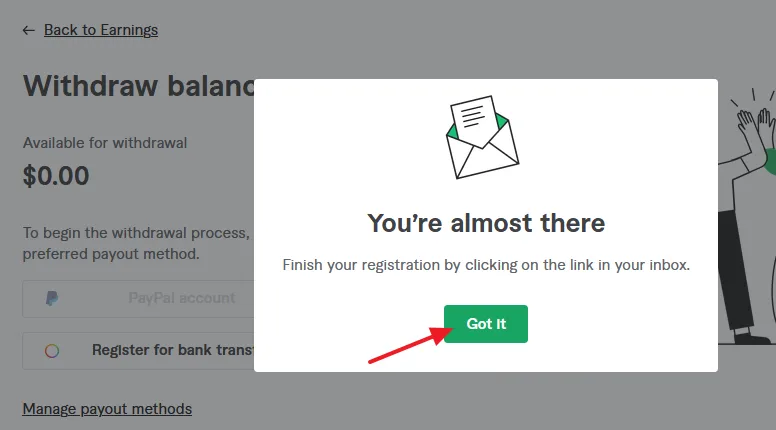
- Open you email account and open the Fiverr email from your Inbox.
- In that email click on the click here link.
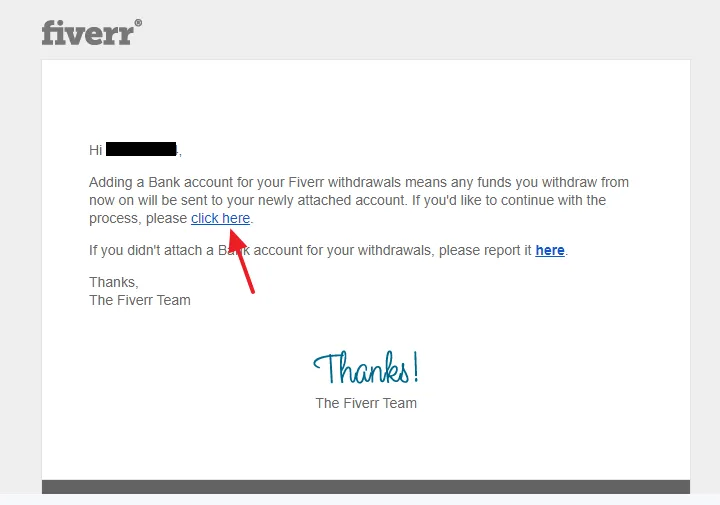
- After you click the link you will be redirected to Fiverr. Click on the Get Started button or Register link.
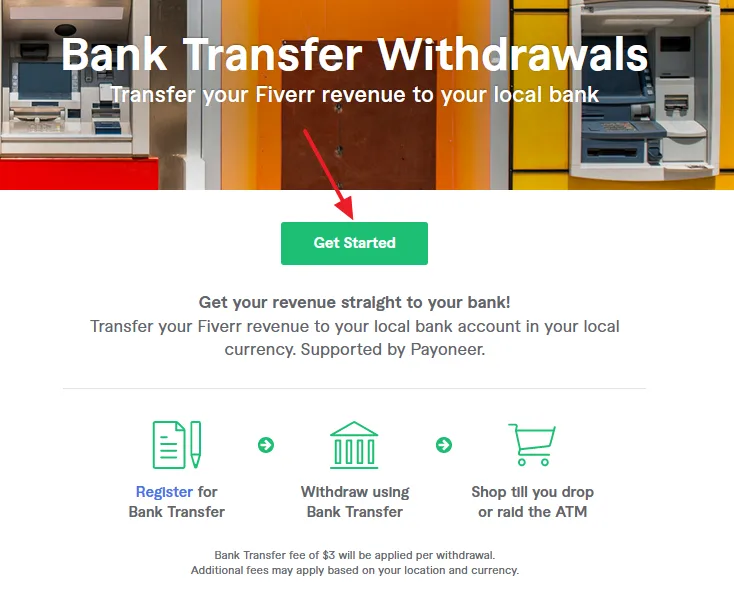
- If you already have Payoneer account, click on the “Click Here!” link that will appear at top right-corner.
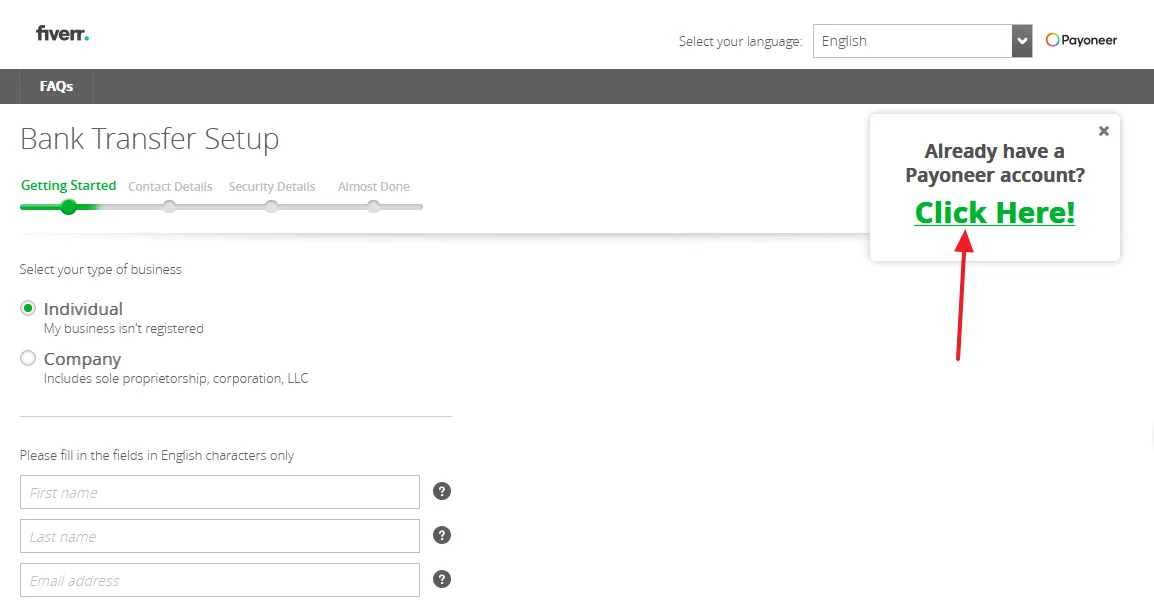
- Fiverr will redirect you to Payoneer Login. Enter your Payoneer Email and Password.
- Click on the SIGN IN button.
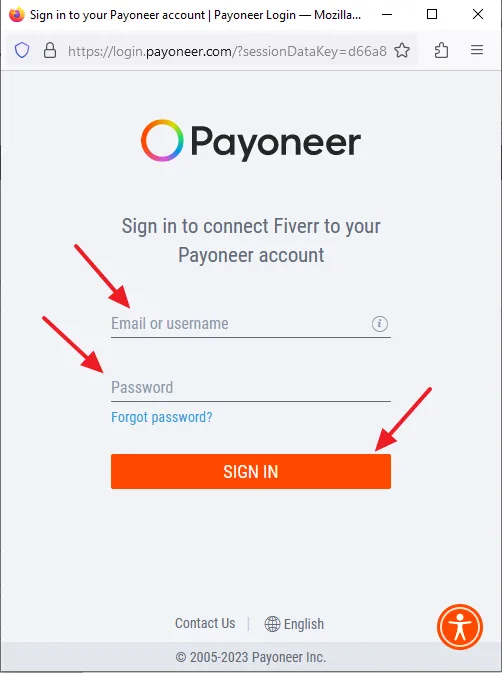
- Your Bank Transfer application was submitted and is being reviewed. You will be notified by email as soon as it gets approved.
- Click on the Revenue >> link.
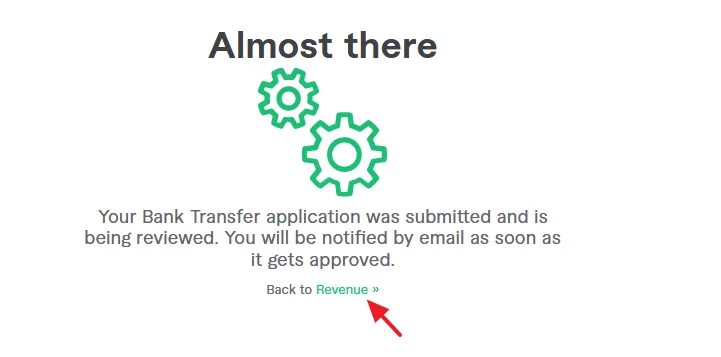
- Open your email account to check the email. Here you can see that the email is saying, “We’re happy to let you know that you connected Fiverr to your Payoneer account……“.
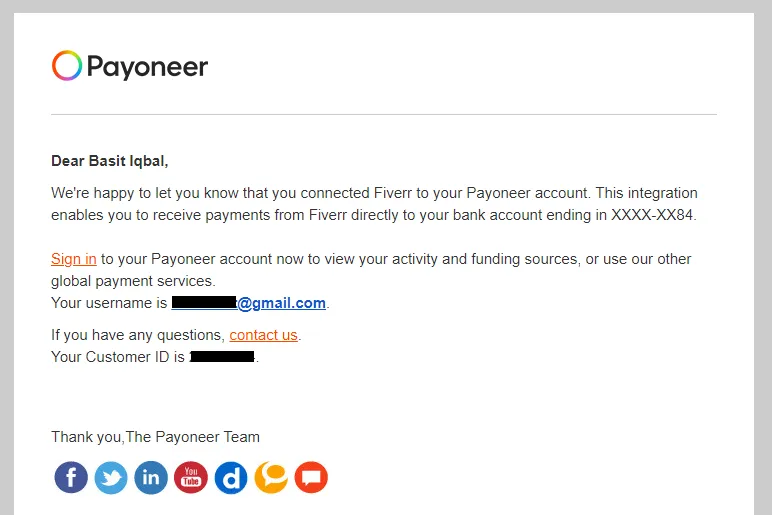
- Go you Fiverr Seller account Dashboard => Earnings.
- Here the available balance is 0$ and that’s why Withdraw balance button is inactive. When your earnings are $20 USD or above you can withdraw them to your Payoneer account.
- Click on the Manage payout methods link.
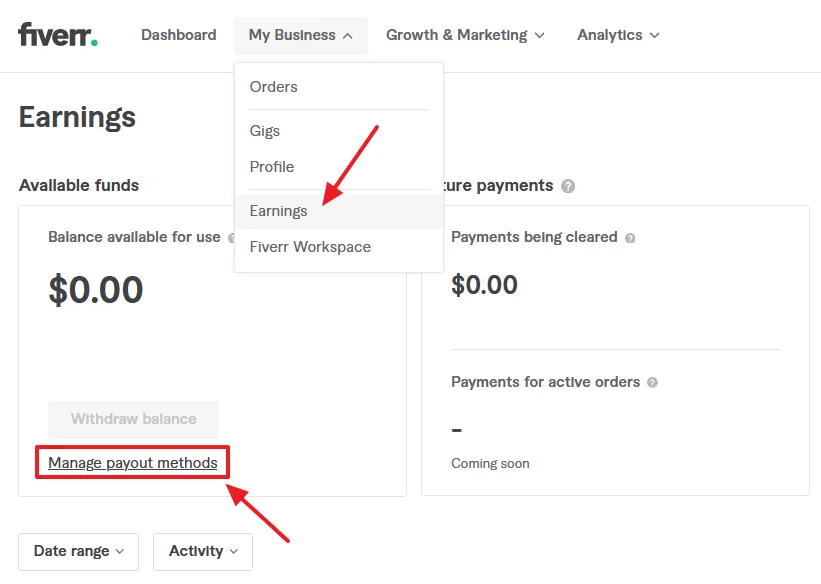
- You can see that Payoneer (Bank transfer) payment method is successfully integrated on Fiverr.
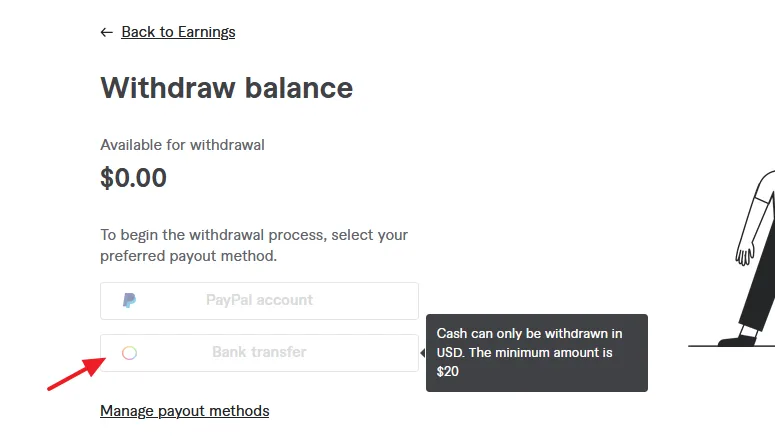
Important Payoneer Tutorials
Go through these important tutorials to learn more about Payoneer:
- How To Withdraw Money In Payoneer To Local Bank Account – Step By Step
- How To Add/Delete Bank Account In Payoneer Step-By-Step
- How To Send/Cancel A Payment Request In Payoneer | Receive Money In Payoneer
- How To Receive Money Via Payoneer Global Payment Service | Earn Online
If you like this post then don’t forget to share with the other people. Share your feedback in the comments section below.
Also Read
- How To Earn Money From Refer A Friend Payoneer Affiliate Program | Make Money Online
- How To Join Amazon Affiliate Program From Pakistan Or Anywhere – Step By Step | Payoneer
- How To Sign Up & Receive CJ Affiliate Payments From Countries Where There Is No PayPal
- How To Monetize YouTube Channel | Earn Money From YouTube

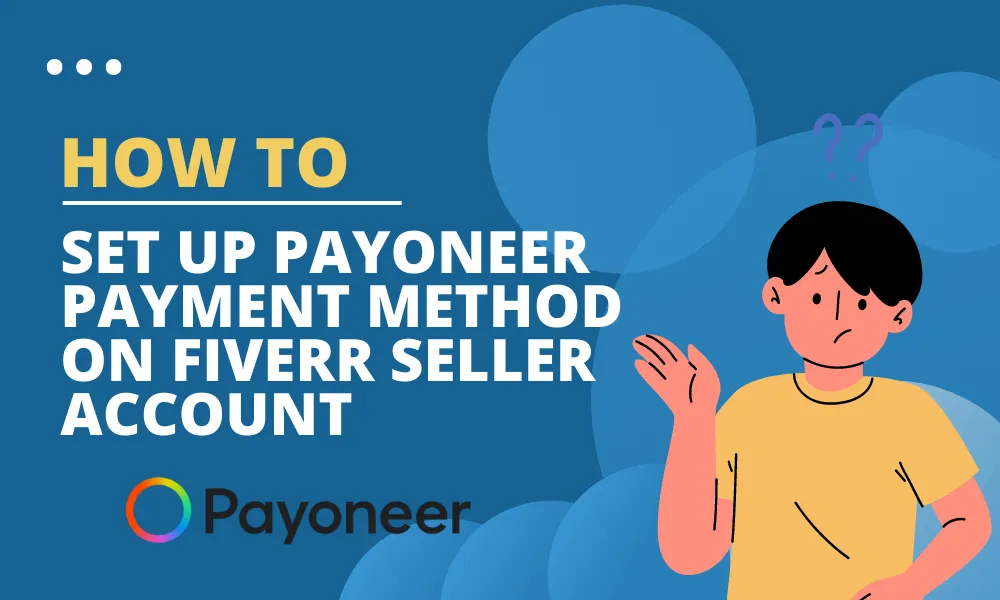




Leave a Reply