Do you want to view/zoom/download a full size YouTube channel profile picture? You are in the right place.
In this tutorial, I will guide you step-by-step on how to view/download the full size YT channel profile picture/avatar without any website or software.
Though there is no such thing like Private for YouTube account profile picture, but its default size is very small to view. There is a small trick that helps you to view the full size YouTube account picture in different sizes.
Following topics will be covered in this tutorial:
- How to View Full Size YouTube Profile Picture From Profile View
- How to View Full Size YouTube Profile Picture From Comments Section
Bring your walls alive. Find high quality custom canvas prints wall art & photo tiles that stick & re-stick. Visit: https://www.wallpics.com/.
RELATED
- How to Create and Start a YouTube Channel | For Beginners
- How to Join YouTube Partner Program | Monetize Channel
01. View Full Size YouTube Profile Picture From Profile View
Follow the steps to view/download full size YouTube profile picture from the profile view.
- Open the desired YouTube channel or account whose profile picture you want to see in full size.
- Right-click on the YouTube profile thumbnail/avatar/picture.
- Click on the Open image in New Tab.
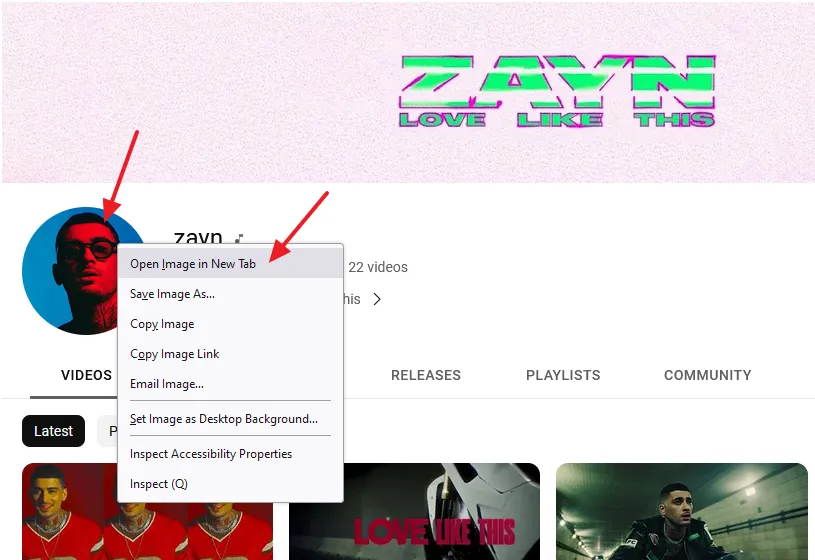
The account picture will be opened as a small thumbnail.
- Go to its URL and find “s176“. The 176 is the width and height of the image thumbnail.
This is how a YouTube account URL looks like:
https://yt3.googleusercontent.com/8bxt8LRpUj8N0HPHa_yaQ-UgL3eLFmHU1y1sQ4xcdISDDSqlT-JN8jb3yXmDSU-dl3nR3FT9QQ=s176-c-k-c0x00ffffff-no-rj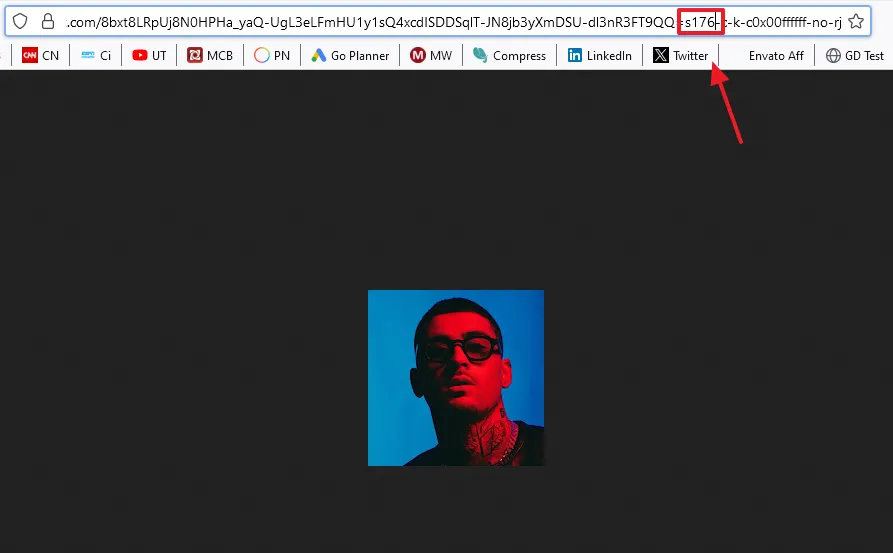
- Now change the 176 into some other size, like 400, 500, 600, 700, 1024, etc. Do not remove the “s“.
- Once you change the 1760, hit the Enter.
Here, I have changed 176 into 1024, as shown below:
https://yt3.googleusercontent.com/8bxt8LRpUj8N0HPHa_yaQ-UgL3eLFmHU1y1sQ4xcdISDDSqlT-JN8jb3yXmDSU-dl3nR3FT9QQ=s1024-c-k-c0x00ffffff-no-rjYou can see a full size YouTube profile picture.
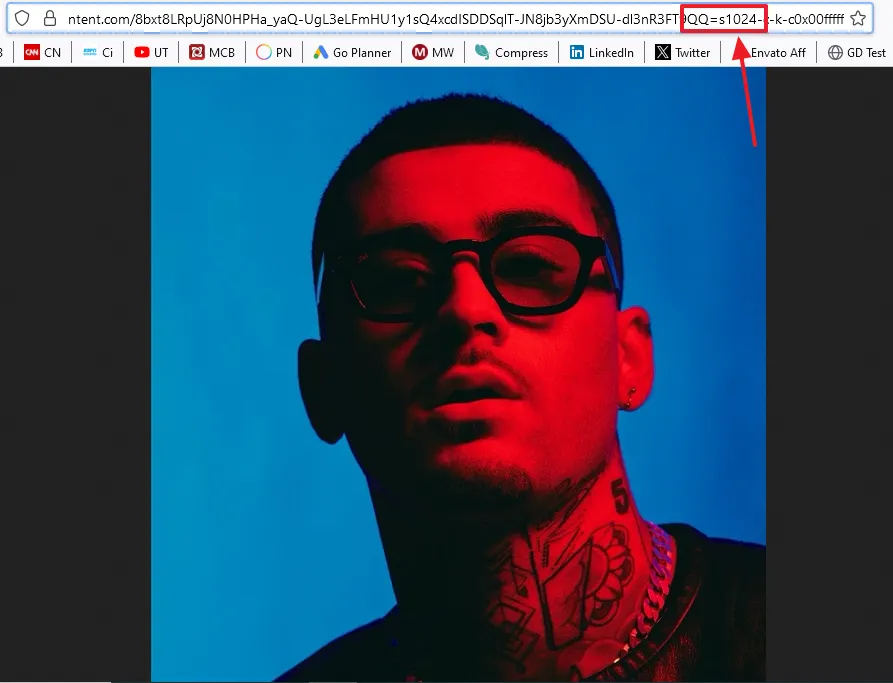
- If you want to save/download the image to your computer or mobile, right click on the image (profile picture).
- Click on the “Save Image As…“. Enter a name and choose the Location in your computer or mobile.
- Click on the Save button. The picture be saved in your chosen size. If you have set image size 1024, it will be saved in 1024 X 1024.
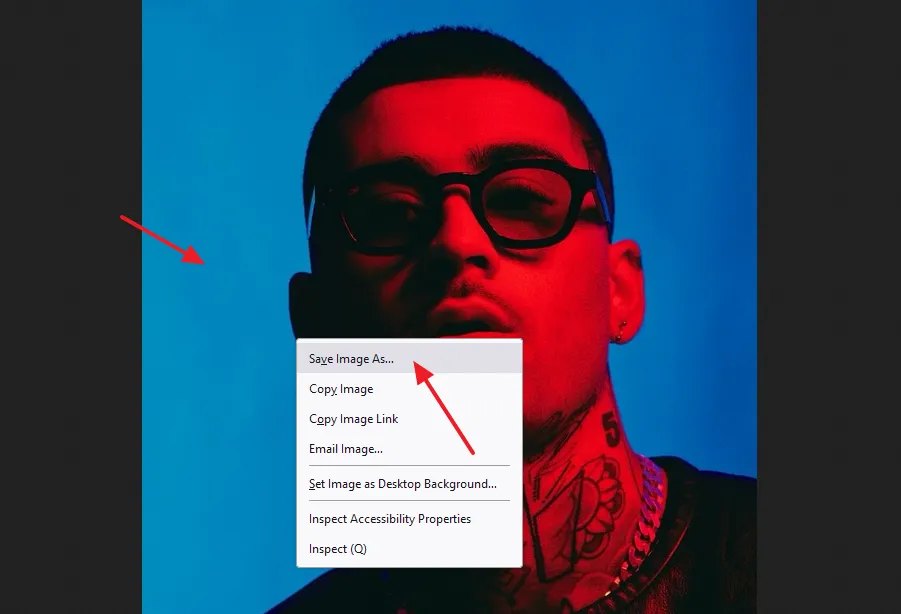
02. View Full Size YouTube Profile Picture From Comments Section
In this section, I will guide you step-by-step on how to view full size YouTube profile picture from comments section.
- Right-click on the thumbnail of the person/account.
- Click on the Open Image in New Tab.
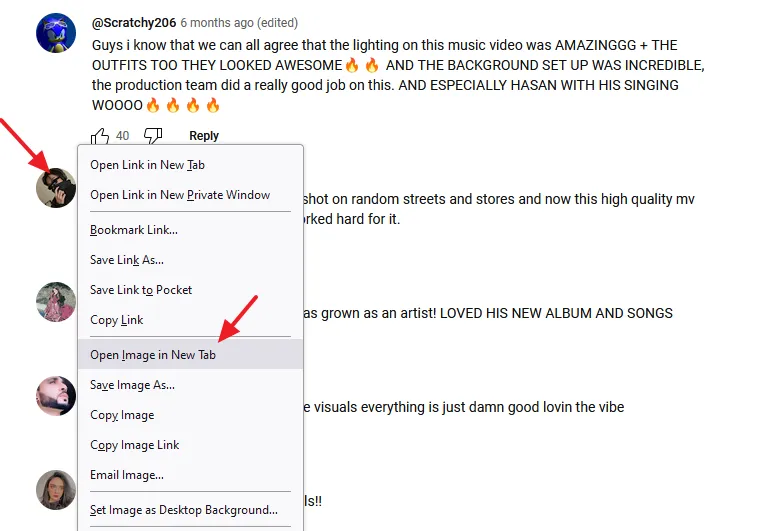
- The default thumbnail size is 48 pixels. Find “s48” on thumbnail URL.
https://yt3.ggpht.com/eszDiAkshsAbS1oHN-KXNtoJfoYHBsjKGPQZZedxKzVBXopNSyPJZM-ROYP4Iwq7vldwcge8=s48-c-k-c0x00ffffff-no-rj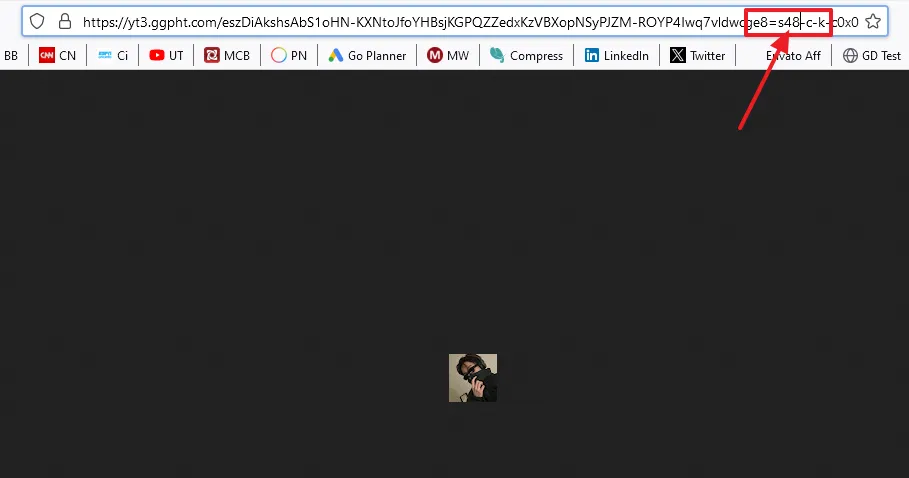
- Replace the 48 with another size like 400, 500, 600, 700, 1024, etc.
- Right-click on the image and download to your computer.
https://yt3.ggpht.com/eszDiAkshsAbS1oHN-KXNtoJfoYHBsjKGPQZZedxKzVBXopNSyPJZM-ROYP4Iwq7vldwcge8=s1024-c-k-c0x00ffffff-no-rj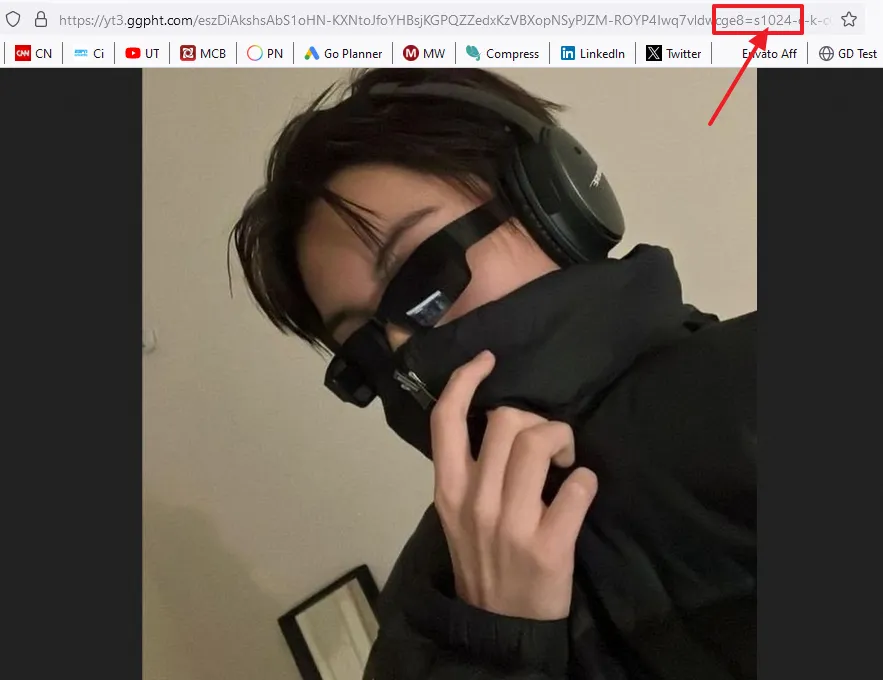
So it was all about view/download a full size YouTube channel profile picture. If you like this post then don’t forget to share with other people. Share your feedback in the comments section below.
Also Read
- How To Save/Download TikTok Videos On Computer Without Using Third-Party Tool
- How To View/Download Full Size Instagram Profile Picture | Both Private & Public
- How To Make A YouTube Video In 5 Simple Steps With Ease
- How To View Full Size Tumblr Profile Picture | DP | Avatar
- How to Fix Instagram Error “Your Post Could Not be Shared. Please Try Again”

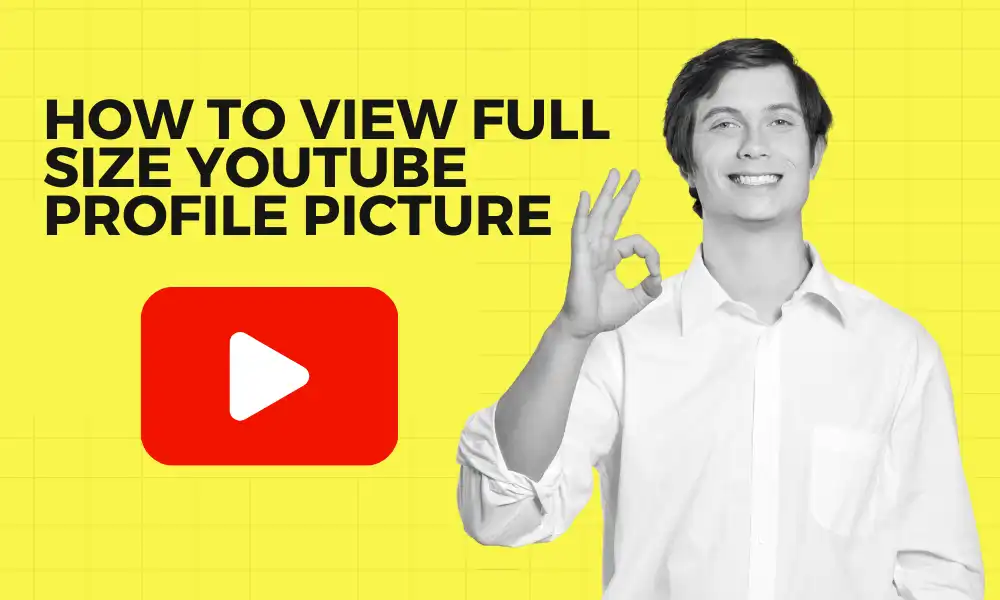




Leave a Reply