Do you want to create a free Outlook.com email account? You are in the right place. I will guide you-step-by-step on how to create a free Outlook.com account.
You must have heard of Hotmail email service and there were many people who had Hotmail accounts, which was later discontinued in October, 2011 by Microsoft and relaunched Hotmail email service as Outlook.com in 2012.
There were many reasons to upgrade Hotmail to Outlook.com. One of the main reasons was security vulnerabilities. Hotmail email accounts would easily hack and data privacy was at stake.
How to Create Free Outllook Email Account
Follow the steps to create a free Outlook email account.
- Go to https://outlook.live.com/.
- Click on the Create free account button.
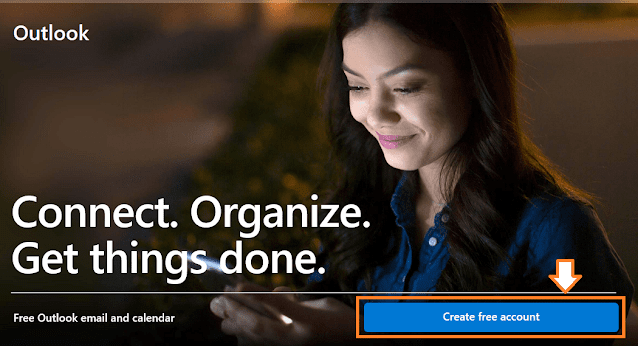
- Enter a unique Email name.
- There are 2 options, @outlook.com and @hotmail.com.
- Choose @outlook.com.
- Click on the Next button.
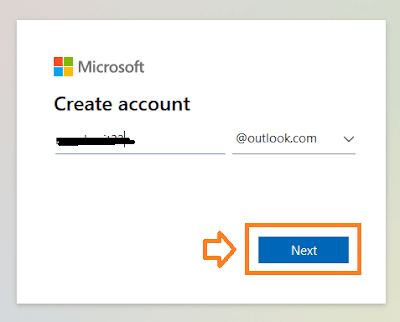
- Enter a secure Password.
- Click on the Next button.
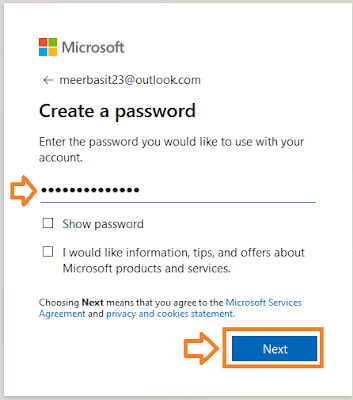
- Enter your First Name.
- Enter your Last Name.
- Click on the Next button.
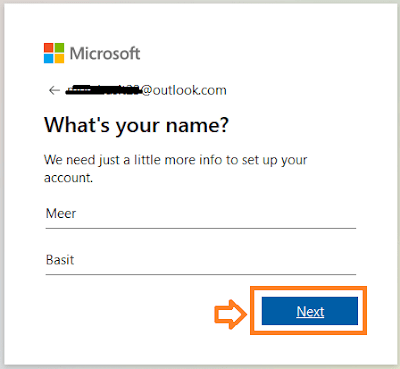
- Choose your Country.
- Select your Birthday Month, Day, & Year.
- Click on the Next button.
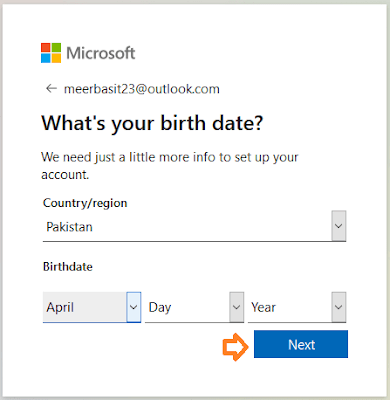
- Enter the security check characters.
- Click on the Next button.
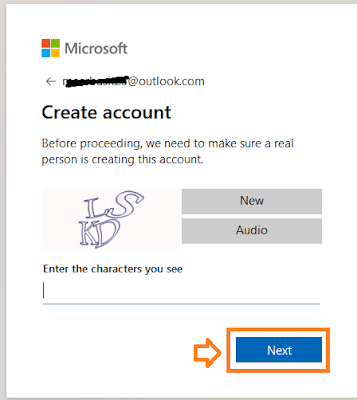
- Choose your Country.
- Enter your Phone Number.
- Click on the Send code.
- Click on the Next button.
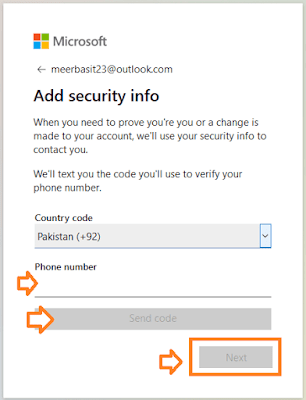
- Enter the code that you will receive on your phone.
- Click on the Next button.
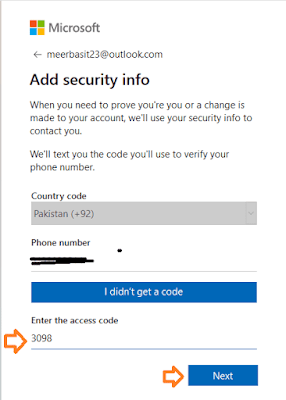
- You will be redirected to your email account dashboard. The dashboard is pretty simple and user-friendly. You can edit your Security and Profile from Settings.
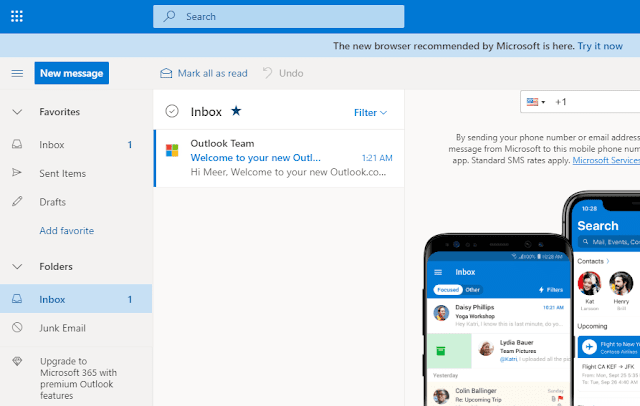
- If you logout from your Outlook.com account and want to sign-in again open this URL: https://outlook.live.com/.
- Click on the Sign In, and enter your Outlook ID and Password.
If you like this post then don’t forget to share with other people. Share your feedback in the comments section below.
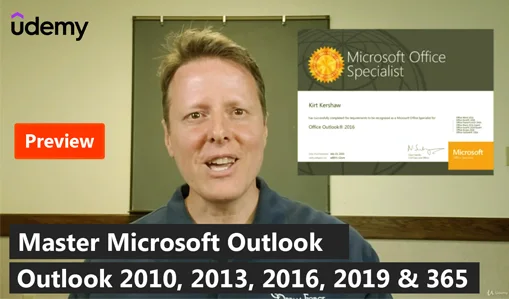
Also Read
- How to Import Emails on MS Outlook From a PST File
- How to Take Backup of Emails on MS Outlook in PST File
- How To Setup Custom Domain Email In Outlook 2021, 365, 2019
- How to Setup Gmail on MS 365, Outlook 2021 & Outlook 2019
- How To Setup Hotmail In Outlook 2016 & Outlook 2019
- How to Create Free Hotmail Account & How to Access It

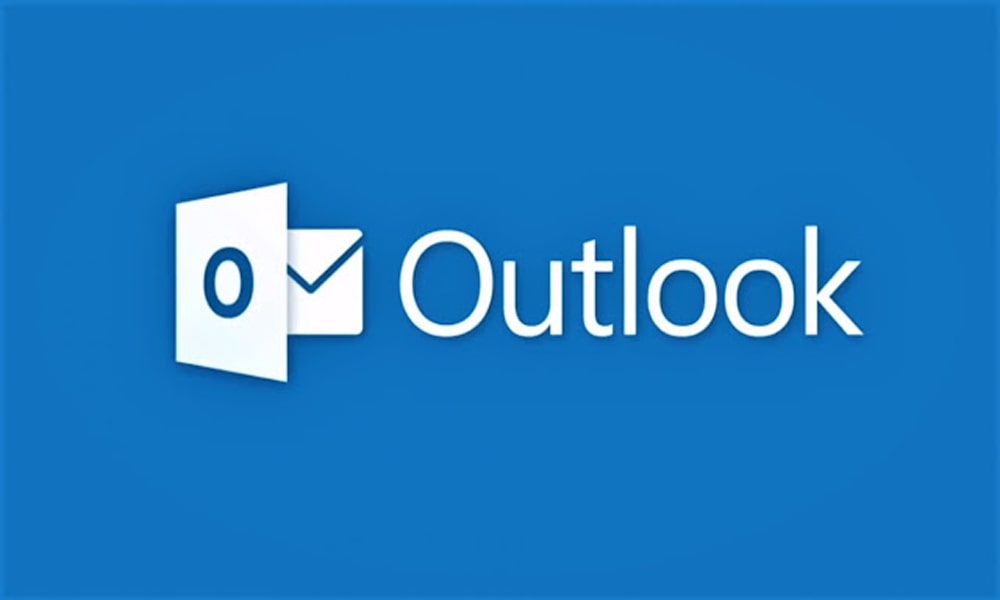




Leave a Reply