Have you migrated you Blogger blog to WordPress and getting the “404 Page Not Found” error for URLs end with “?m=1” on your WordPress blog and Google Search Console? You’re in the right place.
In this tutorial, I will guide you step-by-step on how to fix the “404 Page Not Found“ error by redirecting your old “?m=1” Blogger URLs to normal (original) URLs.
For some blog posts Blogger creates separate URL for mobile devices, which ends with “?m=1”, like “http//www.johnsmith.com/how-to-choose-glasses.html?m=1“. Blog posts with such URLs are optimized to make them perform well on mobile devices.
Contrary to Blogger, WordPress does not create URLs end with “?m=1” for blog posts, and that’s why when such URLs are opened from Google search results WordPress shows you the “404 Page Not Found” error. WordPress creates separate URLs for mobile devices only when you enable AMP(Accelerated Mobile Pages).
WordPress is a very flexible blogging platform, there is a solution for every problem. To avoid “404 Page Not Found” error we add a code of few lines into “.htaccess” file, that redirects URLs end with “?m=1” to normal URLs.
The “.htaccess” is a very important file that provides a way to make configuration changes to your website on a per-directory basis.
Fix 404 Page Not Found for URLs End With ?m=1
Follow the steps to fix the error, 404 page Not Found for URLs end with ?m=1 on WordPress.
- Login to your cPanel account. The Username, Password and Link of your cPanel account are provided to you by your web hosting provider.
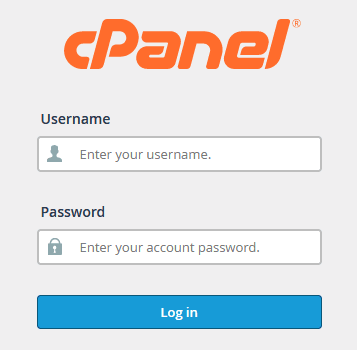
- Click on the “File Manager” located under the FILES section.
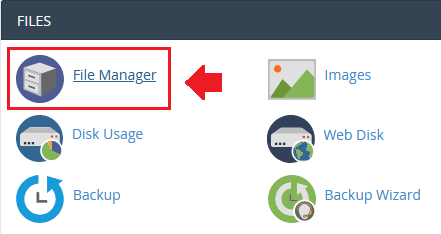
- Click on the “public_html” directory.
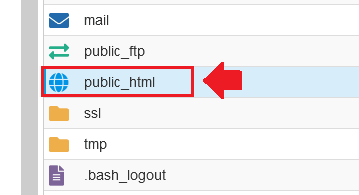
- Click “Settings” located at your top-right corner.
- A popup will appear, tick “Show Hidden Files(dotfiles)“.
- Click on the SAVE button.
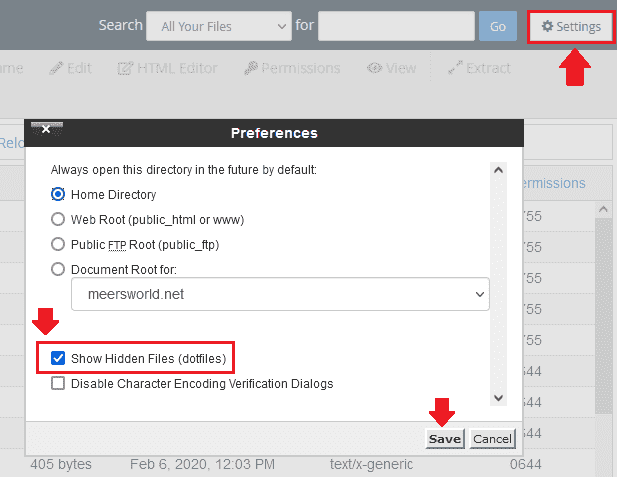
- Right-click on “.htaccess” file.
- Click on the “Edit“.
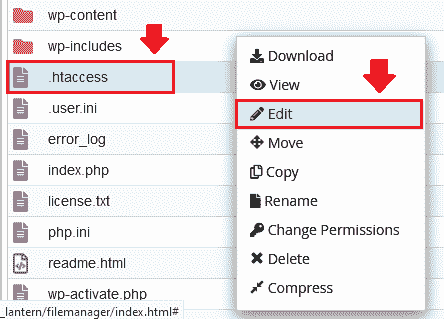
- It will remind you to download the “.htaccess” file before editing. In case you make a mistake you will upload your “.htaccess” file again.
- Click on the “Edit” button.
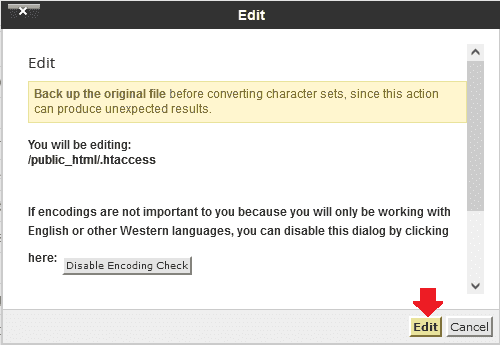
- Now Paste below lines in the top of your “.htaccess” file and “Save“.
#To redirect URLS end with ?m=1
<IfModule mod_rewrite.c>
RewriteEngine On
RewriteCond %{QUERY_STRING} ^m=1$
RewriteRule ^(.*)$ /$1? [R=301,L]
</IfModule>
#Ends Redirect URL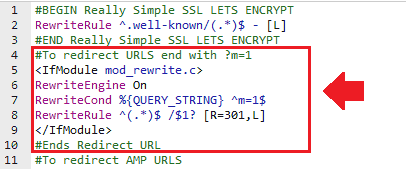
- Open your URLs end with “?m=1”, WordPress and Google Search Console will not show you the “404 Page Not Found” error because this code will redirect those URLs to their normal URLs.
If you like this post then don’t forget to share with other people. Share your feedback in the comments section below.
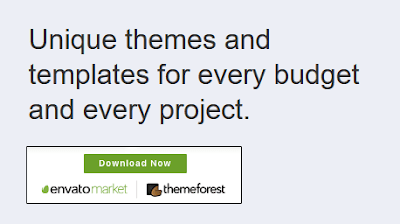
Also Read

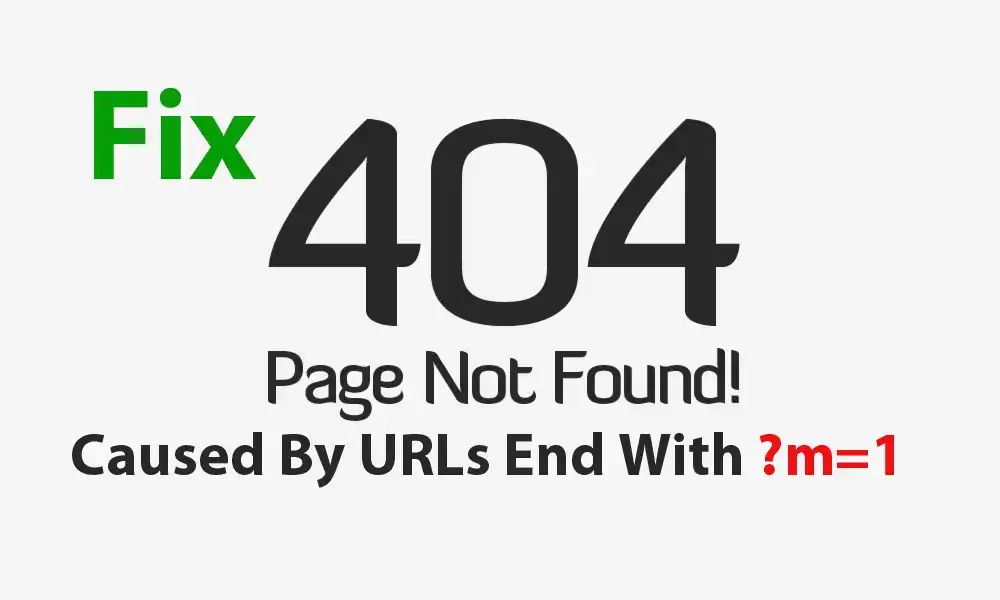




Leave a Reply