Do you want to start a store on Daraz? You have come to the right place. In this tutorial, I will guide you step-by-step on how to create a Daraz Seller (Personal and Business) Account from scratch on Daraz Seller Center and start your own store.
Daraz established in 2012, is one of the leading eCommerce marketplaces in South Asia, providing services to 450 Million+ customers in Pakistan, Bangladesh, Nepal, and Sri Lanka. People from these countries living in their own country or abroad can join Daraz as sellers and make millions.
As of 2024, Daraz boasts a user base of 30 million and hosts over 550,000 active sellers, offering a vast array of products across multiple categories.
| Do you know? You can start selling on Daraz with minimum of $100 USD. |
Daraz Seller Center is an online platform designed to help businesses and individuals manage their seller accounts and conduct eCommerce operations on Daraz.
It serves as a centralized hub for sellers to list products, track orders, manage inventory, process payments, and analyze sales performance. The platform provides user-friendly tools and resources to optimize sales, including promotional features, insights into customer behavior, and performance analytics.
Following topics will be covered in this post:
- How Much You Can Earn As a Daraz Seller?
- Daraz Commission Rates
- How to View Daraz Commission Rates
- What Is Daraz FBM (Fulfillment By Merchant)?
- What Is Daraz FBD (Fulfillment By Daraz)?
- What Is Daraz PL(Private Label)?
- What Is Listing On Daraz?
- Daraz Seller Types
- Personal Account
- Requirements for Creating Personal Daraz Seller Account
- Business Account
- Requirements for Creating Business Daraz Seller Account
- Personal Account
- How To Create Daraz Seller Account
- For Personal Seller Type
- For Business Seller Type
- How to Upload Your First Product
- A Quick Introduction to Daraz Seller Center Account
RELATED
- How To Create Free Amazon Kindle Account From Pakistan
- How To Create Amazon Seller Account From Pakistan
- Best Daraz Keyword Research & Product Hunting Tools
- How To Create Payoneer Account Step-By-Step | Signup & Register.
- How to Launch Your Own Website Step-by-Step
01. How Much You Can Earn As a Daraz Seller?
How much a seller can earn on Daraz depends on different factors like Product Demand, Product Search Volume, Product Competition, Product Type, Product Quality, Product Ranking, Profit Margins, Product Sales Velocity, Conversion Rate, Product Reviews, etc.

Let’s say the cost of XYZ product is 150 Pkr and 30% is your profit margin. On average your product receives 100 orders per day.
- The daily sales revenue of your product will be 150 X 100 = 15,000 PKR.
- The monthly sales revenue of your product will be 15,000 X 30 = 4,50,000 PKR.
- Since your profit margin was 30%, so your monthly earnings will be 30% of 4,50,000 = 1,35,000 PKR.
- Your yearly earnings will be 135,000 X 12 = 16,20,000 PKR.
Related: How to Succeed as a Top Seller on Daraz
| Do you know? Some of the top Pakistani sellers on Daraz earn 20 million+ per year. |
02. Daraz Commission Rates
Amazon charges monthly Subscription Fees from sellers but there is No Subscription Fees for Daraz sellers, instead it deducts a certain percentage of commission from your sold product’s price.
Daraz commission rates vary from product to product. The lowest commission rate on Daraz is for Sport bikes which is only 0.80%, whereas the highest commission rate on Daraz is for Watches Sunglasses Jewellery, Shoes & Clothing, and Sport Watches & Sunglasses, which is 17.20%.
2.1 How to View Daraz Commission Rates
Daraz sellers can view updated commission rates for all categories on Daraz University.
- Go to Daraz Marketplace Commission Structure.
- Click on the Marketplace Commission Structure file. You can view and download the commission rates of all the products.
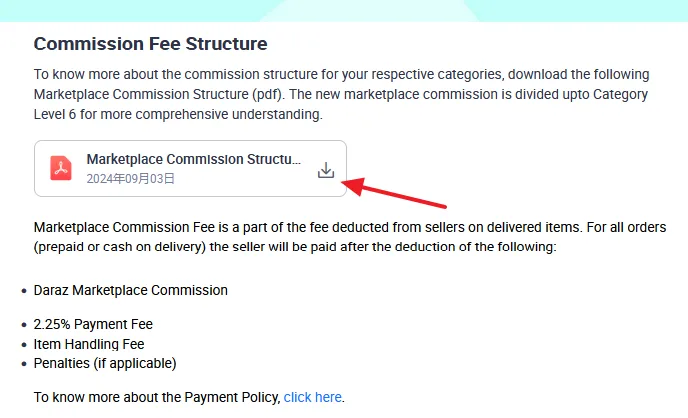
03. What Is Daraz FBM?
Daraz FBM (Fulfillment by Merchant) is a fulfillment method in which a Daraz seller is responsible for shipping the orders directly to customers using his own resources. A seller himself controls, stores and manages his inventory.
In FBM, a seller doesn’t pay any storage or service fee to Daraz.

04. What Is Daraz FBD?
Daraz FBD (Fulfillment by Daraz) is a fulfillment method in which you send your inventory/products to Daraz fulfillment centers (warehouses). Daraz picks, stores, and ships your product orders to customers, and also manages order returns.
This method is particularly ideal for individual sellers on Daraz who don’t have resources to store and ship products to customers by themselves.

It is a very hectic job to pack and ship orders to customers by yourself, needs lot of physical efforts and consume your precious hours. By availing Daraz FBD service you actually transfer all your burden of printing, packaging, storage rent, labor cost, etc, to Daraz.
Nothing comes without a price, there is a monthly storage cost in FBD. The storage fee is calculated depending on the space occupied by your inventory/products in terms of cubic feet and number of days it remains in the Daraz warehouse.
Key Features
Here are some of the key features of FBD (Fulfillment by Daraz):
- Secure storage, automated order processing, fast shipping through Daraz Express (DEX), and priority placement on the platform for better visibility.
- Sellers benefit from reduced operational costs, efficient inventory management, and faster deliveries, leading to higher customer satisfaction.
- FBD handles returns and customer service, allowing sellers to focus on growing their business.
Read how Daraz FBD works & how to request a product for Daraz FBD:
05. What is Daraz PL?
Daraz PL (Private Label) is a selling model or strategy in which a seller purchases product from a third-party manufacturer and sell on Daraz under his own label or brand name.
Most of the Daraz sellers use private label strategy to sell their products on Daraz. They purchase products in wholesale from a cheap marketplace under their own label and sell on Daraz by setting their profit margins.
| Find top & affordable Daraz Virtual Assistants. |
You can find products in wholesale from local markets or manufacturers, as well as from China through Alibaba.
Let’s say I want to sell Business Card Holders on Daraz. Since, I am not a manufacturer, so what I will do is that I will find a manufacturer on Alibaba and ask them to manufacture business card holders under my brand name Meer CH.

Once my product is ready, I will create a Local Seller account on Daraz and sell card holders under my own brand Meer CH. This is what you call Private Label.
06. What Is Listing On Daraz?
A detail page of a product that contains product information such as title, images, description, price, reviews, etc.
This is an example, a product listing of Apple iPhone 13 on Daraz.
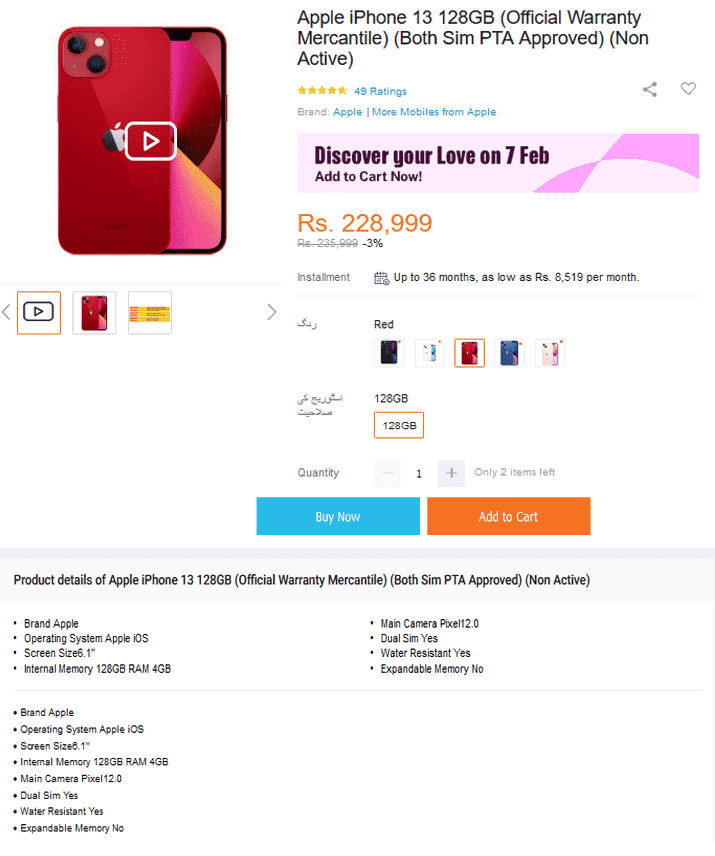
07. Daraz Seller Types
There are two types of sellers on Daraz:
- Personal
- Business
7.1 Personal or Individual Seller Account
Daraz’s Personal Account is for individual sellers. An individual seller refers to a person who sells products or services directly to consumers or other businesses on their own, rather than representing a larger company or entity.
Individual sellers often value their independence and the ability to directly manage their business operations. They’re responsible for everything from marketing and sales to customer service and inventory management.
Requirements for Creating Personal Daraz Seller Account:
- You must have a National Identity Card and your Age should be at least 18.
- You must have a Bank Account.
- Your Bank Account Name/Title should match the name on your National Identity Card.
7.2 Business or Corporate Seller Account
Daraz’s Business Account is for corporate sellers having a legal business license/certificate.
A corporate seller typically refers to a business or entity that sells products or services to other businesses (B2B) rather than to individual consumers (B2C). Corporate sellers can be involved in various industries, including manufacturing, technology, finance, and services.
The goal of a corporate seller is to create value for their business clients, ultimately leading to long-term partnerships and repeat business.
Requirements for Creating Business Daraz Seller Account:
- You must have a Company/Business Certificate that contains your company’s Legal Name and Business Registration Number/ID.
- You must have a Bank Account.
- Your Bank Account Name/Title should match your Business/Company Name.
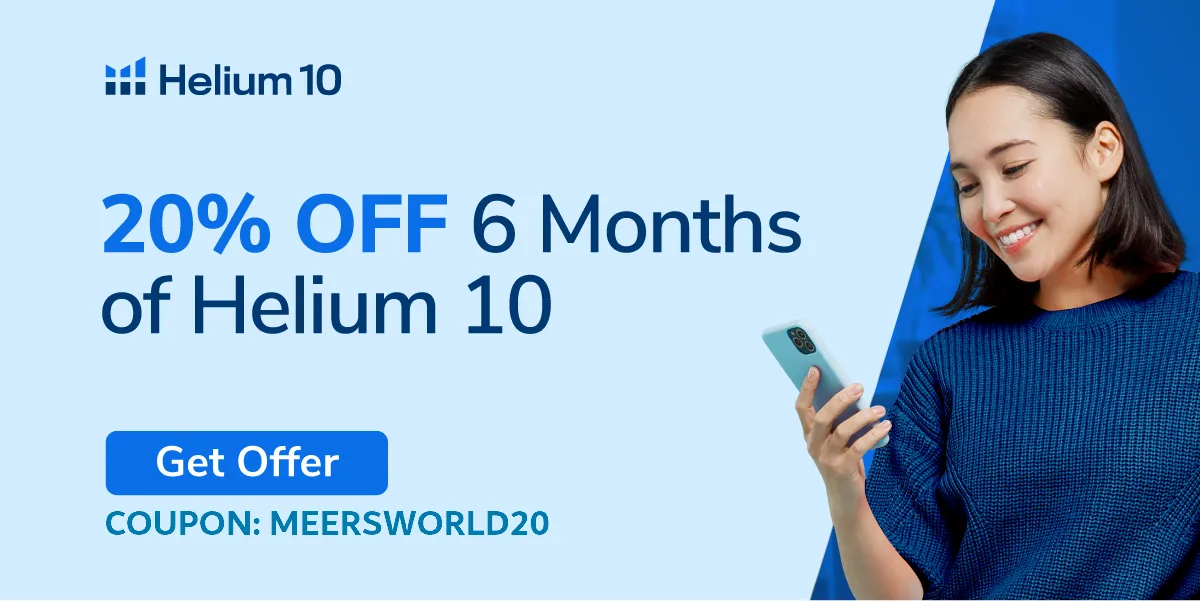
08. How To Create Daraz Seller Account
In this section, I will guide you step-by-step on how to create Daraz Seller Account on Daraz Seller Center.
- Go to Daraz.com and scroll-down to the bottom of the page.
- Select the Sell with us tab.
- Click on your desired Daraz marketplace. There are four marketplaces(countries): Pakistan, Bangladesh, Sri Lanka, and Nepal.
- I am selecting Pakistan.
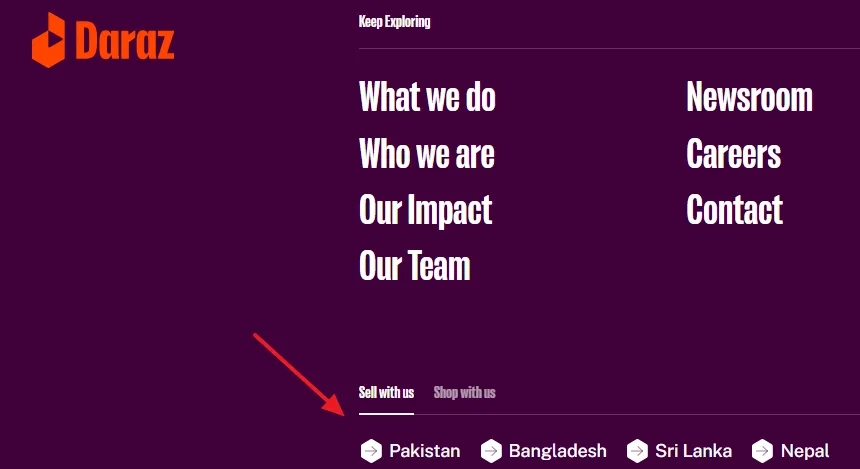
- Click on the Create a new account link.
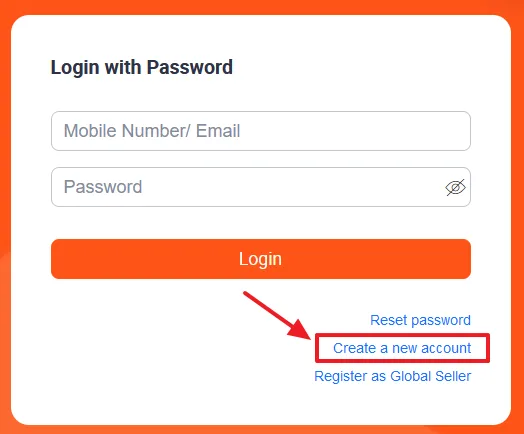
- Enter your Mobile Phone Number. Make sure that WhatsApp is installed and activated on your phone number.
- Click on the Send OTP via WhatsApp button.

- If a Security Captcha appears on your screen, complete it according to the given instructions. For example, here, it instructs me to release the slider immediately after 1 football fully appears.
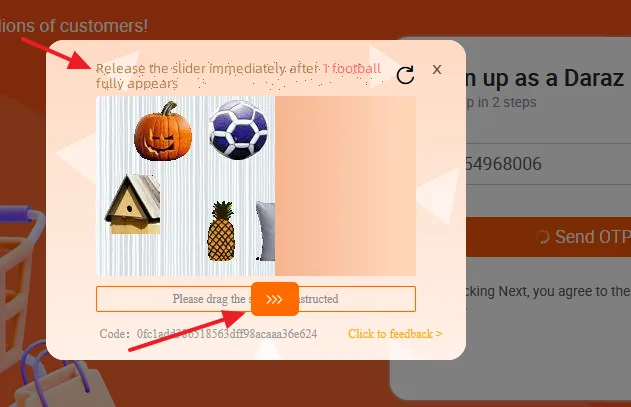
- Enter the 6-digit OTP Code that you will receive on your mobile phone.
- After adding the OTP Code also add a Referral Code of your choice.
- Click on the Next button.
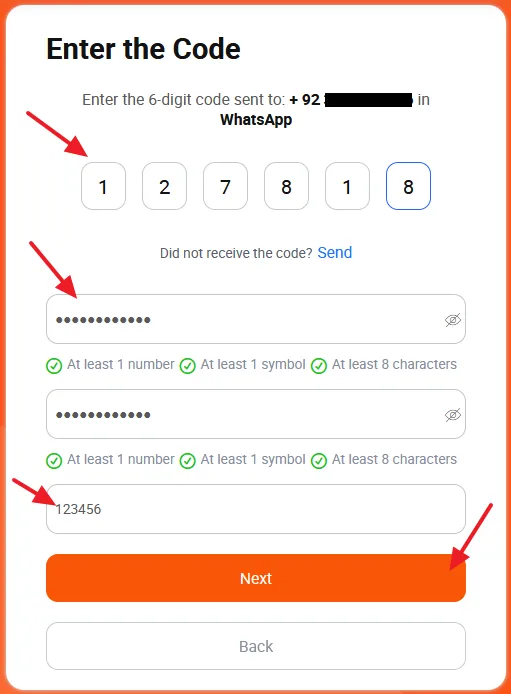
- Choose Account Type. There are two types of seller accounts on Daraz: Personal and Business. They have been explained in Section 7 above.
- Enter your Store Name.
- Enter your Email Address.
- Click on the Next button.
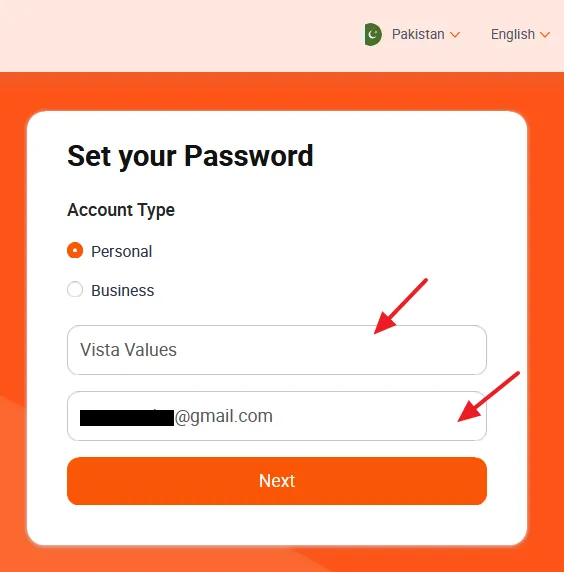
- To add a pick-up address click on the Add button.
A pickup address is where the seller stores their products, and Daraz Logistics will pick them up for delivery to buyers.
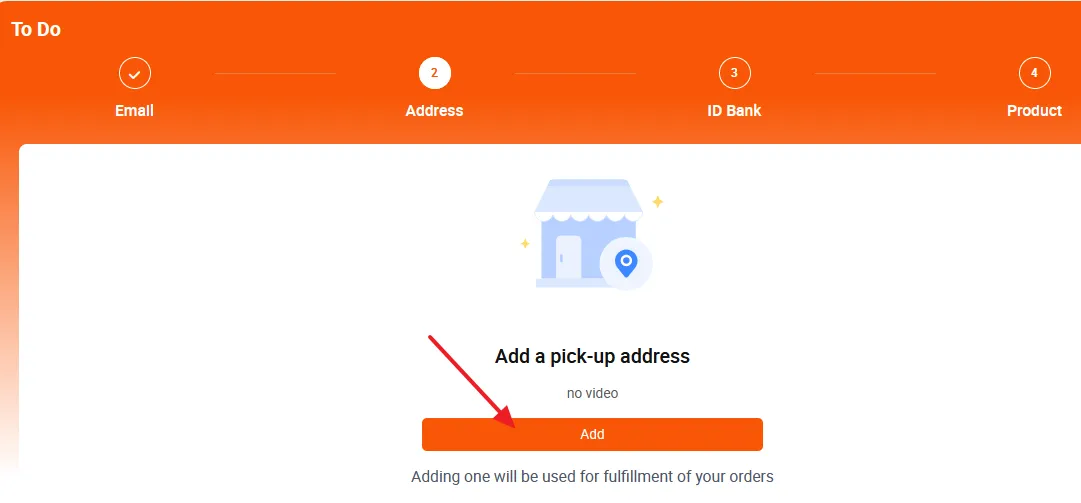
- Enter Address Details like Number, Street, Landmark, etc.
- Select Region/City/District from the dropdown list.
- Enable the Return Address option if you want return orders delivered to the same address.
- Click on the Submit button.
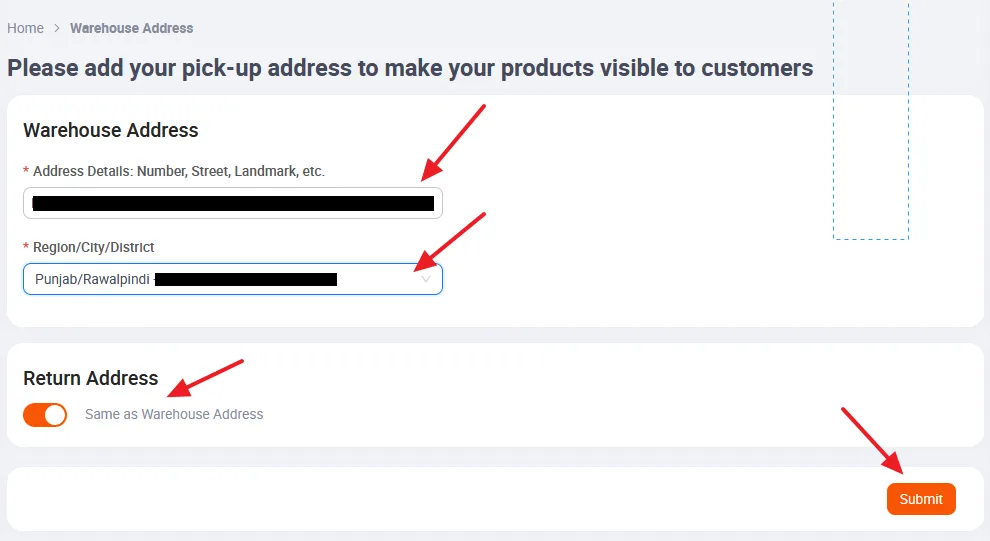
- Click on the Add button to provide the required documents and information. They will be used to process your payments and verification.
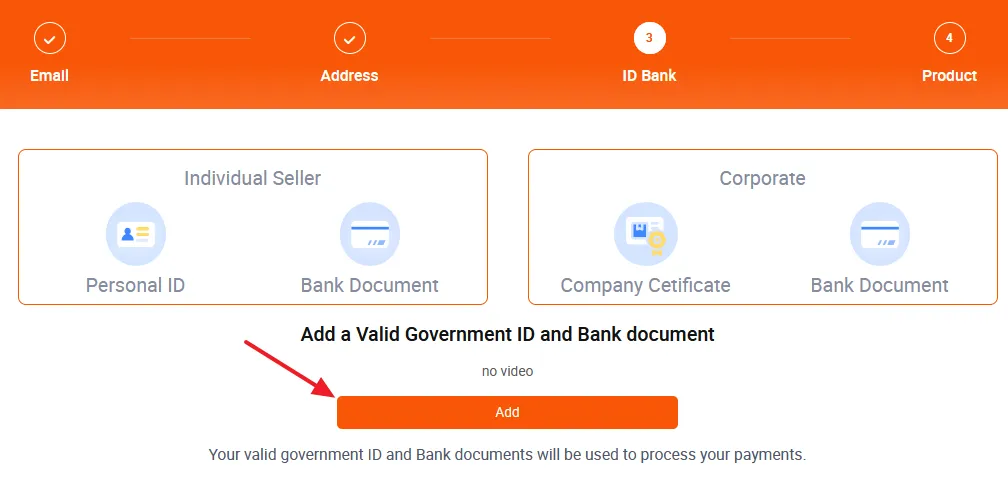
- Select Seller Type: Personal or Business. If you select Business, scroll down to the section For Business Seller Type below.
For Personal Seller Type
- Upload the scanned copies of the Front and Back Side of your CNIC (National Identity Card).
- To verify the ID Information you have uploaded, enter the Name on your ID (CNIC), and Identity Card Number (CNIC Number).
- Upload the required Bank Document. It should contain Bank Account Name, Bank Account Number, and Bank Name. You can upload any of the following documents:
- Screenshot of a check
- Screenshot of mobile/internet banking
- Screenshot of bank statement [Top part only]
- Account maintenance certification letter from the bank
- To Verify Bank Information, enter the Account Name, Account Number, IBAN, Bank Name, Bank Code (Swift Code), and Bank Branch Name(e.g. I-8 Markaz Islamabad). Note: Please make sure your Bank Account Name must be same as your ID(CNIC) Name.
- Click on the Submit button.
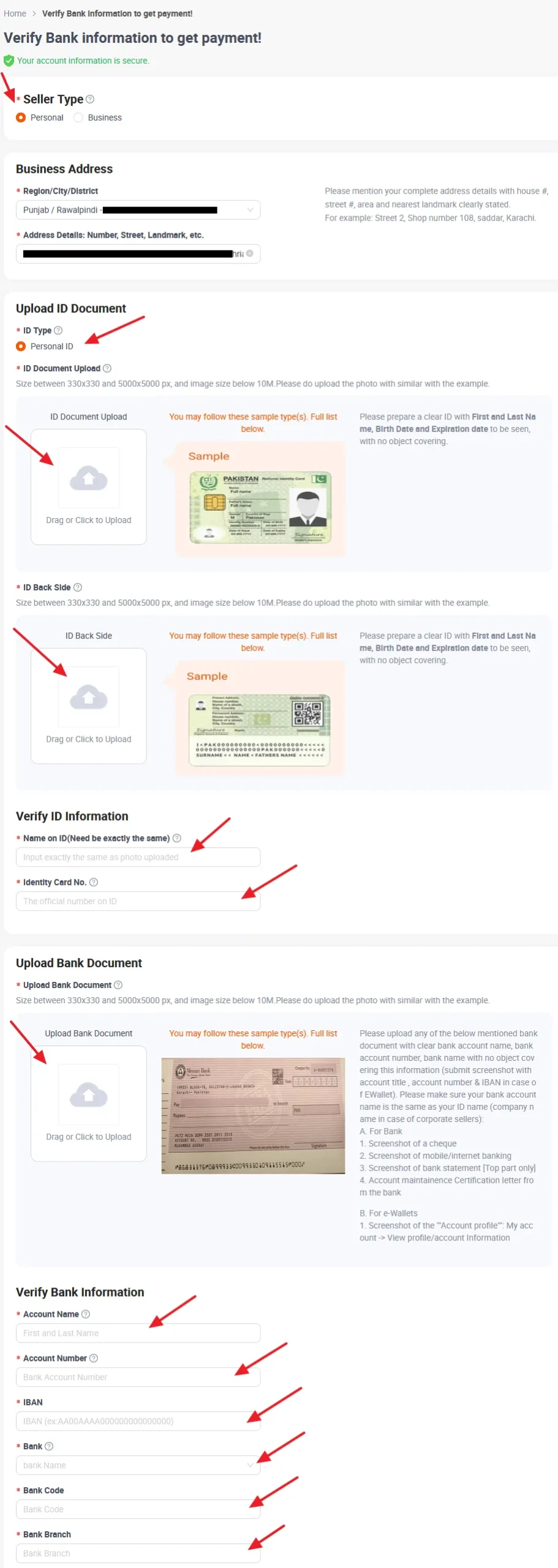
- You have successfully created your Personal Daraz Seller Account. Your information is under verification, Daraz will inform you in 1-3 working days.
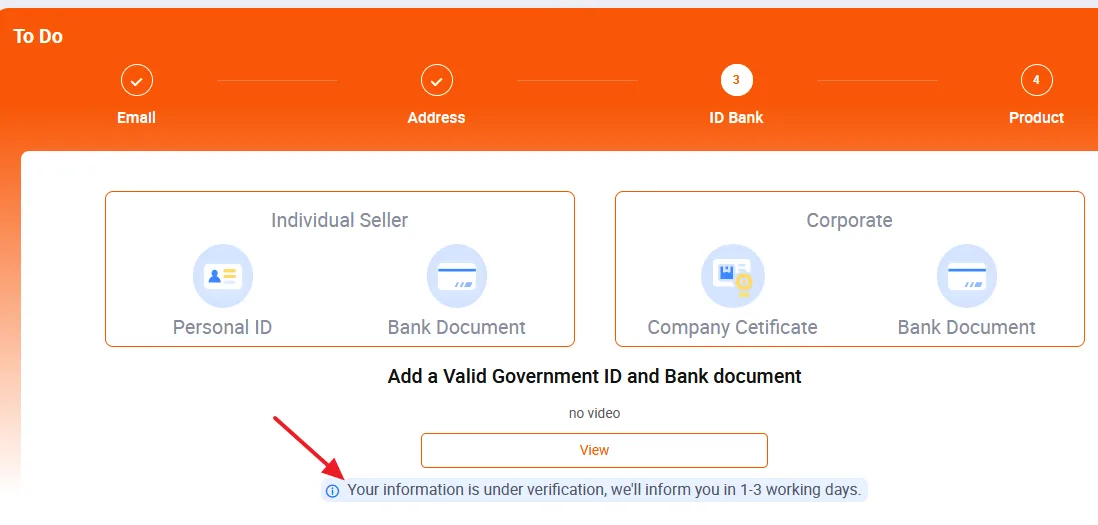
For Business Seller Type
- On Seller Type, select Business.
- Business Address will be filled automatically.
- Upload your Business Document/Certificate.
- To verify the Business Information that you have uploaded enter the Company Legal Name, and Business Registration Number.
- Upload the Bank Document. It should contain Bank Account Name, Bank Account Number, and Bank Name. You can upload any of the following documents:
- Screenshot of a check
- Screenshot of mobile/internet banking
- Screenshot of bank statement [Top part only]
- Account maintenance certification letter from the bank
- To Verify Bank Information, enter the Account Name, Account Number, IBAN, Bank Name, Bank Code (Swift Code), and Bank Branch Name(e.g. I-8 Markaz Islamabad). Note: Please make sure your Bank Account Name must be same as your Business/Company Name.
- Click on the Submit button.
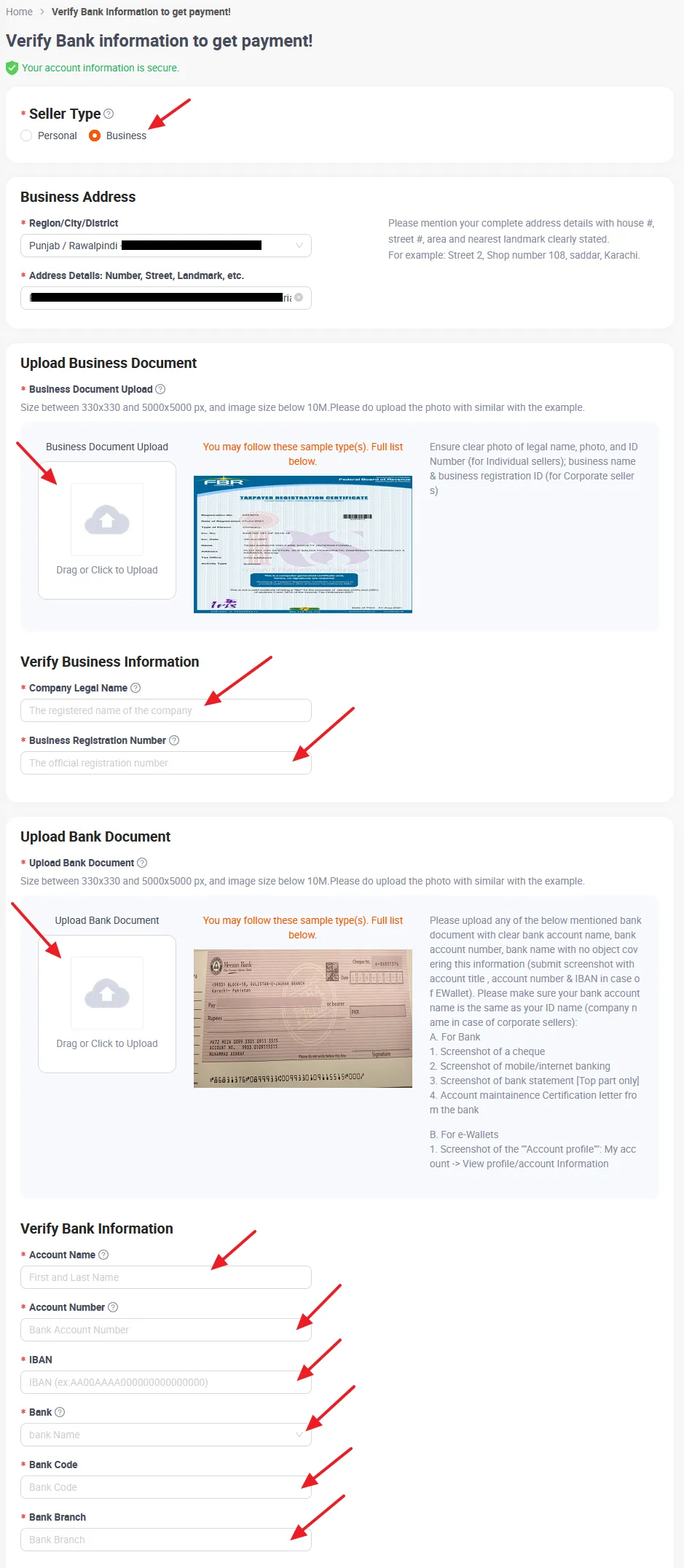
- You have successfully created your Business Daraz Seller Account. Your information is under verification, Daraz will inform you in 1-3 working days.
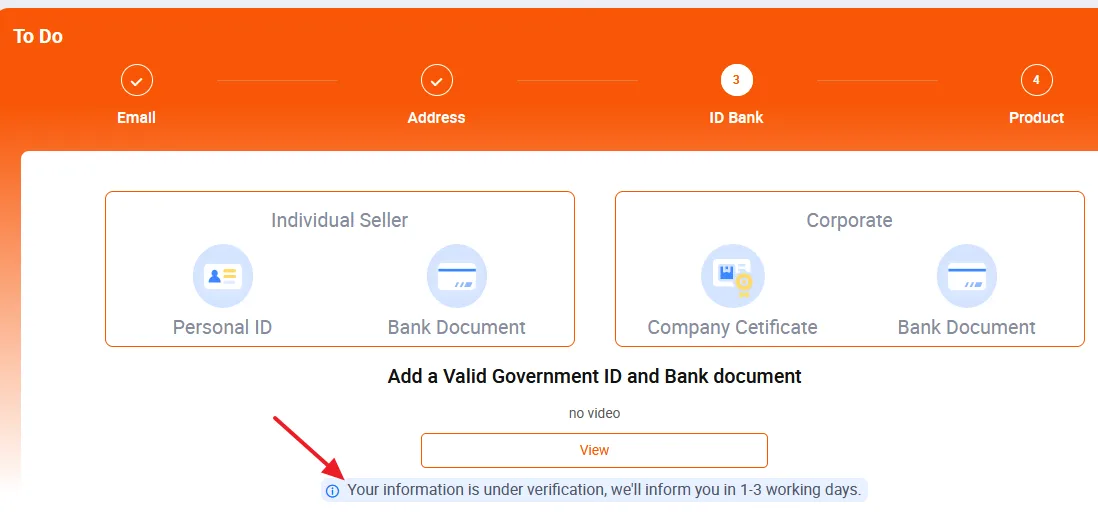
8.1 How to Upload Your First Product on Daraz
You have successfully created your seller account on Daraz, now in this section, I will guide you on how to upload your first product on your Daraz store.
- Go to your Daraz Seller Center Dashboard by clicking on the Daraz Seller Center Logo or Home link. The Daraz Seller Center link for Pakistani sellers would be “https://sellercenter.daraz.pk/”.
- Go to Left Sidebar and click on the Products to expand the options.
- Click on the Add Products.
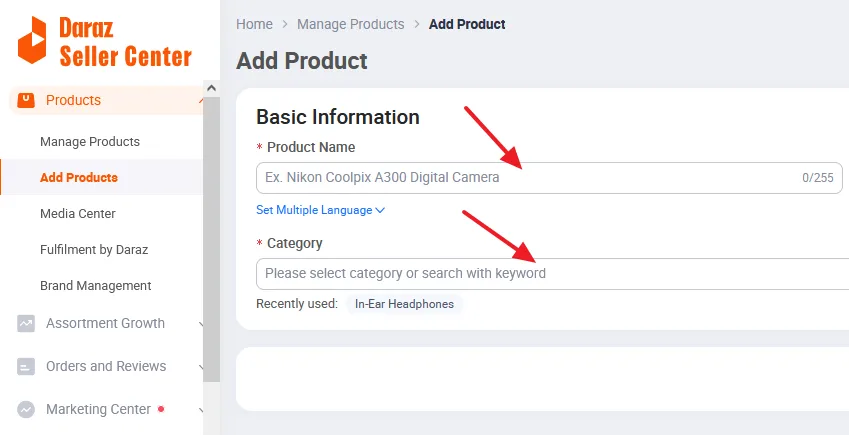
- Enter the Product Name (title). You can also translate this to another language.
- Select the your product’s Category from the dropdownlist.
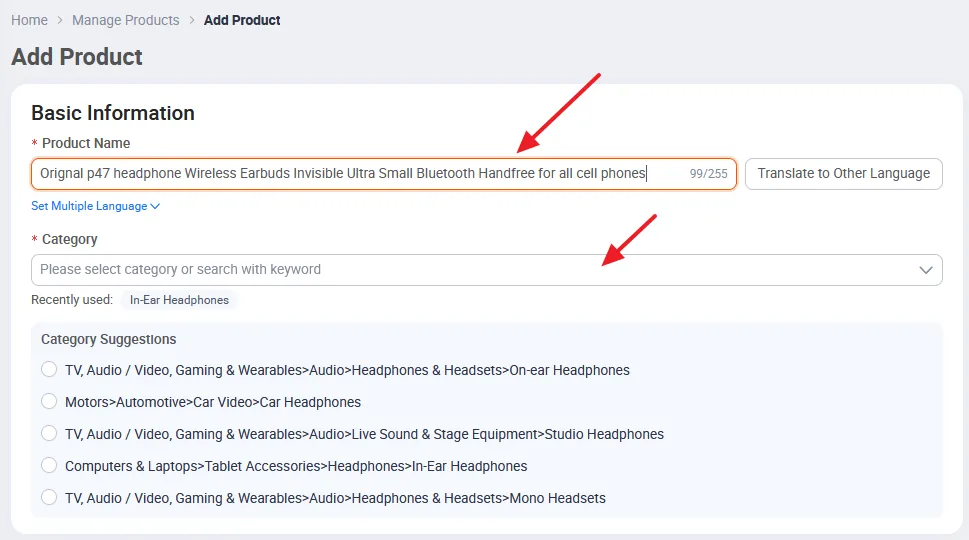
- Upload the Product Images.
- Click on the Submit button
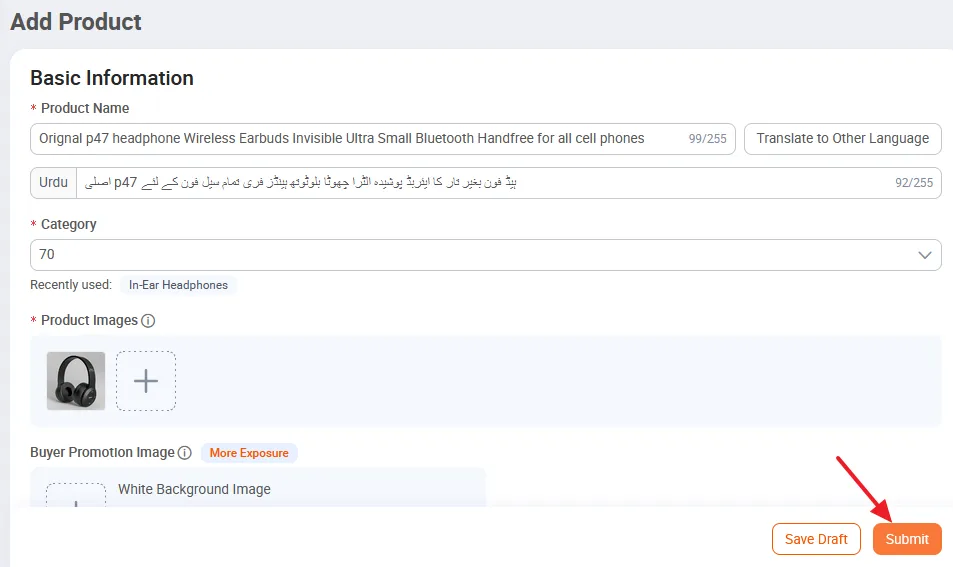
- Your product has been uploaded to your Daraz store. Here it is showing me that the product is not visible to buyers because my seller account’s verification is not completed.
- Click on the Manage Products button to open the Product Management Page.
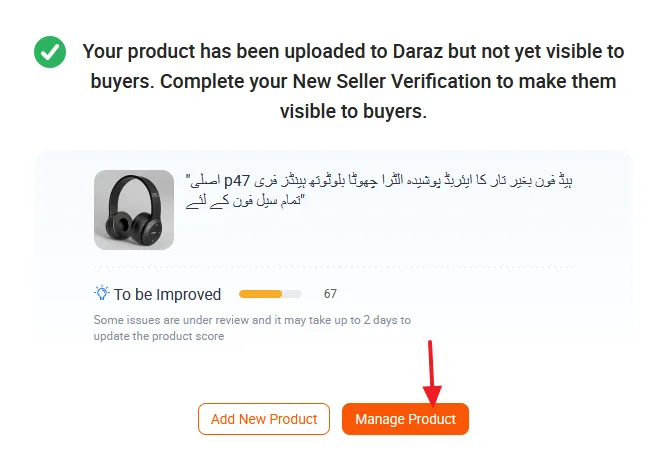
This is the section where you can manage all your products. You can add, edit, and manage your product listings, including titles, descriptions, images, and prices. You can keep track of your stock levels, manage your inventory, and ensure you have enough products to meet customer demand.
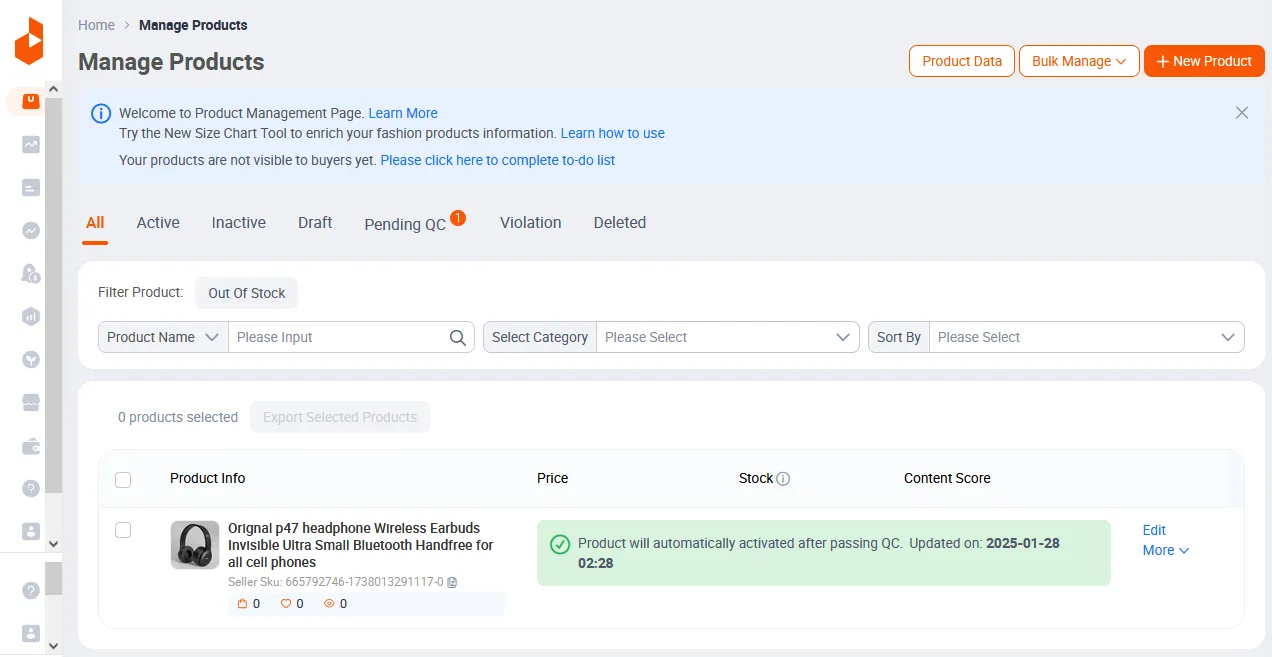
8.2 A Quick Introduction to Daraz Seller Center Account
In this section, I will give you a quick introduction to Daraz Seller Center Accounts.
The Manage Products and Add Products are already discussed in the above section. On the Media Center tab, you can manage the product images and videos.
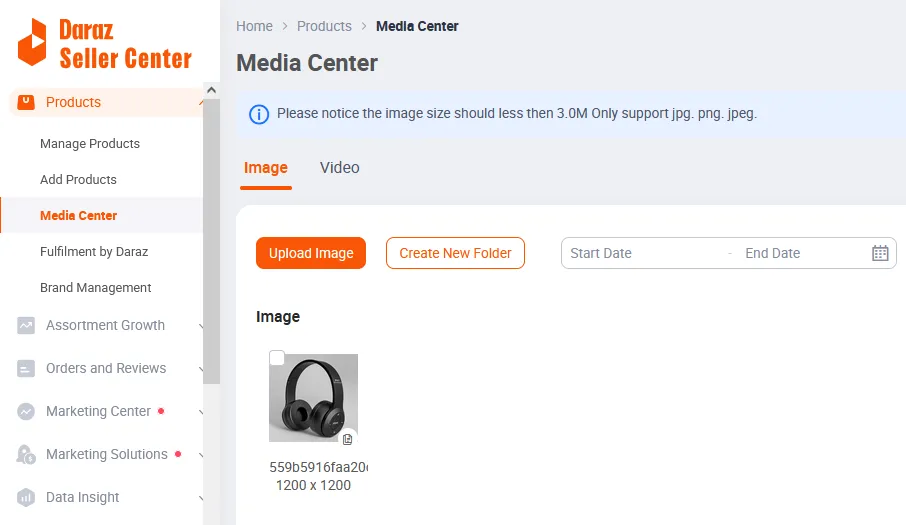
I have explained Fulfillment by Daraz in Section 4 above. Click on it to open the daraz SUPPLY CHAIN MANAGEMENT portal.
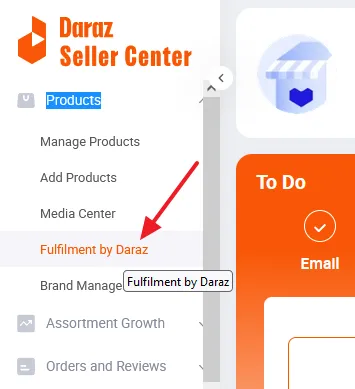
I have created a separate tutorial that guides you on how to request a product for Fulfillment by Daraz (FBD) from daraz Supply Chain Management portal.
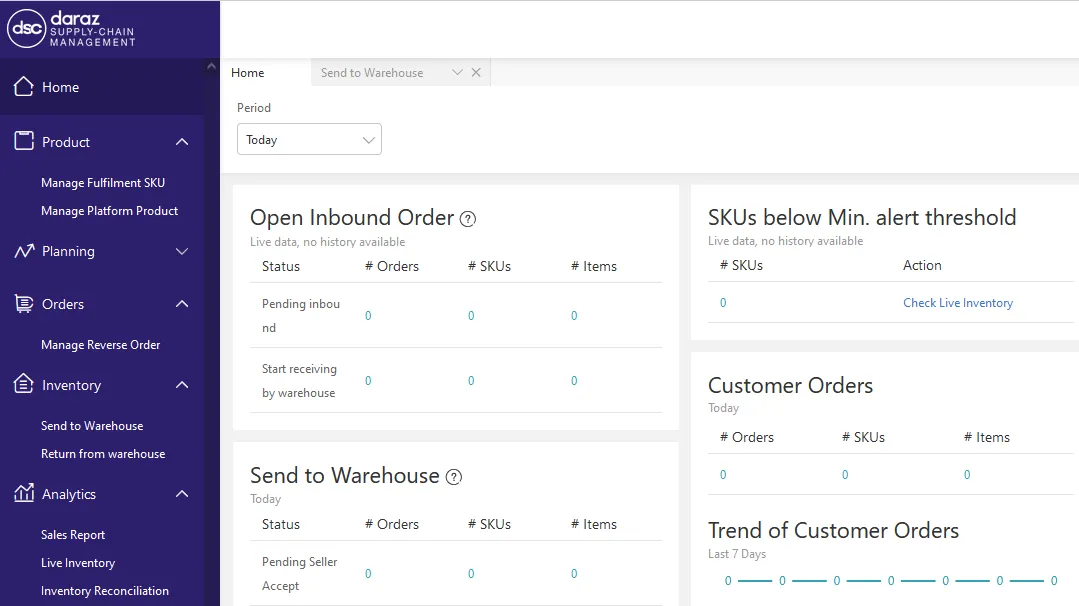
On the Brand Management tab, you can apply for a new brand. You need to provide:
- Brand Name
- Brand Category
- Relationship with the Brand (Owner, Exclusive Distributor, Non-Exclusive Distributor, Reseller)
- Authorization Validity, Brand Authentication Documents
- Social Media Links
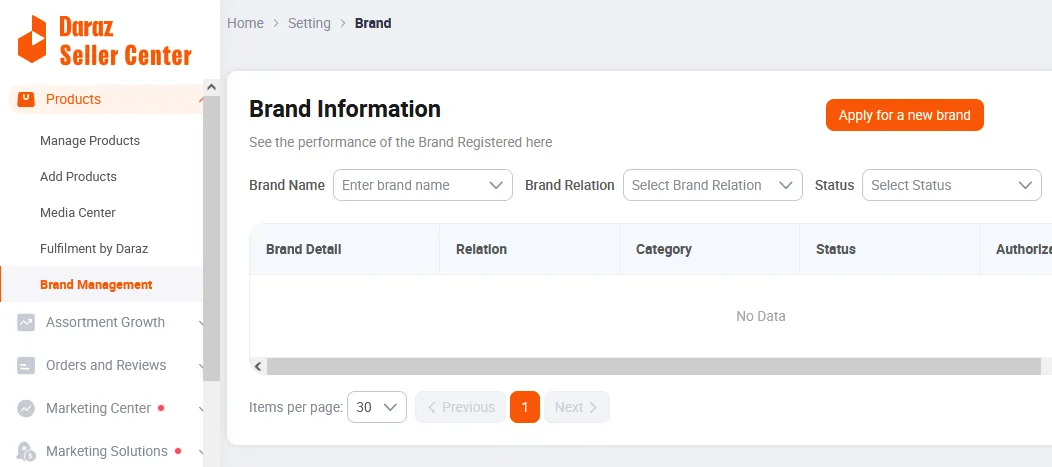
On the Orders and Reviews tab, a seller can manage Orders, Return Orders, and Customer Reviews.
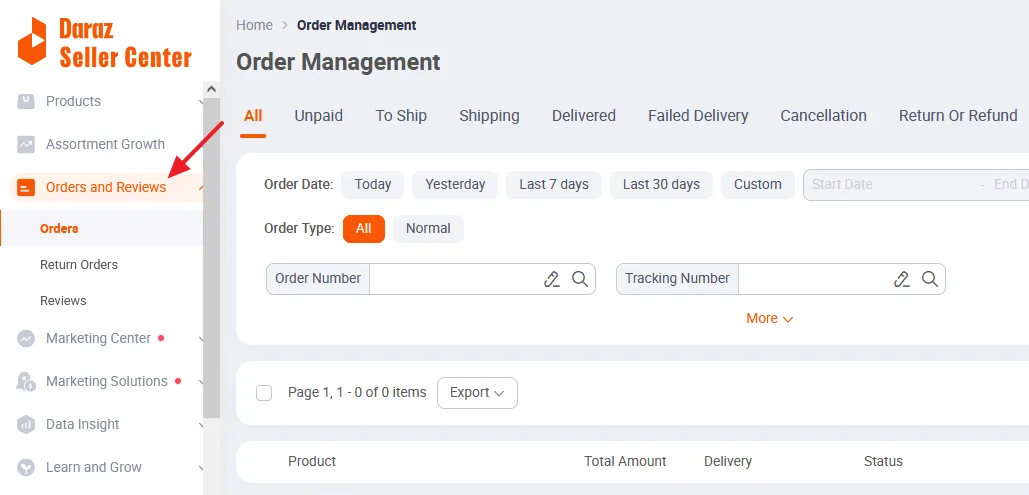
On the Marketing Center tab, sellers can create and manage marketing campaigns to boost sales. It offers features like vouchers, discounts, flash sales, etc, to increase product visibility and attract more customers.
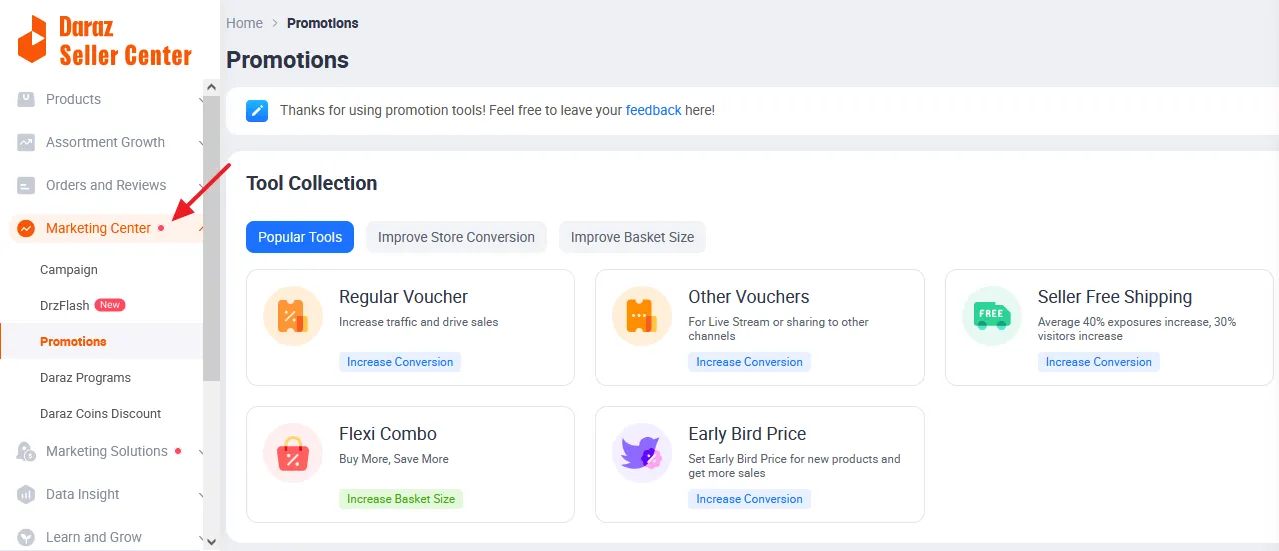
On the Marketing Solutions tab, you can create Automated Campaigns that allow your products to appear in prime search and recommendation slots. You can set a daily budget plan.
The Ads Performance section shows you the Data Insights about your ad campaigns such as ROAS, Clicks, Impressions, CTR, CPC, and Revenue Generated.
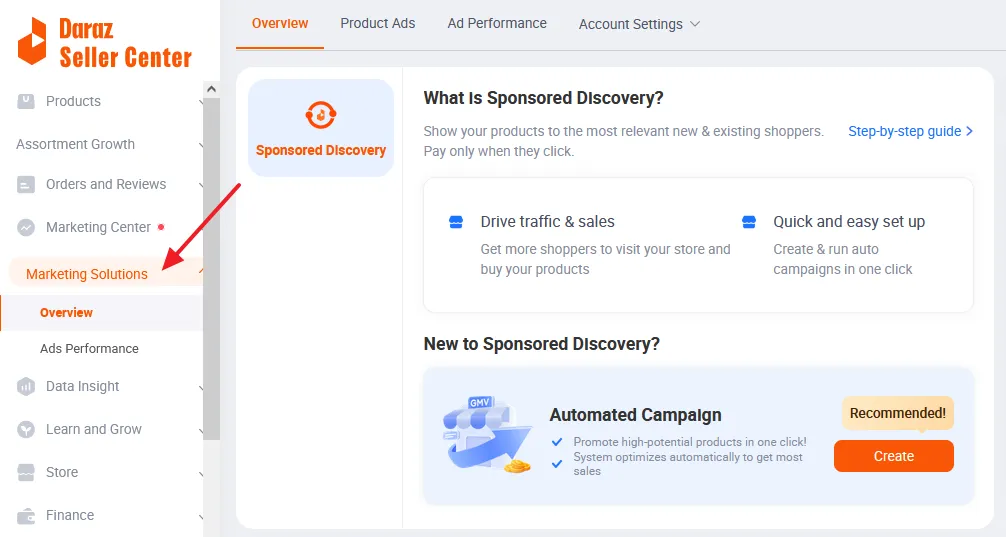
On the Data Insights tab, you can find about how your revenue has changed over time and how much revenue you make from each order through Business Advisor tools.
The Account Health provides you information about how you are doing on Daraz, like, Non-Compliance Points, Ongoing Penalties, and Metrics such as Fulfillment Violations, Service Standards.
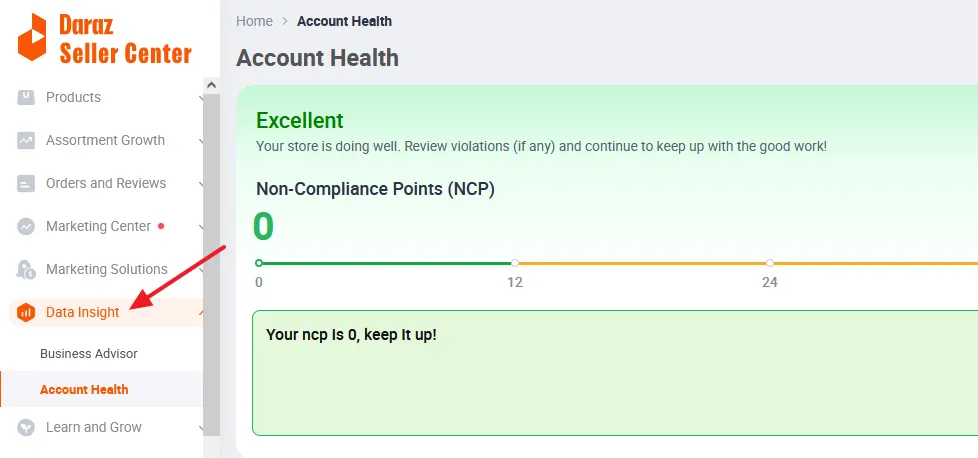
On the Store tab, within the Store Decoration page there is a Store Builder tool that allows you to customize the layout of your store. You can also create the new versions.
On Store Settings, you can upload the Store Logo, edit the Store Name, add the Store URL through which customers can browse your store, and set the Product Detail Page Banner.
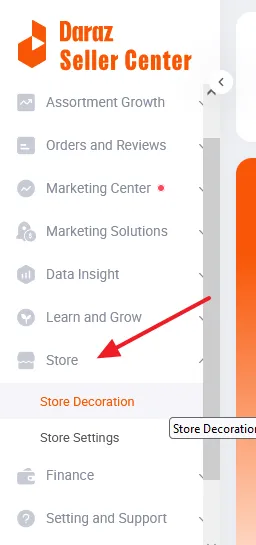
On the Finance tab, a seller can manage and keep track of all his finances such as Income Overview, Income Statement, and Income Details.
The Seller Finance option allows a seller on Daraz to submit a Loan Application. Daraz reviews the application and decides within 48 hours.
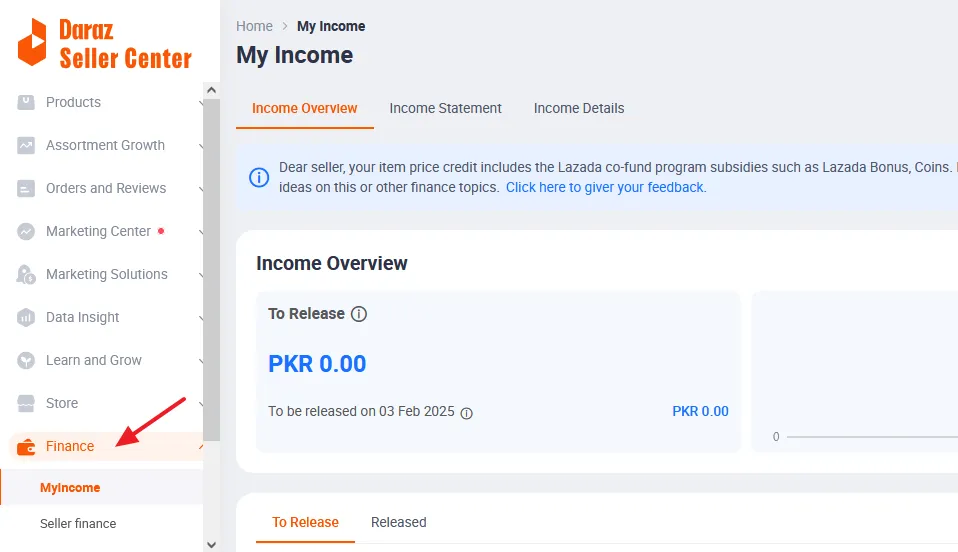
On the My Account tab, a seller can manage Business Information, Account Settings, Finance, Logistics, Users, Chats, and Notification Settings.
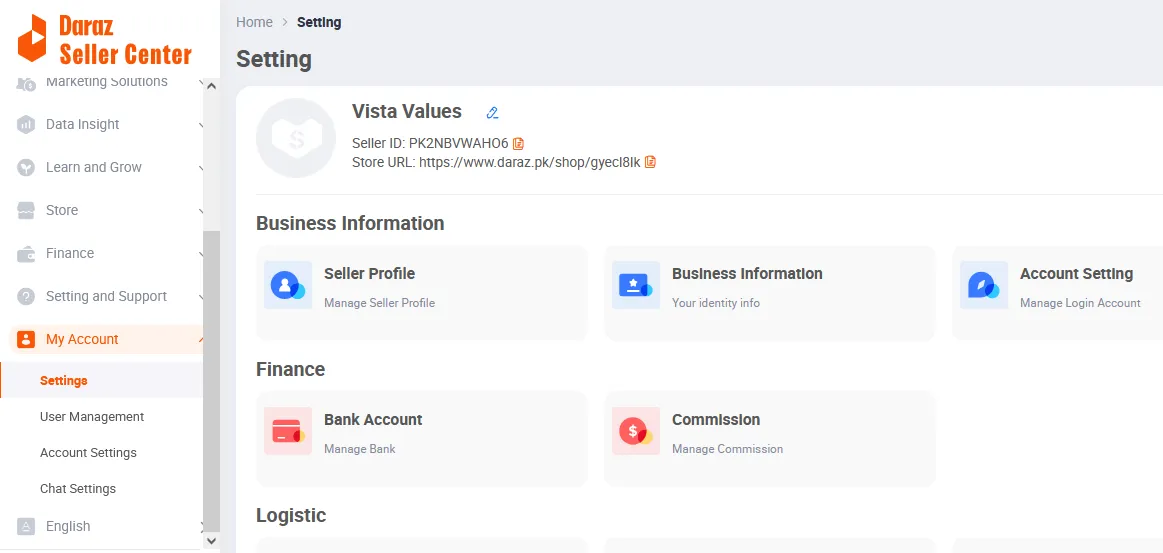
Conclusion
So it was all about how to create a Daraz Seller Account, how to upload your first product on Daraz store, and a quick introduction to the the Daraz Seller Center account. Hope this article has helped you.
Enjoyed this post? Share it with your friends to spread the word! We’d love to hear your thoughts—drop your feedback in the comments below!
Also Read

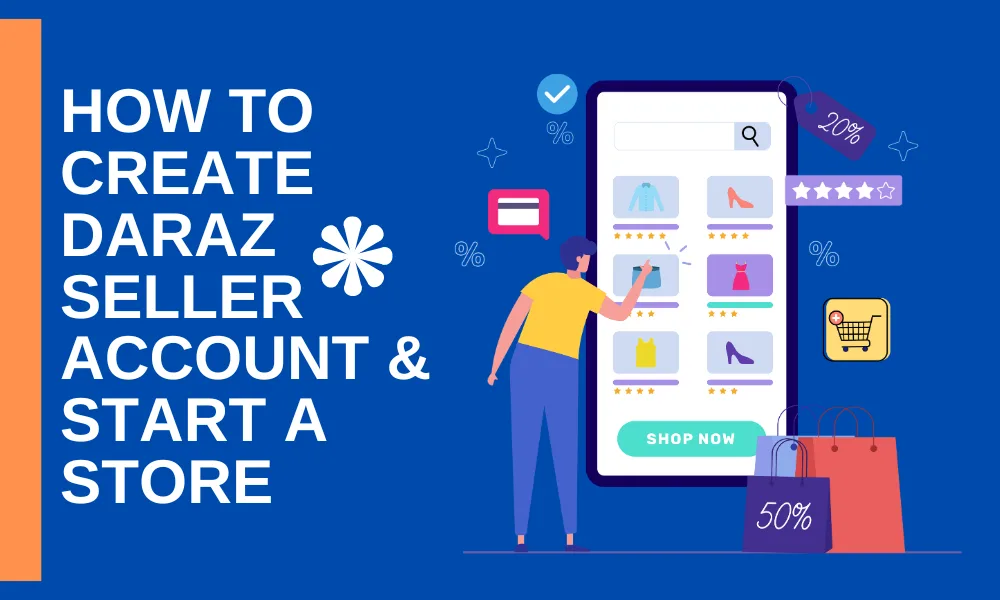




Leave a Reply