Do you want to compress your content in order to speed up your website by enabling the “Optimize Website” feature in cPanel? You’re in the right place.
In this tutorial we will guide you step-by-step on how to compress website content by enabling the free-feature “Optimize Website” in cPanel.
Following topics will be covered in this tutorial:
- How Content Compression Works
- How To Enable “Optimize Website” In cPanel
Looking for fast-performance professional website themes? Find Here.
How Content Compression Works
The “Optimize Website” is a special feature in cPanel that compresses your website content before sending it to the user browser.
A content of the website is compressed through the zlib compression. Zlib is a software library used for compressing content.
The zlib compression reduces the size of the web-content (Text, HTML, Javascript, CSS, etc) up to 70%-90%.
When a webpage is requested, the small compressed file is sent to the user’s browser instead of large original page. The user’s browser automatically decompresses the compressed file and displays the original content of the page.
This process helps you to load your requested web pages very fast. It ultimately improves your Google PageSpeed Insights score, that leads to better page rankings in the search results.
How To Enable “Optimize Website” In cPanel
Follow the steps to enable “Optimize Website” in cPanel.
- Login to your cPanel account.
- On your cPanel dashboard go to “SOFTWARE” section.
- Click “Optimize Website“.
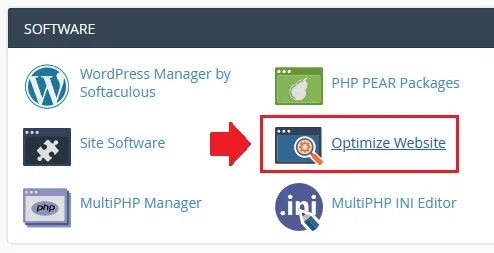
- Choose “Compress All Content” option if you want to compress all your website content when sent to browser. (It is the better option).
- If you want to compress specific type of content then choose “Compress the specified MIME types“. Some MIME types are already written in the textbox.
- Once you choose an option click the “Update Settings“.
The MIME types tell browser how to handle specific extensions, like “text/html” MIME type associates to “.htm”, “.html”, and “.shtml” extensions.
MIME Types are added in this format: text/html text/plain text/xml. There is a space between each MIME type. If you want to add a new MIME type, enter it at the end with a space.
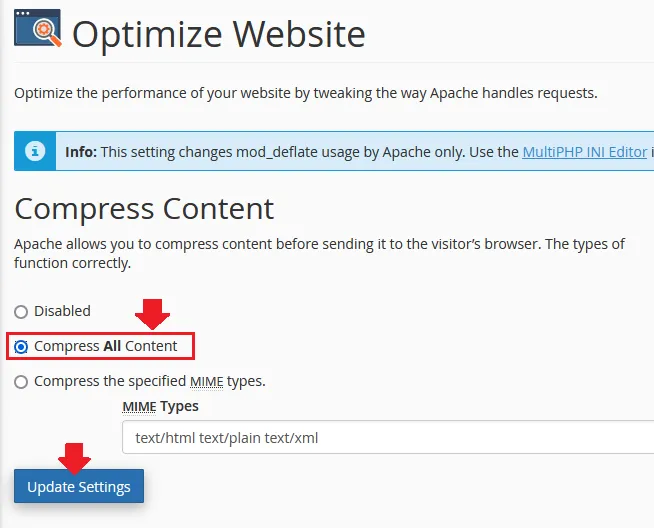
- It will show you a notification that the Content Compression is enabled for your website content.
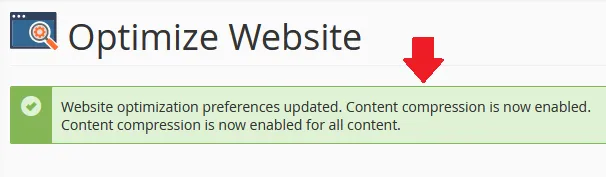
That’s it, you’re done. It was all about enabling “Optimize Website” feature in your cPanel. If you like this post then don’t forget to share with other people. Share your feedback in the comments section below.
Also Read:
- HowTo Pass Core Web Vitals Test for Monetized WordPress Blog
- Download Best Free WebP Image Viewers | Windows, MacOS
- How To Stop Spam Comments In WordPress With reCaptcha
- Should We Use Nofollow & Sponsored With Affiliate Links?
- How Much Monthly Bandwidth Is Required For Website Visitors
- How to Uninstall WordPress Via cPanel Softaculous
- How to Download & Restore Website Backup in cPanel
- How to Migrate Hosting & Transfer Domain to Namecheap

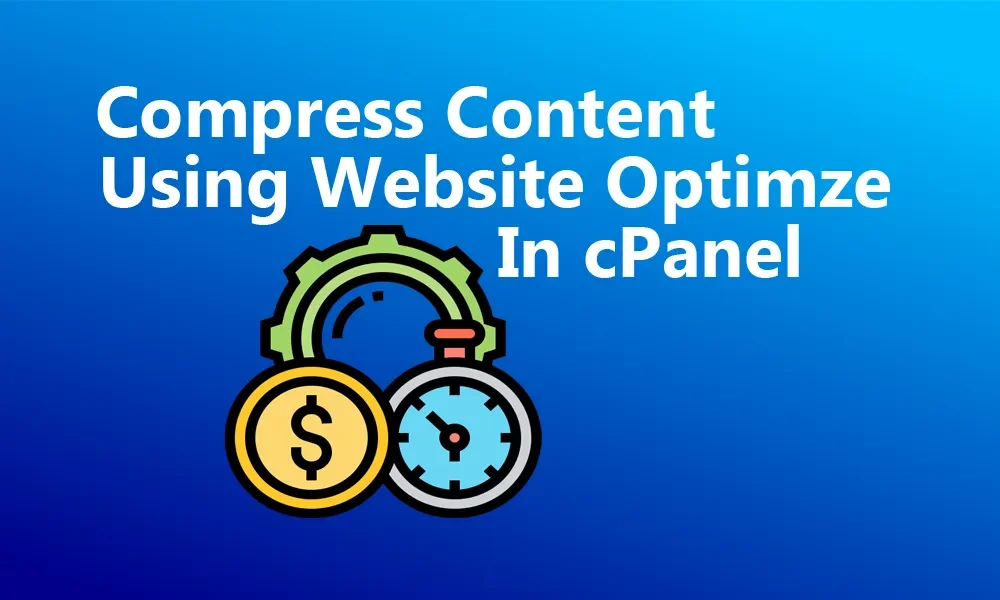




Leave a Reply