Do you want to know how to take backup in Tumblr and download it to your computer? You’re in the right place.
In this tutorial, I will guide you step-by-step on how to take a complete backup of your Tumblr data and download it to your computer.
The primary purpose of taking the backup of your Tumblr blog is to restore the data (content) in case you lose it. There can be many reasons for data loss, such as:
- Tumblr can delete your blog for violating its policies.
- You can restore the content of your deleted Tumblr blog on a new blog.
- To restore the content (posts, images, chat, etc) that you have deleted deliberately or mistakenly.
- To restore your content in case someone hacks your Tumblr account and deletes or corrupts it.
Backup of your Tumblr blog is also used when you migrate your Tumblr blog to other content management systems such as WordPress.
Following topics will be covered in this post:
- What Includes in Tumblr Backup
- How to Take Backup in Tumblr & Download
RELATED
- How To Setup Custom Domain On Tumblr | Buy Own Domain
- Tumblr SEO Settings & On-Page SEO Guide | Increase Traffic
- How to Create Tumblr Blog Post | Learn to Use Text Editor
- 30+ Websites to Buy Premium Tumblr Themes | Free Download
01. What Includes in Tumblr Backup?
Your Tumblr blog backup includes:
- A Posts folder, that contains style.css, posts_index.html, and html folder. The html folder contains html file for each post (drafts, posts, reblogs, private posts, and flagged posts). The posts_index.html file contains the direct links of your posts. The style.css is the main css file of your theme that controls the layout and visual design.
- A Media folder, that contains media from your Tumblr posts or any media you’ve uploaded like images, GIFs, Videos, and Audios.
The Tumblr backup (export) doesn’t include Liked Posts, and Theme. You can take the backup of your Tumblr theme by manually copying its code and paste in a text file. Learn: How to Take Backup of Tumblr Theme.
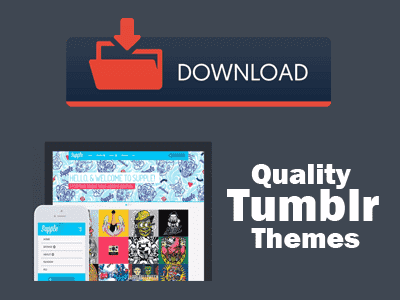
02. How to Take Backup in Tumblr & Download
In this section, I will guide you step-by-step on how to take backup in Tumblr and download it to your computer.
- Click the Account icon.
- Scroll-down to bottom and click the Edit Appearance.

- Scroll-down to Export section and click the Export Your_Blog_Name button.
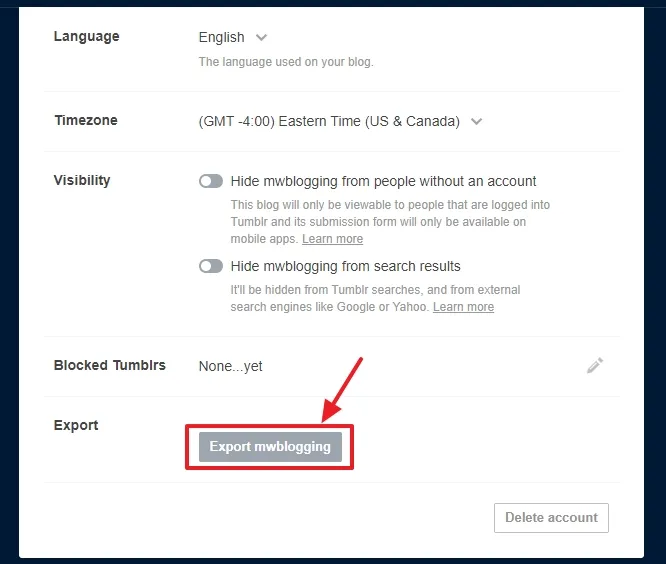
- It takes sometime to prepare the backup of your Tumblr blog, so wait while the Backup processing… finishes. If it takes lot of time, refresh the page and see again whether the Download link is available or not.
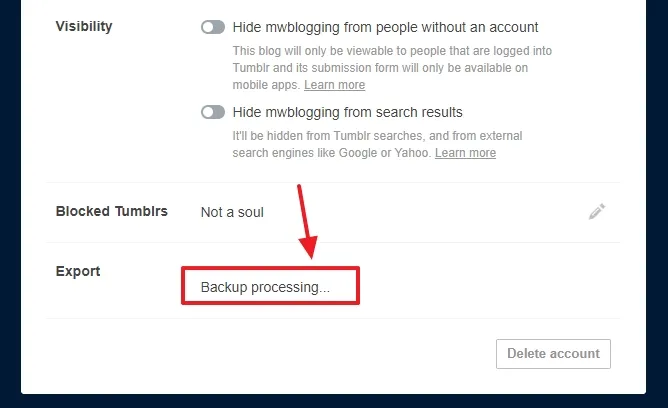
- Here you can see that the Download backup of a Tumblr blog is available with the date.
- Click on the Download backup button/link to download it to your computer.
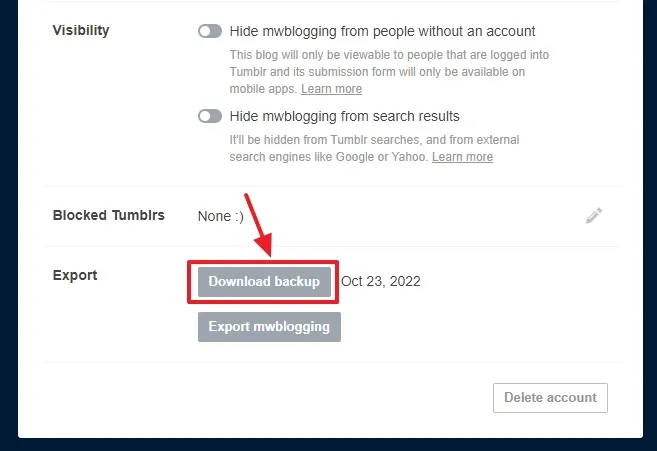
- It will be downloaded in a zip file.
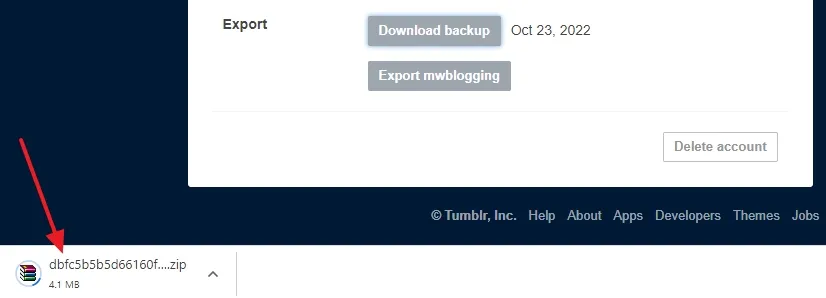
You have successfully taken the backup of your Tumblr blog and downloaded it to your computer.
This is an additional information just to show you what’s inside the zip file.
- Right-click on the zip file and click Extract to file_name….. It will extracted to a folder with the same name.
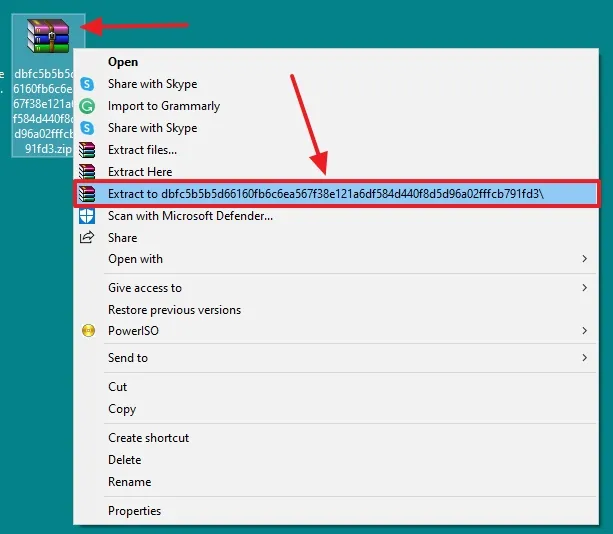
- You can see that the Tumblr backup contains two folders media, and posts. I have already explained in the Section 1 (What Includes in Tumblr Backup?).
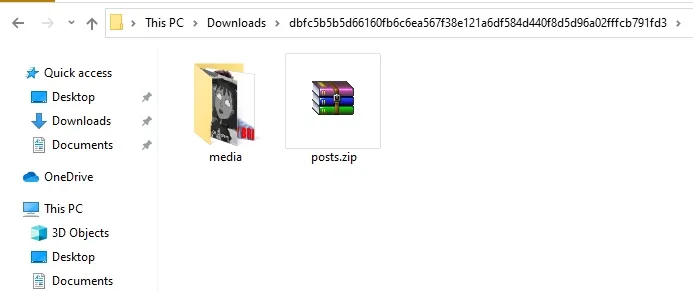
If you like this post then don’t forget to share with the other people. Share your feedback in the comments section below.
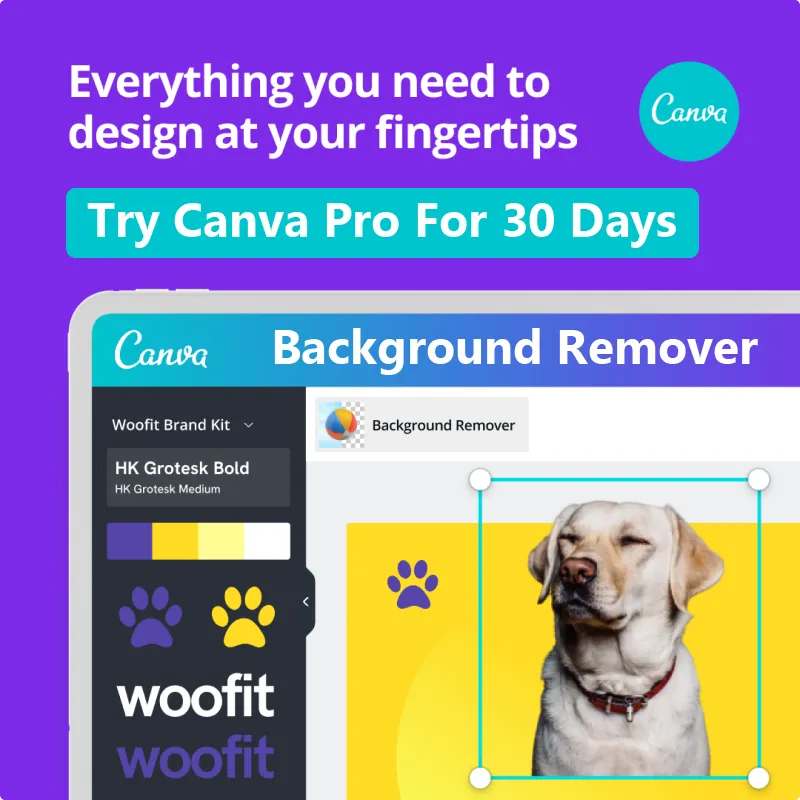

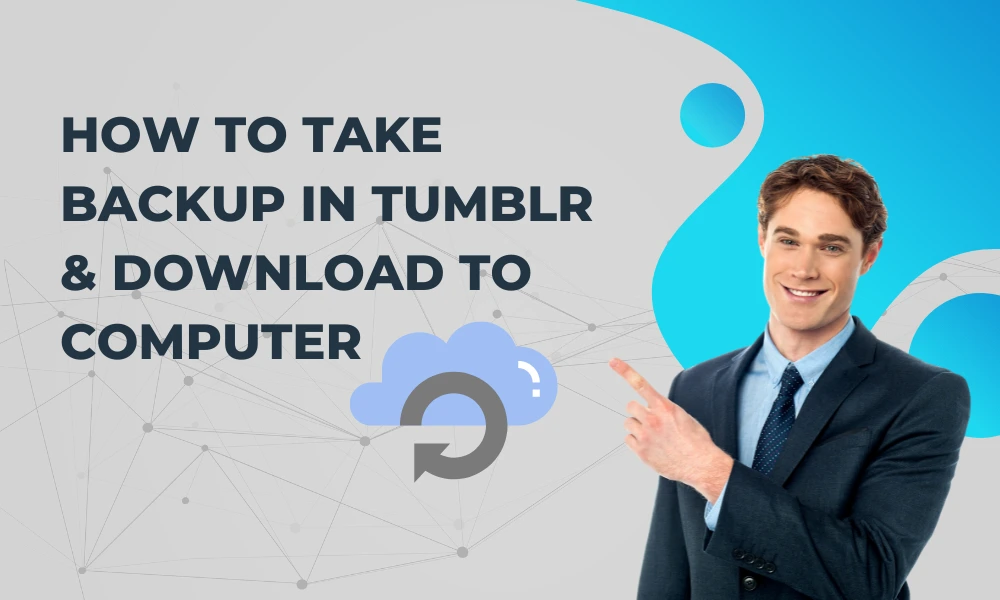




Leave a Reply