Do you want to delete/close or reactivate your Google AdSense account? You’re in the right place.
In this tutorial, I will guide you step-by-step on how to close/delete and reactivate your Google AdSense account.
Two things to consider before you close your Google AdSense account (1) If you close your AdSense account and your AdSense earnings are less than minimum payment threshold i.e. $100 USD, you won’t get paid (2) You can’t access and export your performance reports after closing your AdSense account.
Following topics will be covered in this tutorial:
- How to Close Your AdSense Account
- How to Reactivate Your AdSense Account
RELATED
01. How to Close Your AdSense Account
In this section, I will guide you on how to close your Google AdSense account.
- Open and Sign In to your Google AdSense account.
- On your Google AdSense account, go to Account from the Sidebar and click Settings to expand the more options.
- Click the Account Information.
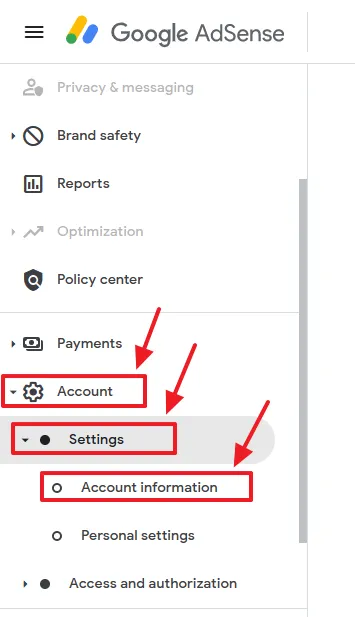
- The Account information page will be opened. Scroll-down to bottom of the page and click the Close account link.
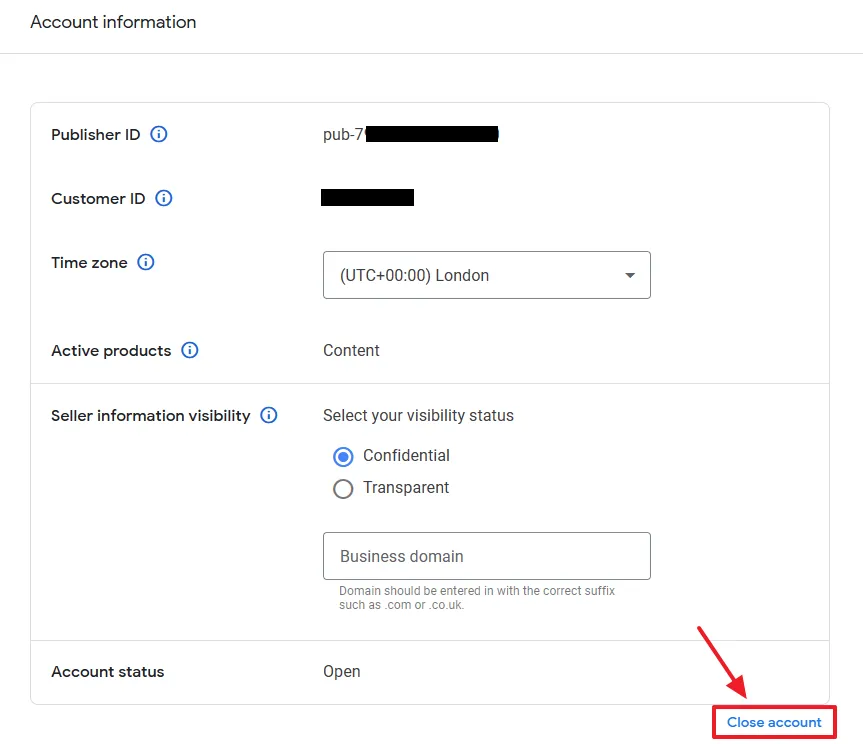
- Tick the, “I accept I won’t be paid the remainder of my earnings“.
- Tick the, “I have read and understood the AdSense Terms and conditions“.
- Click the Close my account button.
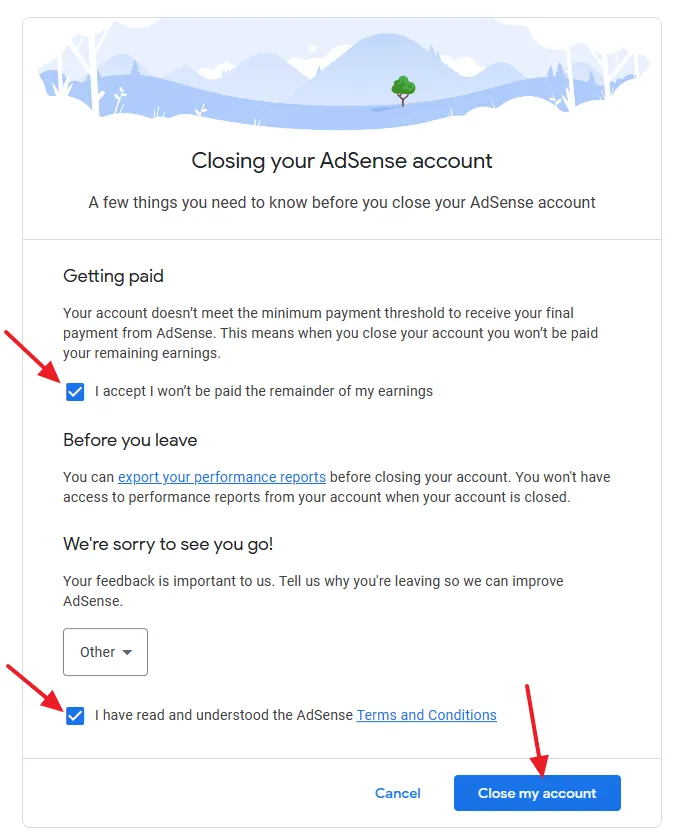
You will be redirected to the Thank You page that says, “You’ve successfully closed your account“.
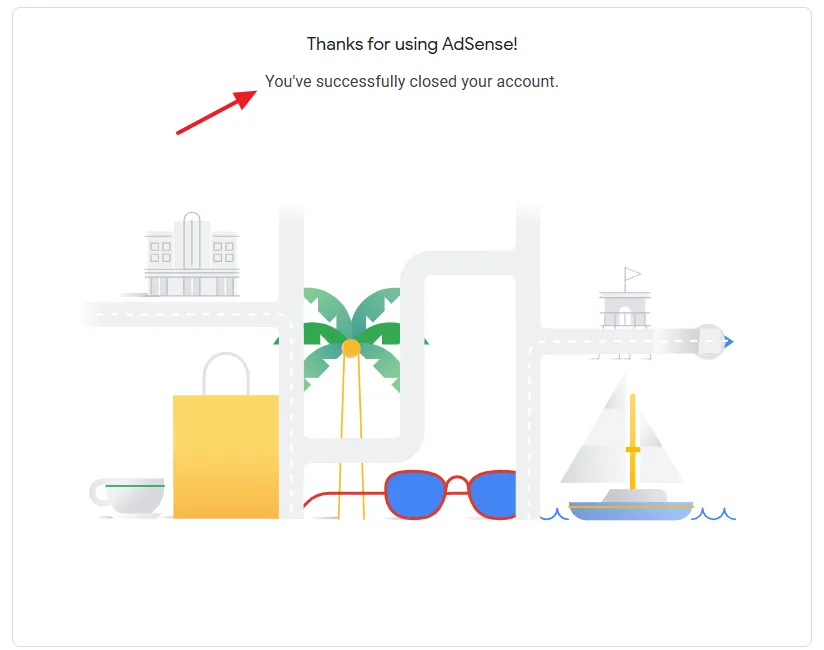
02. How to Reactivate Google AdSense Account
In this section, I will guide you on how you can reactivate your closed/deleted Google AdSense account.
- Login to your Gmail account on which you had created the Google AdSense account.
- Open this link https://www.google.com/adsense/signup/reactivate/ on the same browser.
- You will see a message, “Your AdSense account is closed” on top of the page, as shown below. Scroll-down and click the Reactivate account button.
- Your Google AdSense account will be reactivated. AdSense will review your account again to see if it meets AdSense Program Policies.
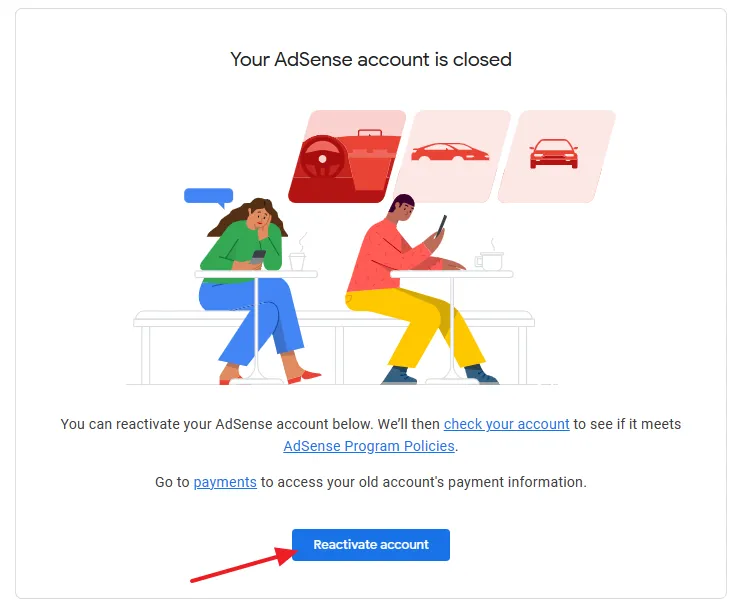
If you like this post then don’t forget to share with other people. Share your feedback in the comments section below.

Also Read
- How To Connect AdSense With WordPress & Display Google Ads | Site Kit
- How To Get Google Adsense Approval | Fix Valuable Inventory: No Content Error
- Monetize Blogger Blog with Google AdSense | Show Ads
- How to Disable/Turn-Off Google Adsense Auto Ads
- How To Change Google AdSense Payment Threshold & Set Payout Schedule
- How to Link Google Analytics 4 to AdSense & Show Data

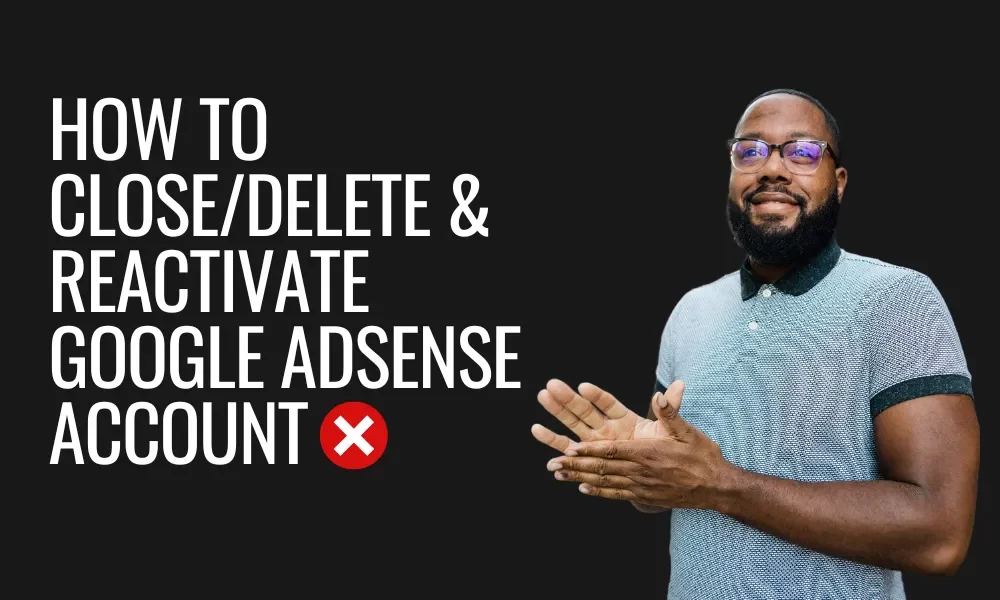




Leave a Reply